Having trouble with the YouTube pause button? Here’s a guide to fix it.
Clear Cache and Data
To fix the YouTube pause button not working issue, one possible solution is to clear the cache and data of the YouTube app. This can help resolve any glitches or bugs that may be causing the problem. Here’s how you can do it:
1. For Android users:
– Open the Settings app on your Android device.
– Scroll down and tap on “Apps” or “Applications.”
– Find and tap on the YouTube app from the list of installed apps.
– Tap on “Storage” or “Storage & cache.”
– Tap on “Clear cache” to delete the temporary files stored by the app.
– Optionally, you can also tap on “Clear data” to remove any saved preferences or settings. Note that this will reset the app to its default state, so you may need to sign in again and adjust your settings.
2. For iOS users:
– Open the Settings app on your iPhone or iPad.
– Scroll down and tap on “General.”
– Tap on “iPhone Storage” or “iPad Storage.”
– Find and tap on the YouTube app from the list of installed apps.
– Tap on “Offload App” to remove the app but keep its data, or tap on “Delete App” to remove the app and all its data.
– Go to the App Store, search for YouTube, and reinstall the app.
Update YouTube and Your Device
1. Update YouTube: Open the YouTube app on your device and check for any available updates. If an update is available, install it to ensure you have the latest version. This can often resolve any glitches or bugs that may be causing the pause button to malfunction.
2. Update your device: Keeping your device’s operating system up to date is crucial for optimal app performance. Check for any system updates and install them if available. This can help resolve compatibility issues between YouTube and your device.
3. Clear cache and cookies: Accumulated cache and cookies can sometimes interfere with app functionality. To clear cache and cookies on your device, go to the settings menu, find the YouTube app, and select the option to clear cache and cookies. This can help resolve any issues related to stored data.
4. Restart your device: Restarting your device can often resolve temporary glitches or conflicts. Simply power off your device, wait a few seconds, and power it back on. This can refresh the system and potentially fix the pause button issue.
5. Seek further assistance: If the pause button still doesn’t work after following these steps, consider seeking help from YouTube’s support team or reaching out to online forums like Reddit for troubleshooting advice. They can provide more specific solutions based on your device and operating system.
By updating YouTube and your device, clearing cache and cookies, and seeking further assistance if needed, you can resolve the YouTube pause button not working issue and enjoy uninterrupted video playback.
Check Accessibility Settings and Extensions
If the pause button on YouTube is not working, there are a few accessibility settings and extensions you can check to troubleshoot the issue. Here’s how:
1. Start by checking your device’s accessibility settings. On iOS, go to Settings > Accessibility and make sure the necessary options are enabled. On Android, navigate to Settings > Accessibility and check the relevant settings.
2. If you’re using a browser extension to enhance your YouTube experience, disable it temporarily to see if it’s causing the pause button issue. Some extensions may conflict with YouTube’s functionality.
3. Clear your browser cache and cookies. This can help resolve any temporary glitches that might be affecting the pause button. Go to your browser’s settings or preferences, find the option to clear cache and cookies, and follow the instructions.
4. If you’re using the YouTube mobile app, try uninstalling and reinstalling it. This can fix any software-related issues that may be causing the pause button to malfunction.
5. Double-check if your device’s operating system and YouTube app are up to date. Keeping both updated ensures you have the latest bug fixes and improvements.
Remember, these steps may vary slightly depending on your device and operating system. If the issue persists, consider reaching out to YouTube support or seeking help on forums like Reddit where fellow users may have encountered and solved similar problems.
Use Keyboard Shortcuts and Force Close App
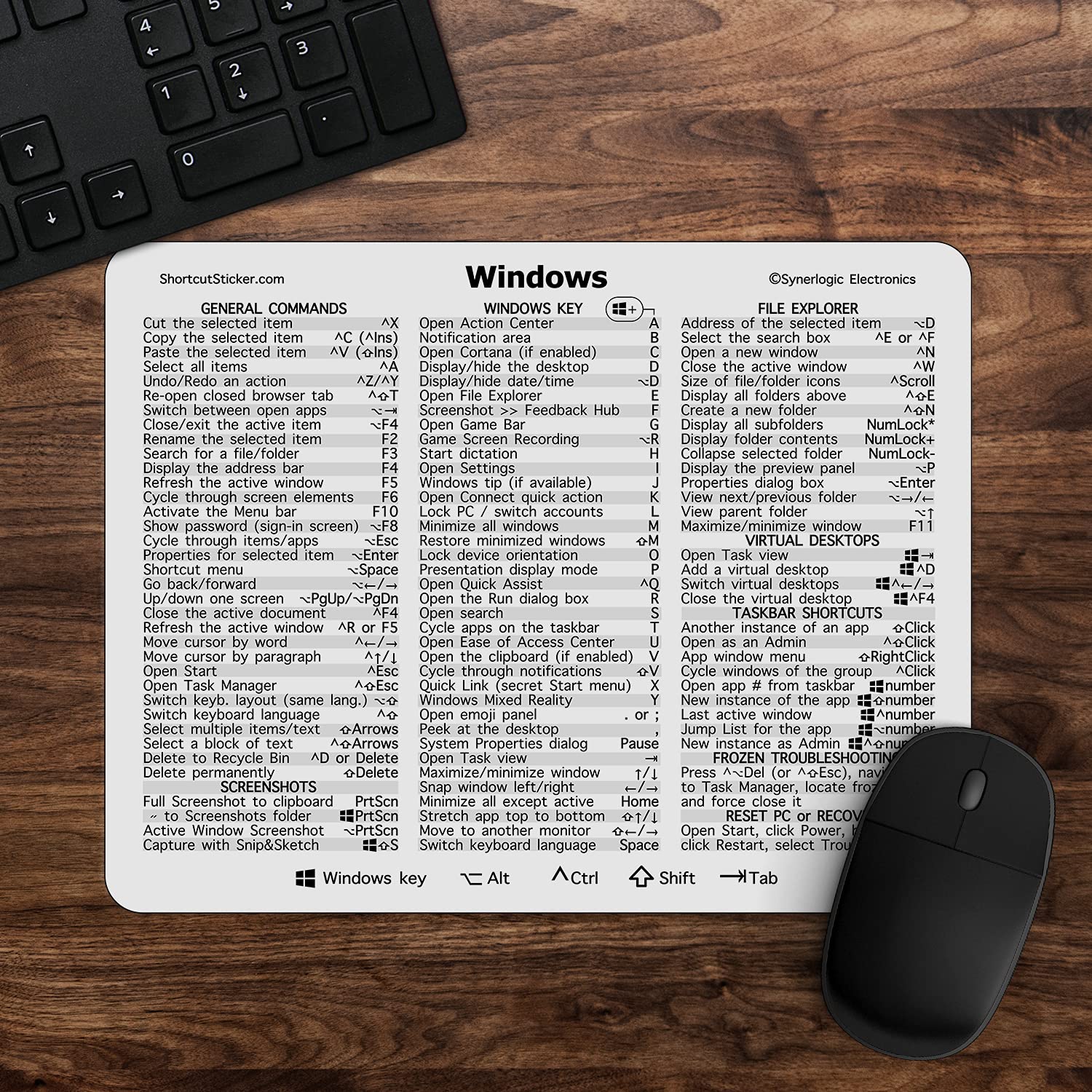
Keyboard shortcuts can be a handy tool for troubleshooting the YouTube pause button not working. Here are a few shortcuts you can try:
1. Play/Pause: Press the “Space” or “K” key on your keyboard to play or pause the video. This can help bypass any glitches with the pause button.
2. Force close the app: If the pause button is still not working, you can force close the YouTube app and reopen it. On Android, go to the “Settings” menu, select “Apps,” find YouTube, and tap on “Force stop.” On iOS, double-click the home button and swipe up on the YouTube app.
By using these keyboard shortcuts and force closing the app, you can often resolve issues with the YouTube pause button not working.
FAQs
Why can’t i press space to pause on YouTube?
You can’t press space to pause on YouTube because if you have clicked somewhere else on the page, such as in the comments, your mouse may be focused elsewhere. To resolve this, click on the video to ensure it is the active focus, and then the space bar should work for pausing.
Why is the pause button stuck on YouTube?
The pause button on YouTube may be stuck due to a setting in the accessibility menu. To resolve this, go to settings, accessibility, and disable the accessibility/menu option. This should fix the issue.
