Are you struggling with the “YouTube Comment Failed to Post” error? Here’s a quick solution to fix it.
Let the Video Play Before Commenting
To fix the “YouTube Comment Failed to Post” issue, try letting the video play before commenting. Sometimes, commenting while the video is still loading can cause the error.
If the issue persists, try clearing your browser cache and cookies. This can help resolve any temporary issues with your browser that may be causing the error.
Another solution is to check your internet connection. A slow or unstable connection can prevent your comment from posting successfully.
If you’re still experiencing the problem, try logging out of your YouTube account and then logging back in. This can sometimes reset any issues with your account that may be causing the error.
If none of these solutions work, you may want to reach out to YouTube support for further assistance. They may be able to help you troubleshoot the issue and find a solution.
Sign Out and Sign In Again
If you are experiencing the “YouTube comment failed to post” issue, one quick solution is to sign out of your YouTube account and then sign in again. This can help refresh your account and resolve any temporary glitches that may be causing the problem.
Sometimes, simply signing out and signing in again can clear up any issues with posting comments on YouTube. It’s a quick and easy step to try before attempting more complex troubleshooting methods.
To sign out of your YouTube account, click on your profile picture in the upper right corner of the screen and select “Sign out” from the dropdown menu. Then, click on the “Sign in” button and enter your account information to sign in again.
By signing out and signing in again, you may be able to successfully post comments on YouTube without encountering the “failed to post” error.
Disable Extensions and Clear Browser Data
To fix the “YouTube Comment Failed to Post” issue, you can start by disabling browser extensions that might be causing conflicts with YouTube. These extensions can sometimes interfere with the comment posting process. After disabling the extensions, clear your browser’s data including cookies, cache, and browsing history. This will ensure that any conflicting data is removed and the comment posting issue is resolved.
If you’re using Google Chrome, you can disable extensions by clicking on the three-dot menu in the top right corner, selecting “More tools”, and then “Extensions”. From there, you can disable or remove any extensions that might be causing issues. To clear your browser data, go to the same three-dot menu, select “History”, and then “Clear browsing data”.
For Mozilla Firefox, you can disable extensions by clicking on the menu button, selecting “Add-ons”, and then disabling or removing any conflicting extensions. To clear browser data, go to the menu button, select “Library”, and then “History”. From there, you can clear recent history and cookies.
Use Incognito Mode or a Different Browser
To quickly fix the issue of YouTube comments failing to post, try using Incognito Mode or a different browser. Sometimes, your browser’s cache or cookies can cause issues with posting comments on YouTube.
Open an Incognito window in your current browser or try using a different browser altogether to see if that resolves the problem. This will help you to post comments without any interference from your browser’s cache or cookies.
If you’re using Chrome, you can open an Incognito window by clicking on the three dots in the top right corner, then selecting “New Incognito Window.”
Alternatively, you can try using a different browser such as Firefox, Safari, or Opera to see if the issue persists.
By using Incognito Mode or a different browser, you can quickly troubleshoot and resolve the issue of YouTube comments failing to post.
Turn Off VPN or Proxy Services
To fix the “YouTube Comment Failed to Post” issue, turn off any VPN or proxy services that may be interfering with your connection to YouTube. These services can sometimes cause problems with posting comments on the platform.
By disabling your VPN or proxy, you can ensure that your IP address is not being blocked or flagged by YouTube’s system. This will allow you to post comments without any issues.
It’s also a good idea to clear your browser’s cache and cookies after turning off the VPN or proxy. This can help to reset your connection to YouTube and may resolve any lingering issues.
If you continue to experience problems after disabling the VPN or proxy and clearing your browser’s cache and cookies, you may want to consider reaching out to YouTube’s support for further assistance. They may be able to provide additional troubleshooting steps tailored to your specific situation.
Confirm Channel Settings and Change Username
- Log in to your YouTube account
- Click on your profile picture in the top right corner
- Select “Settings” from the dropdown menu
- Click on “Channel” in the menu on the left side of the screen
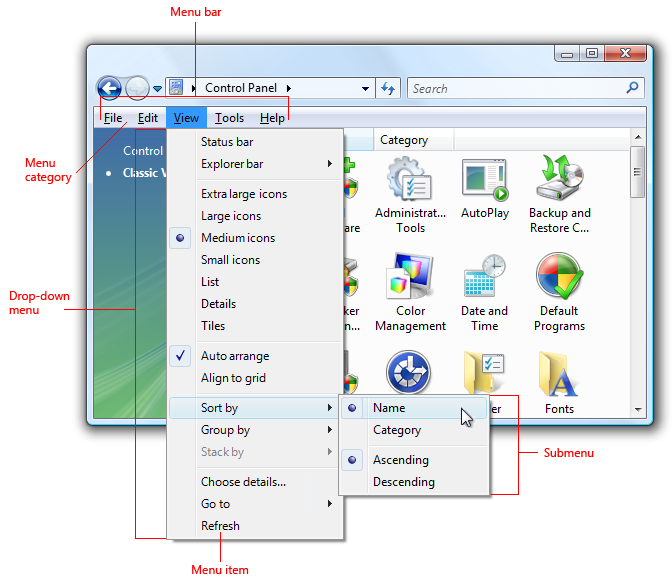
- Verify that your channel settings are correct, including your username
- If needed, change your username by clicking on the “Edit” button next to your current username
