Are you frustrated with slow download speeds on your Xbox? Let’s explore some fixes to improve your gaming experience.
Check and Improve Internet Connection

To check and improve your internet connection for faster Xbox download speeds, first check your internet speed using an online speed test tool. If the speed is significantly lower than what you are paying for, contact your internet service provider to address the issue.
Next, restart your router and modem to refresh the connection. Sometimes, a simple reset can improve download speeds. You can also try moving your Xbox closer to the router to ensure a stronger Wi-Fi signal.
Consider using an Ethernet cable to connect your Xbox directly to the router for a more stable and faster connection. This can greatly improve download speeds, especially for larger game files.
Check for any background processes on your computer that may be using up bandwidth and affecting your Xbox download speeds. Close any unnecessary applications or downloads to free up bandwidth for your Xbox.
If you are still experiencing slow download speeds, you can try changing your DNS settings to a faster and more reliable one like Google Public DNS or Cloudflare DNS. This can sometimes improve internet connection speeds and reduce latency for a smoother gaming experience.
Optimize DNS Settings
| Setting | Description | Optimization |
|---|---|---|
| Primary DNS | The primary DNS server address used by your Xbox for resolving domain names. | Use a public DNS server like Google DNS (8.8.8.8) or Cloudflare DNS (1.1.1.1) for faster and more reliable resolution. |
| Secondary DNS | The secondary DNS server address used as a backup in case the primary DNS server fails. | Use a different public DNS server than the primary DNS for added redundancy and reliability. |
| MTU Size | The Maximum Transmission Unit size determines the maximum size of packets that can be transmitted over the network. | Adjust the MTU size to optimize network performance and reduce packet fragmentation for faster download speeds. |
| Flush DNS Cache | The DNS cache stores recently accessed domain names for faster resolution. | Periodically flush the DNS cache on your Xbox to clear outdated entries and improve DNS lookup speed. |
Manage Background Applications and Games
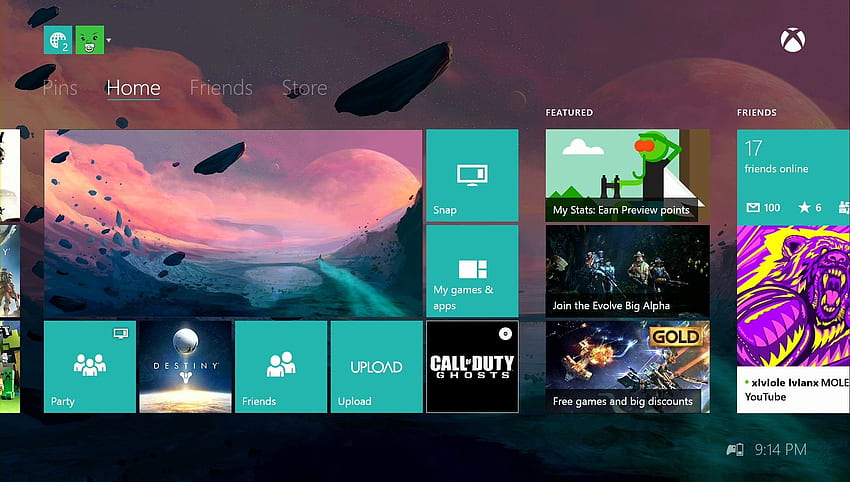
- Close unnecessary apps and games:
- Press Xbox button to open the guide.
- Select Home and then press Menu button.
- Select Quit to close the app or game.
- Check for updates:
- Go to Settings.
- Select System.
- Select Updates.
- Check for any available updates for apps and games.
Schedule Downloads for Off-Peak Hours
To fix slow download speeds on your Xbox, consider scheduling downloads for off-peak hours. This can help optimize your internet connection and improve the speed of your downloads. By scheduling downloads during times when internet traffic is lower, such as late at night or early in the morning, you can make the most of your available bandwidth.
This strategy can also help ensure that your downloads do not compete with other online activities, such as streaming media or online gaming, which can slow down your connection. By prioritizing your Xbox downloads for times when your internet is less busy, you can help improve the overall quality of service for your gaming experience.
Additionally, consider optimizing your DNS settings for faster download speeds. Using services like OpenDNS or Google Public DNS can help improve the efficiency of your internet connection and reduce latency. By making these adjustments and scheduling downloads for off-peak hours, you can potentially see significant improvements in your Xbox download speeds.
Test and Verify Connection Speed
To test and verify your connection speed on your Xbox, you can follow these steps:
1. Check your internet speed: Go to a website like speedtest.net on your Xbox browser or on another device to test your internet speed. This will give you an idea of your current download and upload speeds.
2. Restart your router: Sometimes a simple reboot of your router can improve your connection speed. Unplug your router, wait a few seconds, and then plug it back in.
3. Connect your Xbox directly to the router: To rule out any Wi-Fi issues, try connecting your Xbox directly to the router using an Ethernet cable. This can sometimes provide a faster and more stable connection.
4. Clear the cache on your Xbox: Clearing the cache on your Xbox can help improve its performance and speed. Go to Settings > System > Storage > Clear local saved games.
FAQ
Why is Xbox downloading so slow?
Xbox may be downloading slowly due to factors such as network congestion, distance from the content server, large file sizes, running games in the background, or Remote Play connections.
How can I increase my Xbox download speed?
To increase your Xbox download speed, consider using an ethernet cable to directly connect your router to your Xbox. This will provide a stronger connection and likely result in faster download speeds.
Why is my download speed so slow when I have fast internet?
Your download speed may be slow even with fast internet due to reasons such as an inefficient router, ISP bandwidth throttling, outdated devices, or malware. Optimizing your internet connection on your computer can help improve your download speed.
Why is my download speed so slow on Xbox wired connection?
Your download speed may be slow on your Xbox wired connection because the networking cable may not be working properly. Try using a different network cable to connect your console to the networking device and test your connection again to see if it improves.
