Having a black screen while playing Xbox One can be frustrating. In this article, we will explore troubleshooting steps to help you resolve this issue.
Troubleshooting the Black Screen of Death

If you’re experiencing a black screen on your Xbox One while trying to play a video game or watch a video, there are a few troubleshooting steps you can try to resolve the issue.
Firstly, make sure all the cables are securely plugged in. Check the HDMI cable that connects your Xbox One to the television and ensure it is properly connected on both ends. If it’s loose, reseat it firmly.
If the screen is still black, try a different HDMI cable or connect the Xbox One to a different television to see if the issue persists.
Another potential solution is to perform a hard reset on your Xbox One. To do this, press and hold the power button on the front of the console for about 10 seconds until it shuts off. Then, unplug the power cord from the back of the Xbox One and wait for about 10 seconds before plugging it back in. Finally, turn on the console again.
HDMI Component and Connection Checks

- Inspect the HDMI cable:
- Check for any visible damage or fraying on the cable.
- Ensure that the HDMI cable is securely plugged in at both ends (console and TV).
- If possible, try using a different HDMI cable to eliminate the possibility of a faulty cable.

- Examine the HDMI ports:
- Inspect the HDMI ports on both the console and the TV for any physical damage or obstructions.
- Remove any dust, debris, or foreign objects that might be blocking the ports.
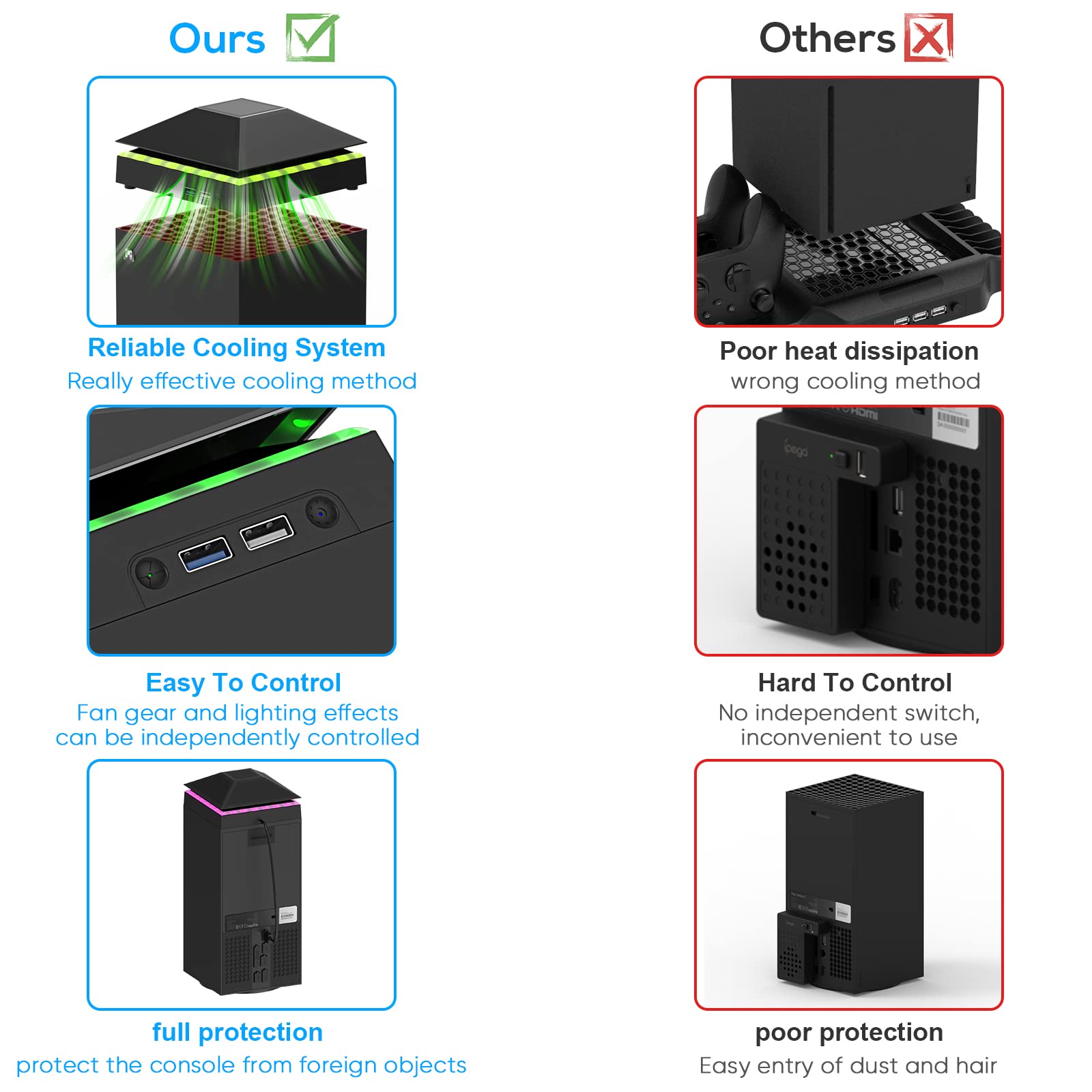
- Check the TV settings:
- Access the TV’s menu or settings and navigate to the input/source selection.
- Make sure the correct HDMI input/source is selected for the Xbox One.

- Verify that the TV’s display settings are compatible with the Xbox One’s output resolution.
- Reset the console display settings:
- Power off the Xbox One console.
- Press and hold the power button on the console for about 10 seconds until it fully powers down.
- Unplug the power cord from the back of the console and wait for at least 10 seconds.
- Plug the power cord back in and power on the console.

- Check if the black screen issue is resolved.
- Try a different display device:
- If available, connect the Xbox One to a different TV or monitor using a different HDMI cable.
- Check if the black screen problem persists on the new display device.

- This helps determine if the issue is with the console or the original TV.
Repair and Factory Reset Solutions
First, check all the connections. Make sure the electrical connector is securely plugged in and inspect the HDMI cable for any damage. If everything looks fine, try a different HDMI cable or connect your console to a different TV to eliminate any issues with the cable or TV.
If the problem persists, it could be due to overheating. Check the heat sink and make sure it’s clean and free from dust. If necessary, apply thermal paste to ensure proper heat transfer.
Another potential solution is to perform a factory reset. This will erase all your data, so make sure to back up any important information beforehand. To do a factory reset, go to the Settings menu, select System, and then Console info. Choose Reset console and select Reset and remove everything.
If none of these solutions work, it might be a hardware issue. In this case, it’s recommended to contact an expert for further assistance.
Understanding and Fixing No Signal Errors
| Understanding and Fixing No Signal Errors | |
|---|---|
| Title | Troubleshooting Xbox One Video Black Screen |
| Introduction | Many Xbox One users encounter the frustrating issue of a black screen with no video signal. This article aims to help you understand the possible causes behind this problem and provide effective solutions to fix it. |
| Causes |
|
| Solutions |
|
| Conclusion | By understanding the possible causes and following the provided solutions, you can troubleshoot the Xbox One video black screen issue effectively. Remember to always check the basics like connections and settings before considering more advanced troubleshooting steps. |
F.A.Q.
Why is my Xbox One turning on but no display?
Your Xbox One may be turning on but not displaying anything due to a damaged or incorrectly connected HDMI cable. To resolve this issue, check your HDMI cables to ensure they are securely connected and undamaged. If the problem persists, try using a different high-speed HDMI cable.
How do I fix my Xbox One not showing on my TV?
To fix your Xbox One not showing on your TV, ensure that both your TV and console are turned on, check that your TV is set to the correct input signal (HDMI), secure the HDMI cable connections to your console and TV, and confirm that the HDMI cable is connected to the “out to TV” port on the console.
Why is my Xbox HDMI not working?
Your Xbox HDMI may not be working because the HDMI cable is not securely connected. Try checking the connections between your Xbox Series X and your TV or monitor, and consider swapping out the cable to rule out any faults.



