Having trouble installing the Windows 10 1709 update?
Troubleshooting and Repair Strategies
If you are experiencing issues with installing the Windows 10 1709 update, there are a few troubleshooting steps you can try to resolve the issue.
One common solution is to run the Windows Update troubleshooter to automatically identify and fix any problems preventing the update from installing. You can do this by going to Settings > Update & Security > Troubleshoot > Windows Update.
If that doesn’t work, you can try manually resetting the Windows Update components. To do this, open Command Prompt as an administrator and run the following commands:
– net stop wuauserv
– net stop cryptSvc
– net stop bits
– net stop msiserver
– ren C:\Windows\SoftwareDistribution SoftwareDistribution.old
– ren C:\Windows\System32\catroot2 Catroot2.old
– net start wuauserv
– net start cryptSvc
– net start bits
– net start msiserver
After running these commands, try installing the update again.
If you are still facing issues, you can try downloading the Windows Update Troubleshooter tool from Microsoft’s website. This tool can help diagnose and resolve problems with Windows Update.
Potential Installation Blockers
- Check System Requirements:
- Ensure that your device meets the minimum requirements for Windows 10 version 1709.
- Verify that there is enough free space on your hard drive for the update to be installed.
- Run Windows Update Troubleshooter:
- Open Settings and navigate to Update & Security.
- Select Troubleshoot and run the Windows Update troubleshooter.
- Disable Antivirus Software:
- Temporarily disable any third-party antivirus software that may be blocking the update installation.
- Restart your computer and attempt to install the update again.
- Clear Update Cache:
- Open Command Prompt as an administrator.
- Type the following commands: net stop wuauserv and net stop bits.
- Delete the contents of the SoftwareDistribution folder located in C:\Windows.
- Restart the Windows Update and Background Intelligent Transfer Service (BITS) services by typing net start wuauserv and net start bits in Command Prompt.
- Perform Clean Boot:
- Open System Configuration by typing msconfig in the Run dialog.
- Go to the Services tab and check the box next to Hide all Microsoft services.
- Disable all third-party services and restart your computer.
- Try installing the update in Clean Boot mode.
Manual Installation Methods
First, go to the Microsoft Update Catalog website and search for the specific update you need. Next, download the update file to your computer.
Once the file is downloaded, double-click on it to begin the installation process. Follow the on-screen instructions to complete the installation.
If you encounter any issues during the installation process, you can try running the Windows Update Troubleshooter to identify and fix any problems.
Alternatively, you can seek help from online forums like Reddit, where you may find solutions from other users who have encountered similar issues.
Optimizing Update Settings and Environment
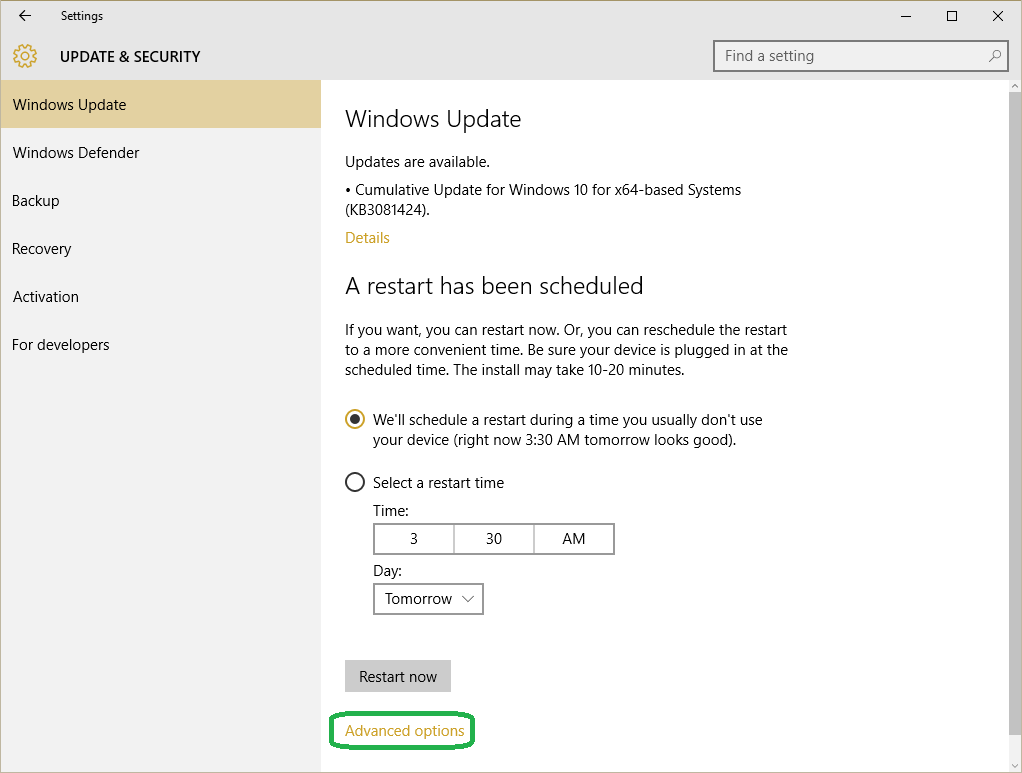
Update Settings: Make sure your Windows Update settings are configured correctly. Go to Settings > Update & Security > Windows Update and check for any pending updates. Ensure that your device is set to automatically download and install updates.
Environment: Check your internet connection and make sure it is stable. Avoid downloading updates over a mobile hotspot or public Wi-Fi network. If possible, connect your personal computer to a reliable and secure network.
Optimizing: Close any unnecessary programs and applications running in the background. This will free up system resources and allow the update to install smoothly. Additionally, consider disabling your antivirus software temporarily to prevent any interference with the update process.
If you are still experiencing issues with installing the Windows 10 1709 update, consider seeking help from online forums such as Reddit or contacting Microsoft Windows support for further assistance.
FAQ
What to do if Windows Update won t install?
If Windows Update won’t install, you can try the following steps:
– Check your internet connection.
– Run the Windows Update troubleshooter.
– Clear the update cache.
– Restart your computer.
– Use the Media Creation Tool.
– Contact Microsoft support if the issue persists.
Is Windows 1709 still supported?
Windows 1709 is no longer supported as of October.
Can I upgrade Windows 10 1709?
You are asking if you can upgrade Windows 10 1709. Given that Version 1709 Build 16299 was released over 5 years ago, it is unlikely that you will be able to do an in-place upgrade to a newer version like 22H2 Build 19045. It may be more beneficial to consider doing a “clean” install for a fresh start.
How to update Windows 10 1709 to 22H2 manually?
To update Windows 10 1709 to 22H2 manually, you can start by clicking on the update option on your PC. Make sure everything is okay before downloading and installing the update.
