I recently encountered the Windows 8 error “Driver_IRQL_NOT_LESS_OR_EQUAL Tcpip.Sys” and sought ways to resolve it.
Causes of the tcpip.sys Blue Screen Error
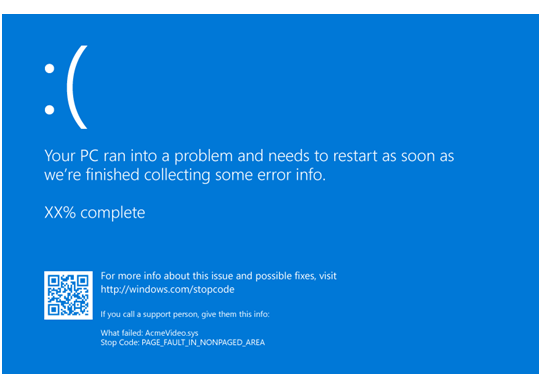
The tcpip.sys Blue Screen Error in Windows 8 is often caused by conflicts with device drivers or software. One common cause is an outdated or corrupted network driver.
To fix this error: update your network driver to the latest version from the manufacturer’s website. If updating the driver does not resolve the issue, try uninstalling and reinstalling it.
Another possible cause of the tcpip.sys error is malware infection. Run a full system scan using your antivirus software to check for any malicious programs that may be causing the error.
If you recently installed new software or drivers before encountering the error, try uninstalling them to see if the problem is resolved. Sometimes, incompatible software can trigger the tcpip.sys Blue Screen Error.
It’s also helpful to: check for Windows updates and install any available updates. Microsoft releases patches and fixes that can address known issues, including the tcpip.sys error.
Common Error Descriptions on Your Screen
- Press Windows Key + X to open the Quick Access menu.
- Select Device Manager from the list.
- Expand the Network Adapters category.
- Right-click on your network adapter and choose Update Driver Software.
- Follow the on-screen instructions to update the driver.
Run Windows Memory Diagnostic Tool
- Press Windows Key + R to open the Run dialog box.
- Type mdsched.exe and press Enter.
- Select Restart now and check for problems.
- Wait for the tool to scan your memory for errors.
- Follow any recommended solutions provided by the tool.
Disable Fast Startup
- Press Windows Key + X to open the Quick Access menu.
- Select Control Panel from the list.
- Click on Power Options.
- Choose Choose what the power buttons do.
- Click on Change settings that are currently unavailable.
- Uncheck Turn on fast startup.
- Save your changes and restart your computer.
How to Fix the tcpip.sys BSOD
To fix the tcpip.sys BSOD error in Windows 8, specifically the Driver_IRQL_NOT_LESS_OR_EQUAL Tcpip.Sys error, follow these steps:
Step 1: Restart your computer in Safe Mode. This will help troubleshoot the issue without any unnecessary programs running in the background.
Step 2: Open Command Prompt as an administrator by searching for “cmd” in the Start menu, right-clicking on Command Prompt, and selecting “Run as administrator.”
Step 3: In Command Prompt, type “sfc /scannow” and press Enter. This command will scan your system files for any errors and attempt to fix them.
Step 4: Update your network adapter drivers. Go to the Device Manager, locate your network adapter, right-click on it, and select “Update driver.”
Step 5: Run a full system scan with your antivirus software to check for any malware that may be causing the BSOD error.
Step 6: Check for Windows updates and install any pending updates. Sometimes, Microsoft releases patches to fix known issues that may be causing the BSOD error.
Step 7: If the issue persists, you may need to perform a clean install of Windows 8 to resolve the problem. Make sure to back up your important files before proceeding with this step.
FAQ
How to fix tcpip sys error?
To fix a tcpip.sys error, you can reset TCP/IP, update network card drivers, disable web protection, or run the Blue Screen Troubleshooter.
What does Tcpip sys mean?
Tcpip.sys refers to the Transmission Control Protocol over Internet Protocol, which is a system file that allows devices to communicate over the internet.
What is IRQL stop code error?
The IRQL stop code error is a type of Stop error that is often accompanied by a blue screen. This error indicates that there may be an issue with your drivers, Windows Service, or antivirus software causing the problem.
