In this article, I will discuss how to fix the Windows 10 RPC server unavailable issue.
Overview of the Issue
To fix the Windows 10 RPC Server Unavailable issue, first, check your network connection and ensure that it is stable. Next, restart your computer to see if the problem resolves itself. If not, try disabling your firewall temporarily to see if it is causing the issue.
If the problem persists, check if any recent updates or changes have caused the problem. You can also try resetting the RPC service by going to Services in the Control Panel and restarting the service.
Updating your Windows system to the latest version can also help resolve RPC Server Unavailable errors. Additionally, running a system scan using the Windows built-in tool can help identify and fix any underlying issues.
Understanding RPC and Its Functionality
RPC (Remote Procedure Call) is a protocol that allows a program on one computer to request a service from a program on another computer in a network. This functionality is essential for communication between different systems, such as when troubleshooting issues like the “RPC Server Unavailable” error on Windows 10. To fix this error, you can start by checking that the RPC service is running on your computer. You can do this by opening the Services window, locating the “Remote Procedure Call (RPC)” service, and ensuring that it is set to “Automatic” startup type.
If the service is not running, you can start it manually by right-clicking on it and selecting “Start. ” Additionally, make sure that the Windows Firewall is not blocking RPC communication by allowing the necessary exceptions.
Common Causes Behind the Error
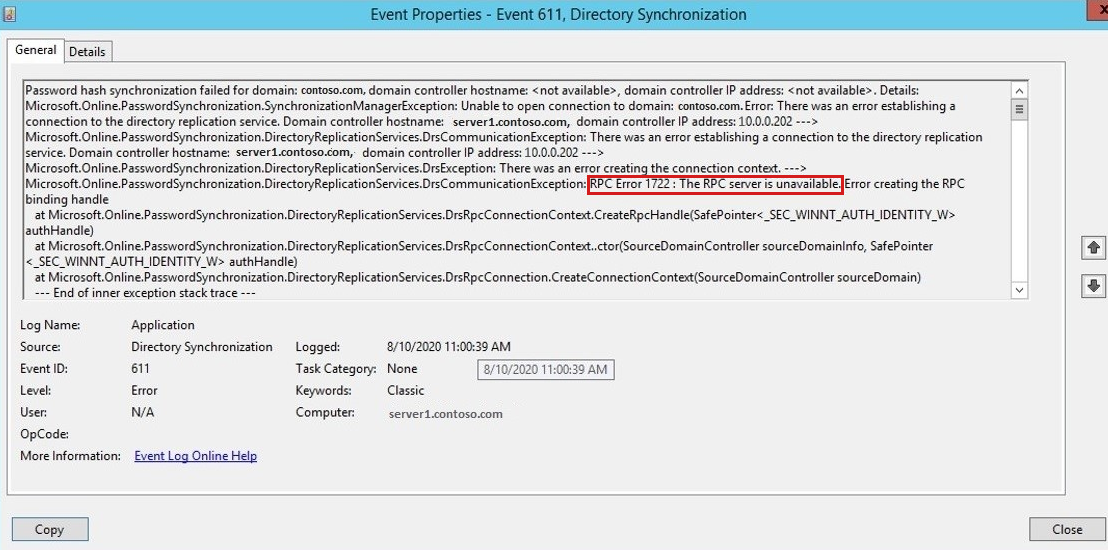
- Make sure your device is connected to a stable network.
- If using Wi-Fi, try switching to a wired connection to see if that resolves the issue.
- Restart your router and modem to refresh the connection.
Restart RPC Service
- Press Win + R to open the Run dialog box.
- Type services.msc and hit Enter.
- Locate Remote Procedure Call (RPC) service in the list.
- Right-click on it and select Restart.
Check Firewall Settings
- Open Control Panel and go to Windows Defender Firewall.
- Click on Allow an app or feature through Windows Defender Firewall.
- Ensure that the RPC server is allowed to communicate through the firewall.
Comprehensive Solutions Overview
When dealing with the RPC Server Unavailable issue in Windows 10, it is important to consider comprehensive solutions to effectively resolve the problem. One of the first steps to take is to check the Windows Firewall settings to ensure that the necessary ports are open for RPC communication.
Additionally, restarting the RPC services on the affected machine can often help in resolving the issue. To do this, press the Windows key + R, type ‘services.msc’ and hit Enter. Look for the ‘Remote Procedure Call (RPC)’ service, right-click on it, and select Restart.
If the problem persists, you can try resetting the TCP/IP stack by opening a command prompt as an administrator and typing ‘netsh int ip reset’ followed by ‘netsh winsock reset’. Restart your computer after executing these commands.
It is also recommended to run a system file checker scan by opening a command prompt as an administrator and typing ‘sfc /scannow’. This will help in repairing any corrupted system files that may be causing the RPC Server Unavailable error.
Essential Services and Configuration Checks
Essential Services: Ensure that essential services such as Remote Desktop Services and RPC services are running properly on your Windows 10 machine. Use the Services console to check the status of these services.
Configuration Checks: Verify that the necessary configurations for Remote Desktop Protocol (RDP) are properly set up on your computer. Make sure that firewall settings are not blocking RDP connections.
Group Policy Settings: Check the Group Policy settings on your computer to ensure that they are not preventing Remote Desktop connections. Make sure that the necessary policies are configured correctly for remote administration.
Reboot Your Machine: Sometimes, a simple reboot can resolve the RPC server unavailable issue. Restart your computer and check if the problem persists.
Network Configuration: Verify the network settings on your machine, including DNS configurations and IP addresses. Make sure that there are no network issues causing the RPC server to be unavailable.
Update Windows: Ensure that your Windows 10 operating system is up to date with the latest updates and patches. An outdated system can sometimes lead to RPC server errors.
Consult Microsoft: If you are still experiencing the RPC server unavailable error, consider reaching out to Microsoft support for further assistance. They may be able to provide additional troubleshooting steps to resolve the issue.
Advanced Troubleshooting Techniques
1. Check RPC Service Status: Press Windows key + R, type “services.msc” and press Enter. Locate Remote Procedure Call (RPC) service and ensure it is running.
2. Restart RPC Service: Right-click on Remote Procedure Call (RPC) service and select Restart from the context menu.
3. Check Firewall Settings: Ensure that your firewall is not blocking RPC communication. You may need to configure firewall settings to allow RPC traffic.
If the issue persists, consider seeking assistance from a professional or contacting Microsoft support for further guidance.
FAQs
How to fix RPC server is unavailable in Windows 10?
To fix the “RPC server is unavailable” error in Windows 10, you can start by verifying the correct DNS settings, time and time zone settings, ensuring that “TCP/IP NetBIOS Helper” and “Remote Registry” services are running and set to auto start after restart.
How do I enable remote RPC on Windows 10?
To enable remote RPC on Windows 10, you can press Windows key + R, type services.msc, locate the Remote Procedure Call (RPC) service, double click on it, and set the Startup type to Automatic.
Why is my RPC server unavailable at login?
Your RPC server may be unavailable at login due to an issue with the Remote Procedure Call (RPC) service on your PC. Restarting the RPC service could help resolve this problem.
Why is my RPC connection failing Windows 10?
Your RPC connection is failing on Windows 10 because the RPC Server needs to be restarted. Restarting the service will help Windows re-establish all connections and recall all processes.
