Are you having trouble installing software on your Windows 10 computer? Learn how to troubleshoot and fix common installation problems with these helpful tips.
Handling Activation and Product Key Challenges
When facing activation and product key challenges during Windows 10 software installation, it can be frustrating trying to figure out how to proceed. If you are encountering issues with your product key, there are a few steps you can take to troubleshoot and resolve the problem.
First, double-check that you are entering the product key correctly. It’s easy to make a mistake when typing in a long string of characters, so make sure to carefully input the key without any typos.
If you are certain that the product key is correct, but you are still experiencing issues, you may need to contact Microsoft support for further assistance. Sometimes, product keys can become invalid or blocked, and in these cases, you will need to work with Microsoft to resolve the issue.
Additionally, if you are installing Windows 10 on a new computer, make sure that you are using a valid license for the installation. Each license is only valid for a single installation, so if you are trying to use the same key on multiple machines, you will encounter activation issues.
Resolving Installation Errors and Hang-Ups
– When encountering installation errors and hang-ups on Windows 10, it’s important to troubleshoot the issue in order to fix it.
– First, ensure that your system meets the minimum requirements for the software you are trying to install.
– Before proceeding with the installation, disable your antivirus software temporarily to rule out any interference.
– If you are experiencing hang-ups during the installation process, try booting your computer in safe mode to eliminate any potential software conflicts.
– If the installation is being done from a USB or DVD, try using a different USB port or DVD drive to rule out any hardware issues.
– It’s also a good idea to run Windows Update to ensure that your system has all the necessary updates and patches.
– If the problem persists, consider running the Windows Installer troubleshooter to automatically fix any issues related to the installation process.
– Always ensure that you are downloading the software from a trusted source to avoid any potential software bugs or malware.
–
Overcoming Incompatible Hardware and Software Issues
| Issue | Possible Cause | Solution |
|---|---|---|
| Hardware Incompatibility | Older hardware may not be compatible with Windows 10 | Check for updated drivers or consider upgrading hardware |
| Software Incompatibility | Older software may not be compatible with Windows 10 | Look for updated versions of the software or use compatibility mode |
| Driver Issues | Missing or outdated drivers can cause installation problems | Download and install the latest drivers from the manufacturer’s website |
| Security Software Interference | Antivirus or firewall software may block the installation | Temporarily disable or configure security software to allow the installation |
| System Requirements | The software may require certain hardware or software specifications | Check the system requirements and ensure your system meets them |
Addressing Driver Conflicts and Updates
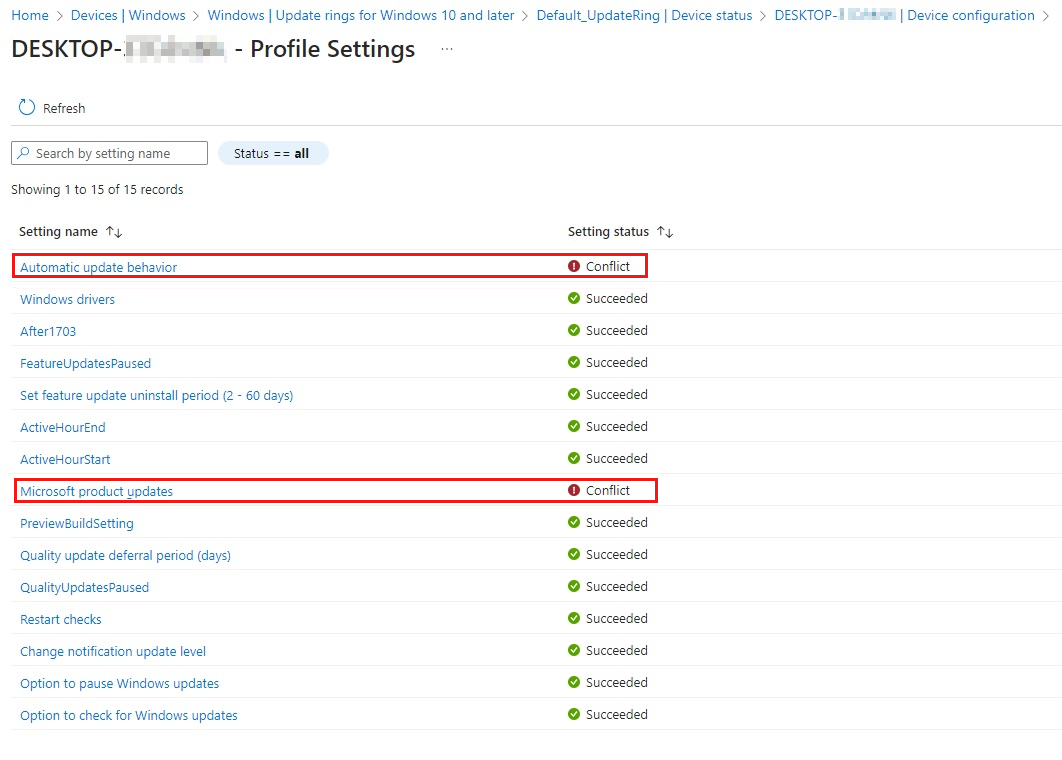
To address driver conflicts and updates when troubleshooting Windows 10 software installation problems, you can start by checking for any pending Windows updates. Sometimes, outdated drivers can cause issues with software installation, so it’s important to make sure your system is up to date.
Additionally, updating your device drivers can help resolve conflicts. You can do this by going to Device Manager, right-clicking on the device, and selecting “Update driver.” This can help ensure that your drivers are compatible with the software you’re trying to install.
If you’re still experiencing issues, you can try running the Windows Update Troubleshooter to automatically fix any problems with Windows Update. This tool can identify and resolve issues that may be preventing updates from being installed properly.
Finally, you can manually download and install the latest drivers from the manufacturer’s website. This can help ensure that you have the most up-to-date and compatible drivers for your hardware.
By addressing driver conflicts and keeping your system updated, you can troubleshoot Windows 10 software installation problems more effectively.
Repairing Windows Update and Upgrade Glitches
If you are experiencing glitches with Windows updates and upgrades, there are a few steps you can take to troubleshoot and fix the issues. One common solution is to run the Windows Update Troubleshooter to identify and resolve any problems with the update process.
Another option is to reset the Windows Update components by stopping the services associated with Windows Update, deleting temporary files, and restarting the services. This can help to clear any corrupt files or settings that may be causing the issues.
In some cases, restarting your computer can help to resolve update and upgrade glitches. Sometimes a simple reboot is all that is needed to get the updates back on track.
If none of these solutions work, you may need to reinstall Windows to fix the problem. This should be a last resort, but it can sometimes be necessary if the issues are persistent and cannot be resolved through other methods.
Troubleshooting Disk Partitioning and Formatting
- Check Disk Partitioning and Formatting
- Open Disk Management by right-clicking on the Start button and selecting Disk Management.
- Verify that the disk partitions are correctly formatted and assigned drive letters.
- Ensure that the partitions are not marked as “raw” or “unallocated.”
- Repair Disk Partitioning and Formatting
- If the partitions are not correctly formatted, right-click on the partition and select Format to format the partition with the appropriate file system.
- If a partition is marked as “raw” or “unallocated,” right-click on the partition and select New Simple Volume to create a new partition and format it.
- Assign drive letters to any partitions that are missing them by right-clicking on the partition and selecting Change Drive Letter and Paths.
Solving Windows Store and Mail Synchronization Problems
![]()
– If you are experiencing synchronization problems with Windows Store and Mail on Windows 10, there are a few troubleshooting steps you can take to resolve the issue.
– First, try resetting the Windows Store cache by pressing Windows key + R, typing “wsreset.exe” and pressing Enter. This will clear the cache and may resolve synchronization issues.
– You can also try re-registering the Windows Store app by opening PowerShell as an administrator and running the command “Get-AppXPackage -AllUsers | Foreach {Add-AppxPackage -DisableDevelopmentMode -Register “$($_.InstallLocation)\AppXManifest.xml”}”. This may help resolve any synchronization problems.
– If you are still experiencing issues, try restarting the Windows Store and Mail apps by right-clicking on the Start button, selecting “Apps and Features,” finding the apps in the list, and selecting “Advanced Options.” From there, click “Reset” to restart the apps.
– Additionally, checking for updates for Windows 10 and the Windows Store and Mail apps may help resolve any synchronization problems you are experiencing.
–
Frequently Asked Questions
Why do I keep getting Windows 10 installation has failed?
I keep getting Windows 10 installation has failed for various reasons, including hardware incompatibility, Windows Update service issues, and problems with the Windows 10 files.
How do I fix Windows 10 installation problems?
To fix Windows 10 installation problems, you can try disconnecting from the internet and unplugging the router during the Setup phase. If that doesn’t work, you can also try moving the hard drive to another PC and doing the install with it plugged in alone. Windows 10 is able to adapt to new hardware without needing an adaptive restore.
Why is my software not installing on Windows 10?
Your software may not be installing on Windows 10 due to compatibility issues. Try running the Program Compatibility Troubleshooter in the Troubleshoot settings to see if it resolves the problem.
