Are you experiencing slow performance on your PS4? Let’s explore some top fixes and solutions to address this issue.
Restart Your Console

Check for Updates: Make sure your PS4’s firmware and games are up to date. Updates can often improve performance and fix bugs that may be causing your system to run slowly. Go to the Settings menu on your PS4, then select System Software Update to check for the latest firmware updates. For game updates, go to the game library, highlight the game, press the Options button on your controller, and select Check for Update.
Cleanup Your Hard Drive: Over time, your PS4’s hard drive can become cluttered with unused data, which can slow down your system. Delete any games, apps, or files that you no longer need to free up space. You can also rebuild the database on your PS4 to help improve performance. To do this, boot your PS4 in Safe Mode by turning it off, then holding the power button until you hear two beeps. Select the Rebuild Database option from the Safe Mode menu.
Optimize Internet Connection
To optimize your internet connection for your PS4, start by checking your internet speed. Make sure you have a stable connection with at least 3 Mbps download speed for online gaming. If your speed is below this, consider upgrading your internet plan or moving your router closer to your console.
Next, use a wired connection instead of Wi-Fi to reduce lag and improve speed. Connect your PS4 directly to the router using an Ethernet cable for a more stable connection. If you must use Wi-Fi, make sure your router is in a clear line of sight with the console.
Clear the cache on your PS4 by turning it off and unplugging it for a few minutes. This can help improve performance and speed up loading times. Additionally, delete any unused games or applications to free up space on your hard drive. This can help improve overall system performance.
Lastly, check for any software updates for both your PS4 and your games. Software bugs can cause your system to run slow, so keeping everything up to date is essential.
Free Up Hard Drive Space
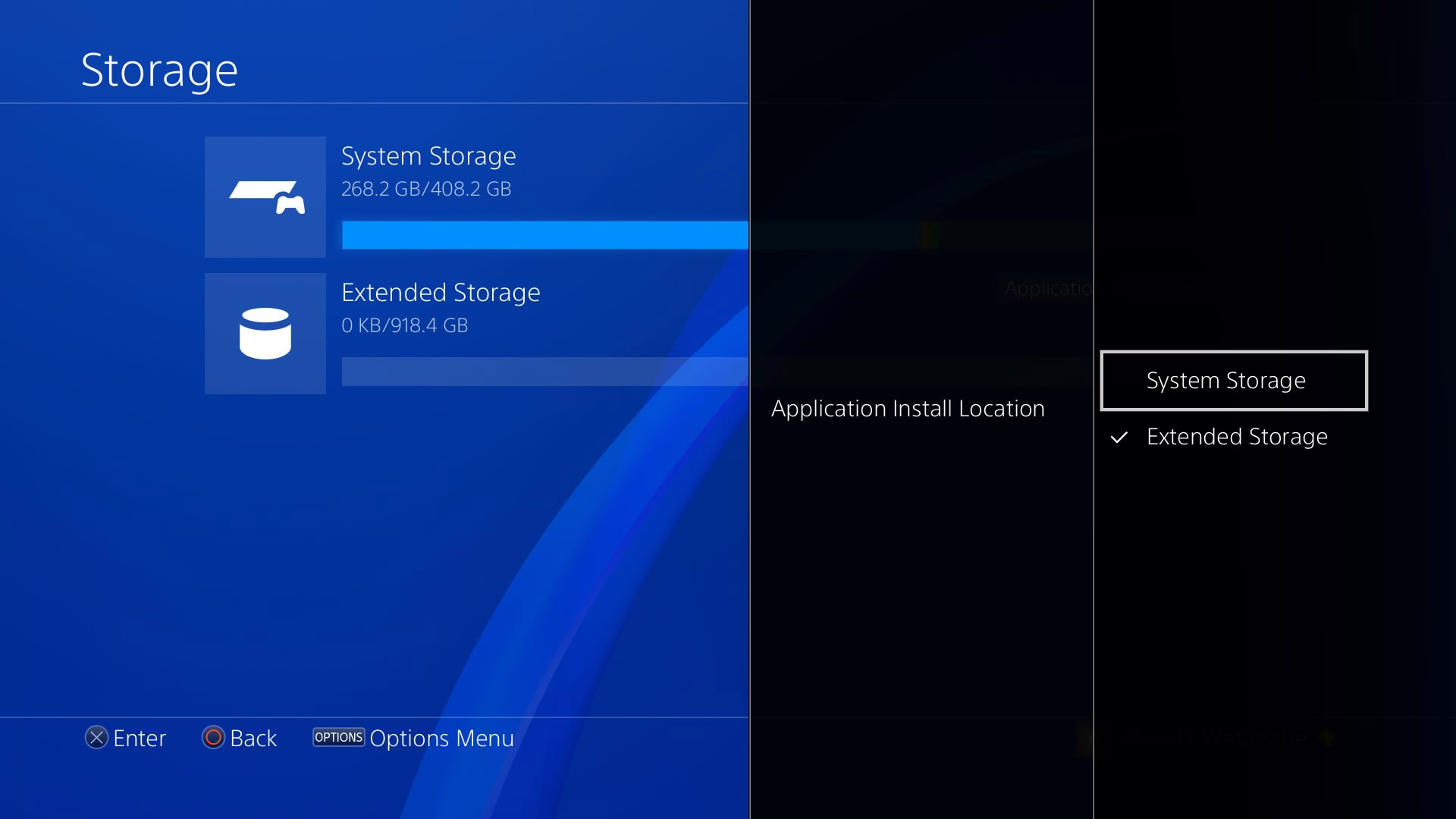
- Delete Unused Games and Apps:
- Delete any games or applications that you no longer use to free up space on your PS4’s hard drive.
- Transfer Games to External Storage:
- If you have an external hard drive, consider transferring some of your games to free up space on your PS4.
- Delete Capture Gallery Files:
- Go through your Capture Gallery and delete any unnecessary screenshots or videos that are taking up space on your hard drive.
- Clean Up Notifications and Messages:
- Delete old notifications and messages to free up space on your hard drive.
- Clear Temporary Files:
- Go to Settings > Storage > System Storage > Temporary Files and delete any temporary files that are taking up space on your hard drive.
Inspect and Replace Hard Drive if Necessary
If your PS4 is still running slow after trying other fixes, it might be time to inspect and replace the hard drive. First, back up any important data from your current hard drive to avoid data loss. You can do this by transferring files to a USB drive or using cloud storage.
To inspect the hard drive, you will need to open up your PS4 console. Make sure to follow a tutorial or guide to safely remove the hard drive. Check for any physical damage or loose connections. If everything looks okay, it may be a software issue causing the slow performance.
If the hard drive needs to be replaced, purchase a new compatible hard drive for your PS4. Make sure to format the new hard drive correctly before installing it. Once installed, you can restore your backed-up data to the new hard drive.
After replacing the hard drive, your PS4 should run faster and smoother. If the issue persists, consider seeking help from a professional or contacting PlayStation support for further assistance.
Rebuild Database
![]()
Rebuilding the database may take some time depending on the amount of data on your PS4, so be patient. Once the process is complete, restart your console and check to see if it has improved the speed and performance. This method can help resolve issues with slow loading times, lagging gameplay, and other performance issues on your PS4.
It’s recommended to regularly rebuild the database on your PS4 to keep it running smoothly. This maintenance task can help prevent future performance issues and keep your console running efficiently. If you continue to experience slow speeds or lagging gameplay after rebuilding the database, you may want to consider other solutions such as cleaning the cache or freeing up storage space on your PS4.
Update System Firmware
To help improve the performance of your PS4, make sure to regularly update the system firmware. Updating the firmware can address any software bugs or glitches that may be causing your PS4 to run slow. To update the firmware on your PS4, go to the Settings menu, then select System Software Update. Make sure your PS4 is connected to the internet and follow the on-screen instructions to download and install the latest firmware.
After updating the firmware, restart your PS4 to ensure that the changes take effect. Keep in mind that updating the firmware may also improve the overall stability and security of your PS4. If your PS4 continues to run slow after updating the firmware, consider checking for any other potential issues such as a full hard drive or overheating. Regularly updating the firmware can help keep your PS4 running smoothly and efficiently.
Clean Your Console
To keep your PS4 running smoothly, it’s important to regularly clean the console. Dust and debris can build up over time, causing it to run slow.
Start by turning off your PS4 and unplugging it from the power source. Use a soft, dry cloth to gently wipe down the exterior of the console to remove any dust or dirt.
Next, carefully open the console to access the internal components. Use a can of compressed air to blow out any dust that may be clogging the fan or vents. Be sure to hold the can upright to prevent any liquid from coming out.
While you have the console open, check the hard drive for any issues. Make sure it’s properly connected and not full of unnecessary files. Consider deleting any games or applications you no longer use to free up space.
Once you’ve cleaned the interior of the console, carefully put it back together and plug it back in. Turn it on and see if there’s any improvement in performance. If not, you may need to consider other solutions such as updating the software or replacing the hard drive.
By regularly cleaning your PS4, you can help prevent it from running slow and ensure it continues to run smoothly for years to come.
Ensure Proper Ventilation

Proper ventilation is crucial for the optimal performance of your PS4. Make sure the console is placed in a well-ventilated area, away from any obstructions that could block airflow. Check the vents regularly for dust buildup and clean them with a can of compressed air. Dust can cause your PS4 to overheat, leading to slow performance and potential hardware damage.
Additionally, avoid placing your PS4 on surfaces that can trap heat, such as carpets or blankets. Instead, opt for a hard, flat surface that allows air to flow freely around the console. If possible, consider investing in a cooling pad or fan to help regulate the temperature of your PS4 during extended gaming sessions.
Proper ventilation not only helps prevent overheating but also ensures that your PS4 runs smoothly and efficiently. By taking simple steps to maintain good airflow around your console, you can improve performance and extend the lifespan of your device.
Delete Unnecessary Game Data
To speed up your PS4, consider deleting unnecessary game data. Over time, games can take up a significant amount of storage space on your console. To free up space and potentially improve performance, follow these steps:
1. Go to Settings on your PS4 dashboard.
2. Select Storage to view all the data stored on your console.
3. Delete any games or applications that you no longer play or need.
4. Clear the cache to remove temporary files that may be slowing down your system.
By regularly managing your game data, you can ensure that your PS4 runs smoothly and efficiently. Additionally, consider investing in an external hard drive to expand your storage capacity and further optimize your gaming experience.
Perform a Full System Reset
Performing a full system reset on your PS4 can help resolve any issues causing it to run slow. To do this, go to Settings on your PS4 menu. From there, select Initialization and then Initialize PS4. This will reset your console to its factory settings, so make sure to back up any important data beforehand. Once the process is complete, your PS4 should run smoother and faster.
This is a last resort fix, so only do this if other troubleshooting methods have not worked.
Regularly Backup Your Data
Regularly backing up your data is crucial to ensure the smooth running of your PS4. Set up automatic backups to avoid losing important game saves and files. It is recommended to back up your data to an external hard drive or to the cloud regularly. This simple step can help prevent data loss and keep your PS4 running efficiently.
Having a backup in place can also help speed up your PS4, as it reduces the amount of data stored on the system. This can help improve performance and decrease loading times. In addition, backing up your data can also help in case of system crashes or software bugs, allowing you to easily restore your files.
FAQ
Why is my PS4 internet so slow all of a sudden?
Your PS4 internet may be slow all of a sudden due to factors such as interference from obstacles or an overloaded connection with multiple devices streaming simultaneously.
Does PS4 slow down over time?
PS4 does slow down over time due to its database becoming clogged, leading to decreased efficiency and speed. Rebuilding the database can greatly improve performance and reduce freezing or lagging. Follow the steps below to rebuild the database on your PS4.
