As a PS4 owner, experiencing freezing issues can be frustrating. Understanding why your PS4 freezes and learning how to fix it is crucial for uninterrupted gaming sessions.
Understanding the PS4 Freezing Issue

If your PS4 is freezing frequently, it can be frustrating and disruptive to your gaming experience. There are a few potential reasons why this may be happening, but don’t worry, we’re here to help you fix it.
One common cause of freezing is a software bug or glitch. Make sure your PS4 software is up to date by checking for any available patches or firmware updates. These updates often include bug fixes that can resolve freezing issues.
Another possible cause is a problem with your saved game data. Try deleting any corrupted or outdated saved game files. To do this, go to Settings > Application Saved Data Management > Delete. Select the game you are having issues with and delete any unwanted or corrupted data.
If freezing persists, it may be worth trying a database rebuild. This can help fix any underlying issues with your PS4’s software. To rebuild your database, turn off your PS4 completely and then hold down the power button until you hear two beeps. Connect your DualShock controller and select “Rebuild Database” from the Safe Mode menu.
Hardware issues can also cause freezing problems. Check that all cables and connections are secure and properly plugged in. Dust and debris can accumulate over time, so it’s a good idea to clean your PS4 regularly to prevent overheating. Ensure that your PS4 has enough space around it for proper airflow.
If none of these troubleshooting steps resolve the freezing issue, it may be necessary to contact Sony Interactive Entertainment for further assistance. They can help diagnose the problem and provide additional solutions.
Updating Applications and Firmware
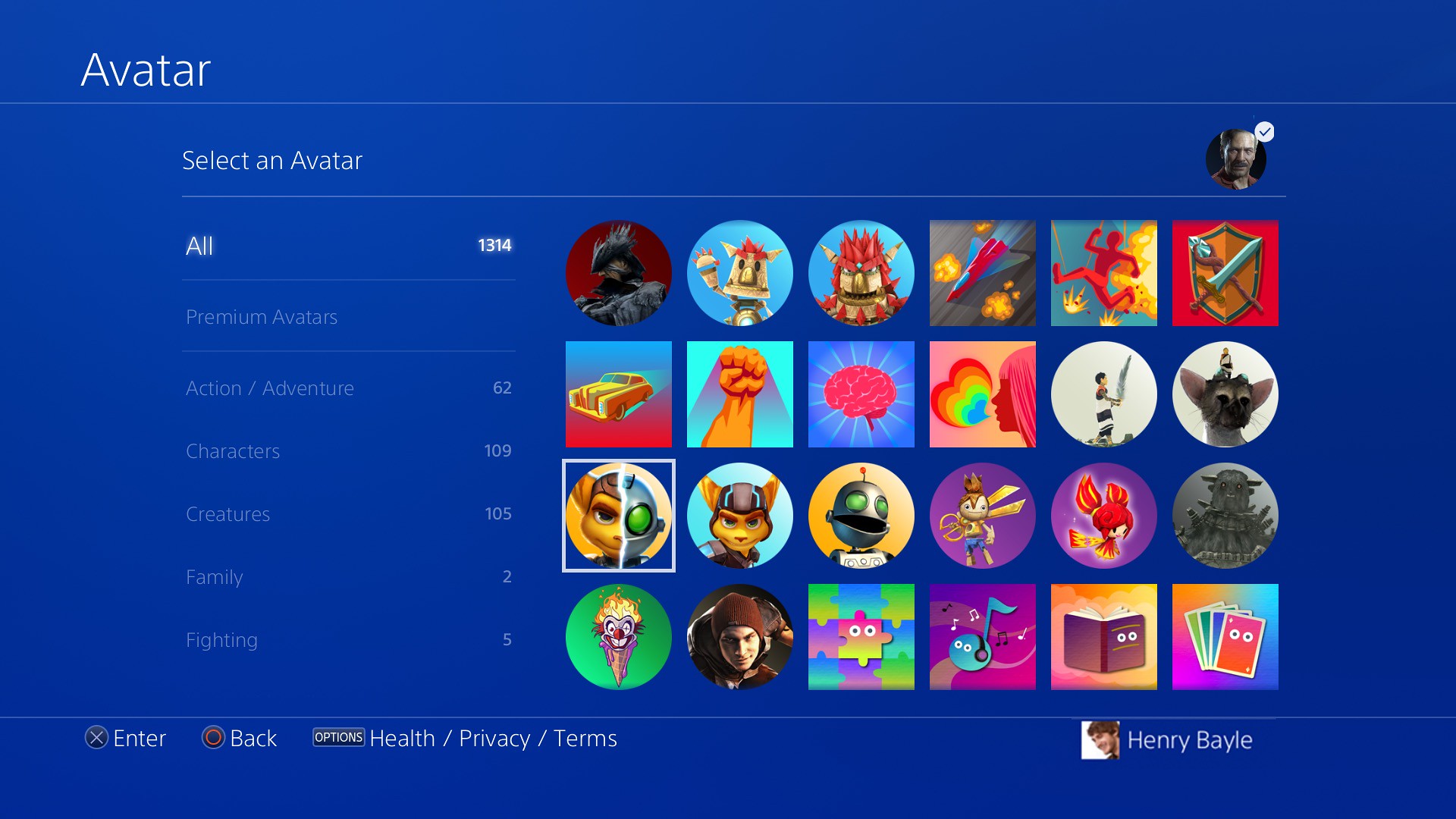
To address freezing issues on your PS4, it is essential to keep your applications and firmware up to date. Regular updates provide bug fixes, performance improvements, and new features to enhance your gaming experience.
1. Check for updates: Start by ensuring that your PlayStation 4 is connected to the internet. Navigate to the “Settings” menu, then select “System Software Update” to check for the latest firmware update. Similarly, go to the “Library” and select “Check for Updates” to update your installed games and applications.
2. Automatic updates: Enable the automatic download and installation of updates. In the “Settings” menu, choose “System,” then “Automatic Downloads.” Ensure that the checkboxes for “System Software Update Files” and “Application Update Files” are ticked.
3. USB update: If you encounter difficulties updating your PS4 via the internet, you can manually update it using a USB flash drive. Visit the PlayStation website and download the latest firmware update file. Follow the provided instructions to create a folder structure on your USB drive and install the update.
4. Troubleshooting: If freezing issues persist, try restarting your PS4 in safe mode. To do this, turn off the console completely, then press and hold the power button for around seven seconds until you hear a second beep. From the safe mode menu, you can choose options like rebuilding the database, initializing the console, or reinstalling the system software.
Remember to back up your game saves and other important data before attempting any troubleshooting steps, as they may result in data loss.
Keeping your PS4’s applications and firmware updated is crucial for a smooth gaming experience.
Troubleshooting Hardware and Internet Connection
If your PS4 is freezing, there are a few steps you can take to fix the issue. Firstly, make sure your PlayStation 4 is running the latest software update by going to Settings > System Software Update and selecting “Update Now.” This can often resolve software bugs that may be causing freezing.
Next, check your internet connection. A weak or unstable connection can also lead to freezing. Ensure that your PS4 is connected to a stable and reliable network by going to Settings > Network > Test Internet Connection. If the test reveals any issues, try restarting your router or contacting your internet service provider for assistance.
If the freezing persists, try rebuilding your PS4’s database. This can help fix any corrupted data that may be causing the freezing. To do this, turn off your PS4 completely and then hold the power button down until you hear two beeps. Connect your DualShock controller to the PS4 using a USB cable and select “Rebuild Database” from the Safe Mode menu.
Another possible solution is to initialize your PS4. This will restore the console to its factory settings, so make sure to back up any important data before proceeding. To initialize your PS4, go to Settings > Initialization > Initialize PS4. Choose the “Quick” option to keep your data intact, or select “Full” to erase everything.
If none of these steps resolve the freezing issue, it may be a hardware problem. Check all cables and connections to ensure they are securely plugged in. If necessary, try using different cables or ports. Additionally, make sure your PS4 is properly ventilated and free of dust, as overheating can cause freezing.
If the freezing continues, it may be best to contact Sony Interactive Entertainment or visit a retail store for further assistance. They can help diagnose the issue and provide the necessary repairs or replacements.
python
import time
def check_ps4_freezing():
print("Checking PS4 freezing...")
time.sleep(2) # Simulating a time-consuming process
# Simulating potential reasons for PS4 freezing
reasons = [
"Insufficient storage space",
"Overheating",
"Software bugs or glitches",
"Corrupted system files",
"Hardware issues"
]
# Randomly selecting a reason
freezing_reason = random.choice(reasons)
print("Potential reason for PS4 freezing: " + freezing_reason)
# Running the tool
check_ps4_freezing()
Rebuilding the PS4 Database
1. Start by turning off your PS4 completely. Make sure it is not in Rest Mode.
2. Once the console is off, press and hold the Power button until you hear two beeps. This will boot your PS4 into Safe Mode.
3. Connect your PS4 controller to the console using a USB cable.
4. In Safe Mode, select option 5: “Rebuild Database.” This process will scan your PS4’s hard drive and create a new database, which can fix any corrupted data or software bugs causing freezing.
5. Wait for the process to complete. It may take some time depending on the size of your hard drive and the amount of data stored.
6. Once the database is rebuilt, your PS4 will restart and you can log back in.
If you continue to experience freezing issues, you may need to consider other troubleshooting steps such as updating your PS4 software, checking for any faulty hardware connections, or contacting PlayStation support for further assistance.
Remember to regularly backup your game data to an external USB flash drive or online storage to prevent any potential data loss.
For more information and detailed instructions, you can visit the official PlayStation support website or consult the user manual for your PS4 console.
Placing the PS4 in an Open Space
If your PS4 is placed in an open space and experiencing freezing issues, there are a few troubleshooting steps you can try to resolve the problem.
First, make sure your console is properly ventilated. Ensure that there is enough space around the PS4 for proper airflow and that the vents are not blocked by any objects. Dust accumulation can also contribute to overheating, so regularly clean the vents and fans to prevent this.
Next, check for any software updates. Updating your PS4 to the latest firmware version can often fix freezing issues by addressing any software bugs or compatibility issues.
To check for software updates:
1. Go to the PlayStation Home screen.
2. Select “Settings” and then “System Software Update”.
3. Follow the on-screen instructions to download and install any available updates.
If your PS4 continues to freeze, try rebuilding the database. This process can help fix any corrupted data that may be causing the freezing issue.
To rebuild the database:
1. Turn off your PS4 completely.
2. Press and hold the power button until you hear two beeps.
3. Connect your PS4 controller to the console using a USB cable.
4. Select “Rebuild Database” from the Safe Mode menu.
5. Follow the on-screen instructions to complete the process.
If the freezing issue persists, you may need to initialize your PS4. This will restore the system to its factory settings, so make sure to backup any important data beforehand.
To initialize your PS4:
1. Turn off your PS4 completely.
2. Press and hold the power button until you hear two beeps.
3. Connect your PS4 controller to the console using a USB cable.
4. Select “Initialize PS4” from the Safe Mode menu.
5. Choose either “Quick” or “Full” initialization, depending on your preference.
6. Follow the on-screen instructions to complete the process.
Checking Cables and Ports

- Inspect all cables and ports for any visible damage or loose connections.
- Ensure that power cables are securely plugged into both the PS4 console and the power outlet.
- Check the HDMI cable connection between the PS4 and the TV or monitor to make sure it is properly connected.
- Try using a different HDMI cable or swapping the cable ends to rule out any issues with the cable itself.
- Disconnect any unnecessary peripherals or devices connected to the PS4, such as external hard drives or USB devices, to eliminate potential conflicts.
- If using an ethernet cable for internet connectivity, ensure that it is securely connected to both the PS4 and the modem/router.
- Restart both the PS4 console and the modem/router to refresh the network connection.
- Update the PS4 system software to the latest version available, as outdated software can sometimes cause freezing issues.
- Clean the ports and cables using compressed air or a soft cloth to remove any dust or debris that may be interfering with the connections.
- If possible, test the PS4 on a different TV or monitor to determine if the freezing issue persists across multiple displays.
Upgrading the PS4 Hard Drive

1. Gather the necessary tools and materials, including a compatible hard drive and a USB flash drive.
2. Back up your game saves and other important data to the USB flash drive.
3. Power off your PS4 and disconnect all cables.
4. Remove the glossy cover on the left side of the console to access the hard drive.
5. Carefully remove the old hard drive from its bracket.
6. Insert the new hard drive into the bracket, making sure it is securely in place.
7. Replace the glossy cover and reconnect all cables.
8. Power on your PS4 and follow the on-screen instructions to initialize the new hard drive.
9. Once the initialization process is complete, restore your game saves and other data from the USB flash drive.
10. Test your PS4 to see if the freezing issue has been resolved.
Contacting PlayStation Support
If you are experiencing freezing issues with your PS4, it may be frustrating, but there are steps you can take to resolve the problem. One option is to contact PlayStation Support for assistance.
To get in touch with PlayStation Support, you can visit their website and navigate to the support section. From there, you can find various resources such as FAQs, troubleshooting guides, and forums where you can seek help from the PlayStation community.
If you need direct assistance, you can reach out to PlayStation Support through their phone or live chat options. These options allow you to speak with a support representative who can guide you through the troubleshooting process and provide personalized assistance.
Before contacting PlayStation Support, it’s helpful to gather some information about your PS4 and the issue you are facing. This may include details such as the model of your PS4, any error messages you have encountered, and the steps you have already taken to try and resolve the freezing problem.
When communicating with PlayStation Support, be sure to provide them with this information so they can better understand your situation and offer targeted solutions. They may ask you to perform certain troubleshooting steps, such as restarting your PS4 in safe mode, rebuilding the database, or reinstalling the system software. Following their instructions carefully can increase the chances of resolving the freezing issue.
Identifying and Resolving Common PS4 Freezing Symptoms
- Check for overheating:
- Ensure that the PS4 console is placed in a well-ventilated area.
- Remove any obstructions around the console’s cooling vents.
- Clean the dust and debris from the console’s vents using compressed air.
- Consider using an external cooling fan or cooling stand to prevent overheating.

- Restart the PS4:
- Press and hold the power button on the PS4 console until it beeps twice.
- Unplug the power cord from the back of the console.
- Wait for at least 30 seconds before plugging the power cord back in.
- Press the power button again to turn on the PS4.
- Update system software:
- Go to the PS4 home screen and select “Settings”.
- Scroll down and select “System Software Update”.
- If an update is available, follow the on-screen instructions to download and install it.
- Restart the PS4 after the update is complete.
- Rebuild the PS4 database:
- Turn off the PS4 by pressing and holding the power button until it beeps twice.
- Connect the PS4 controller to the console using a USB cable.
- Press and hold the power button on the PS4 until you hear a second beep, then release it.
- Select “Rebuild Database” from the Safe Mode menu that appears.
- Wait for the process to complete (this may take a while).
- Restart the PS4 after the database rebuild is finished.
- Check for game/software updates:
- Highlight the game or application on the PS4 home screen.
- Press the “Options” button on the controller.
- Select “Check for Update” from the menu that appears.
- If an update is available, follow the on-screen instructions to download and install it.
- Restart the PS4 after the update is complete.
- Initialize the PS4:
- Warning: Initializing the PS4 will delete all data and settings. Make sure to back up your important files before proceeding.
- Go to the PS4 home screen and select “Settings”.
- Scroll down and select “Initialization”.
- Select “Initialize PS4” and follow the on-screen instructions.
- After the process is complete, reinstall the games and applications.
