Are you frustrated with your website taking too long to respond? Let’s explore how to fix slow loading servers.
Understanding the Error
To fix slow loading servers causing a website to take too long to respond, first check the server’s performance metrics to identify the root cause of the issue. This could be due to high CPU usage, insufficient memory, or network congestion.
Next, optimize the server’s configuration by adjusting settings such as caching mechanisms, server software, and resource allocation. Consider upgrading hardware or switching to a more efficient server hosting solution if necessary.
Ensure that the website’s code is optimized for performance by minimizing HTTP requests, compressing files, and reducing image sizes. Implementing a content delivery network (CDN) can also help improve loading times.
Regularly monitor and test the website’s responsiveness using tools like Google PageSpeed Insights or WebPageTest to identify any ongoing performance issues. Make sure to address any errors or warnings that are flagged during these tests.
Diagnosing Internet Connection Issues
If your website takes too long to respond, the issue might be slow loading servers. First, check your internet connection to ensure it is stable. Then, clear your browser cache and cookies to improve loading times. If the problem persists, try accessing the website from a different browser like Google Chrome or Firefox.
Another solution is to reset your router to refresh the connection. Make sure your antivirus software is up to date and scan your computer for any viruses that could be affecting your internet speed. Consider contacting your web hosting service to inquire about server issues that may be causing the delay.
If all else fails, try changing your DNS settings to a faster option like Google Public DNS.
Server Capacity and Performance
| Metric | Description |
|---|---|
| Server CPU Usage | The percentage of CPU resources being utilized by the server. High CPU usage can lead to slow response times. |
| Memory Usage | The amount of memory being used by the server. Insufficient memory can cause performance issues. |
| Network Bandwidth | The maximum rate of data transfer across the network. Limited bandwidth can result in slow loading times. |
| Server Response Time | The time it takes for the server to respond to a request. Longer response times indicate performance issues. |
| Server Uptime | The percentage of time the server is available and operational. Downtime can impact website performance. |
Troubleshooting DNS and Network Configuration
If your website is taking too long to respond, it could be due to DNS and network configuration issues. To troubleshoot this problem, first check your DNS settings. Make sure your domain name is correctly pointing to the right IP address by checking your name server settings. If everything looks correct, consider clearing your browser cache to eliminate any stored data that may be causing the slow loading.
Next, examine your network configuration. Check for any errors in your TCP/IP settings and ensure that your internet connection is stable and reliable. If you suspect a virus may be affecting your network, run a full scan with your antivirus software to remove any threats.
Additionally, consider the server hosting your website. If you are on a shared hosting service, it’s possible that other websites on the same server are affecting your loading speed. A VPS may provide more dedicated resources and improve loading times.
Clearing Browser Data and Cache
To clear browser data and cache, first open your preferred browser such as Google Chrome or Firefox. Look for the settings menu, typically found in the top right corner represented by three dots or lines. Click on it and find the “History” or “Privacy” section. From there, locate the option to clear browsing data. You can choose what to clear, such as cookies, cached images, and files.
It is recommended to clear data from the beginning of time to ensure a thorough clean-up. Once you have selected the data to clear, confirm your choice and wait for the process to complete. This action will help remove any stored information that may be causing the website to load slowly.
After clearing the cache, try refreshing the website to see if it loads faster. If the issue persists, consider other troubleshooting methods such as checking your Internet access or restarting your device. By regularly clearing your browser data and cache, you can improve the speed and performance of websites you visit.
Evaluating Browser and Extension Updates
To improve website loading speed, always ensure your browser and extensions are up to date. Regularly check for updates and install them promptly to access the latest performance enhancements and security fixes. Outdated browsers and extensions can slow down your browsing experience and contribute to slow loading servers.
Additionally, clear your browser cache regularly to remove stored data that may be causing delays in loading the website. This will help ensure that your browser is fetching the most up-to-date content from the server.
Consider evaluating your network connection and checking for any potential issues that may be affecting your internet speed. Slow internet access can also impact the responsiveness of websites.
By staying proactive with updates and maintenance, you can help address slow loading server issues and improve your overall browsing experience.
Optimizing Site Content and Code Efficiency
To optimize your website’s content and code efficiency, start by minimizing unnecessary elements on your site such as large images or excessive plugins. Compress images and files to reduce load times, and consider implementing browser caching to store resources locally.
Additionally, optimize your server settings by enabling compression and leveraging browser caching. Ensure that your DNS settings are configured correctly to reduce latency, and consider upgrading to a faster server or virtual private server (VPS) if necessary.
Regularly monitor your site’s performance using tools like Google PageSpeed Insights or Pingdom, and address any issues promptly to improve overall loading times. By implementing these strategies, you can significantly reduce the response time of your website and provide a better user experience for your visitors.
Assessing Firewall, Antivirus, and Hardware Settings
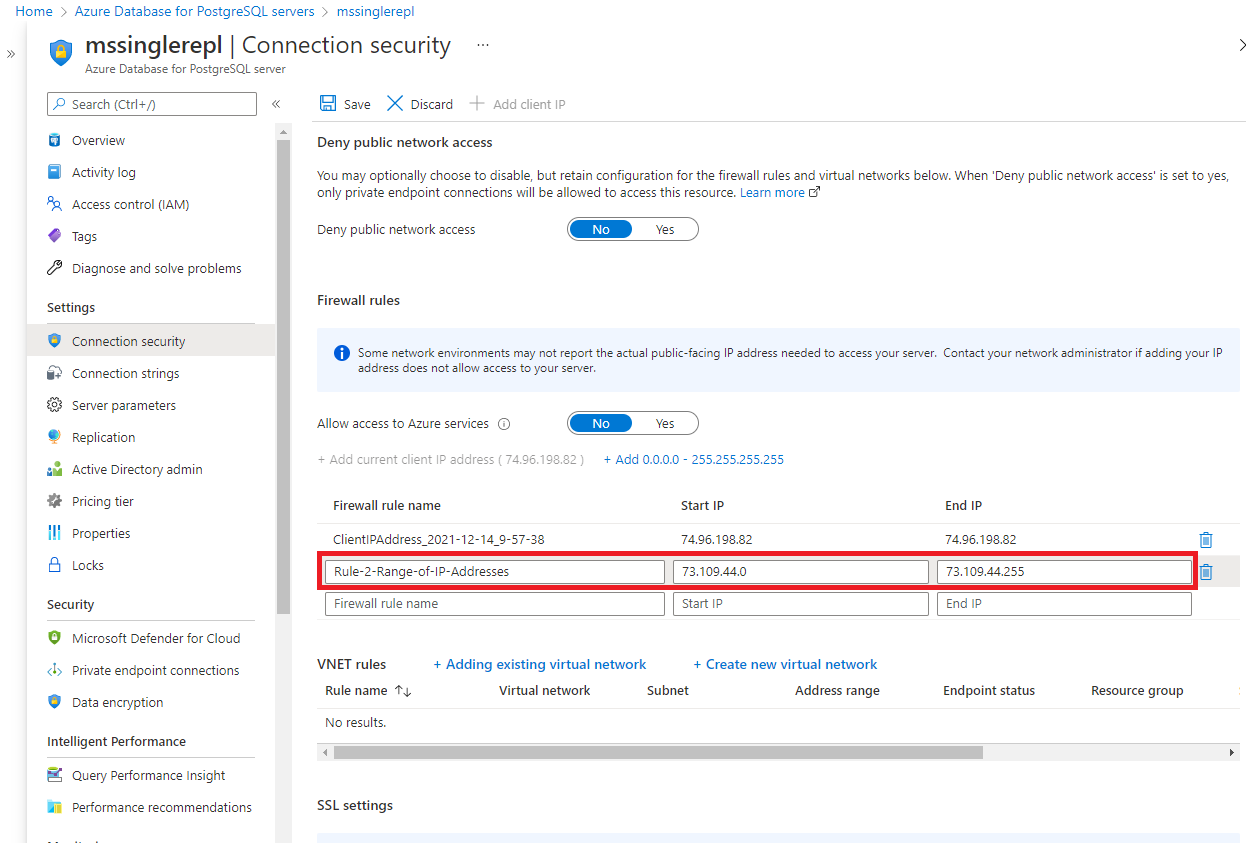
Check your firewall settings to ensure that it is not blocking any necessary connections to your website. Make sure that your antivirus software is not slowing down your server’s performance.
Review your hardware settings to see if there are any issues that could be causing the slow response time. Make sure that your server has enough memory and processing power to handle the traffic.
Consider optimizing your cache settings to improve loading times. This can help reduce the amount of data that needs to be transferred between the server and the client.
Enhancing Server and Content Delivery

To fix slow loading servers, check for any issues with your server’s hardware and software. Make sure your server has enough memory and processing power to handle the incoming requests. Optimize your server’s configuration settings to ensure it is running efficiently. Implement caching mechanisms to store commonly accessed data and reduce server load.
Consider upgrading to a virtual private server for better performance. Use a content delivery network (CDN) to distribute content across multiple servers for faster delivery. Minimize the number of plugins and scripts on your website to reduce server load.
Regularly monitor your server’s performance and make adjustments as needed. Consider switching to a faster internet connection or upgrading your server’s network infrastructure. Optimize your website’s code to reduce the amount of data that needs to be transferred.
Implementing Advanced Connectivity Tests
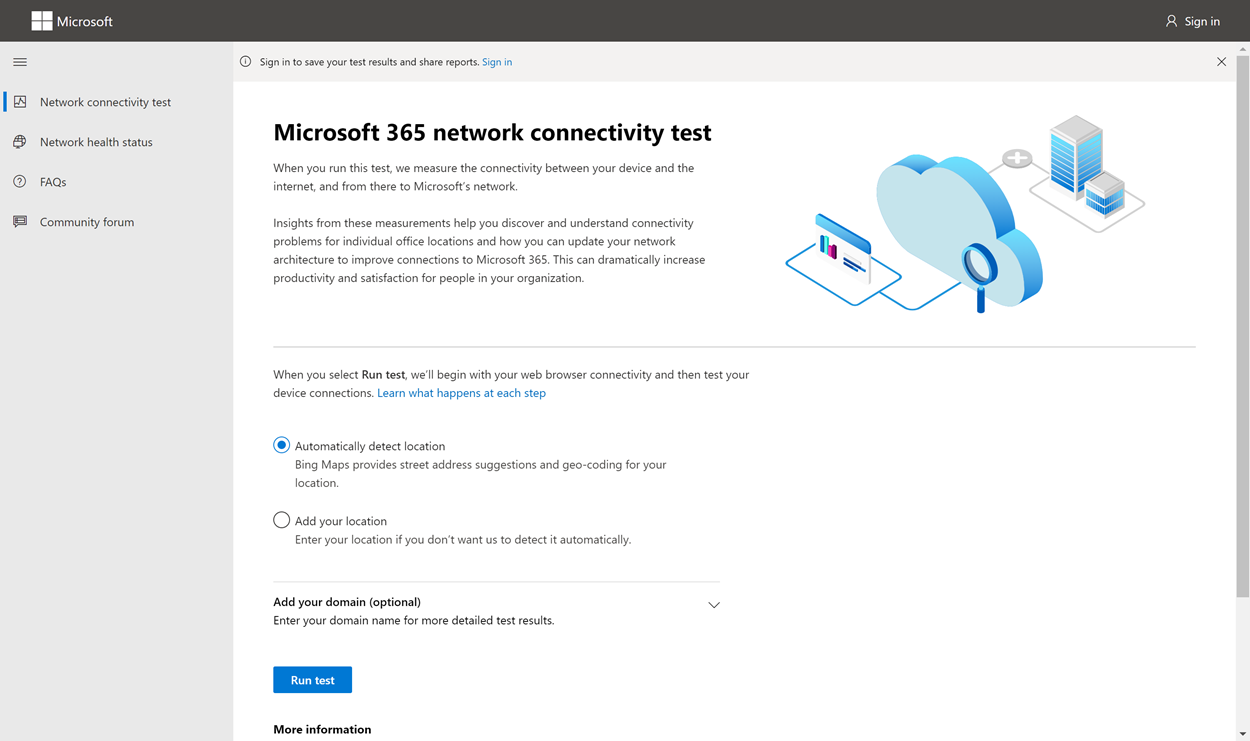
To fix slow loading servers, implement advanced connectivity tests to identify the root cause of the issue. Start by checking the server’s connection speed using tools like Ping and Traceroute. This will help determine if the problem lies with the server’s internet connection.
Next, test the server’s DNS resolution to ensure that domain names are being translated correctly. Incorrect DNS settings can lead to delays in loading the website. Use tools like nslookup to troubleshoot any DNS issues.
Check if there are any network congestion problems by monitoring the server’s network traffic. High levels of traffic can slow down server response times. Consider upgrading your network infrastructure if congestion is a recurring issue.
Lastly, optimize your server configuration by adjusting settings related to TCP/IP, cache, and memory management. Make sure your server is running efficiently to minimize response times and improve website performance.
By implementing these advanced connectivity tests, you can pinpoint the cause of slow loading servers and take the necessary steps to fix the issue promptly.
Comprehensive Fixes and Maintenance Recommendations
To fix slow loading servers on your website, start by checking your server’s performance using tools like Pingdom or GTmetrix. Optimize your website’s images and content to reduce load times and enable caching to store frequently accessed data. Additionally, consider upgrading your hosting plan to a faster server or implementing a content delivery network (CDN) to distribute content geographically.
Regularly monitor your server’s performance and investigate any spikes in response times. Update your server software and ensure that your domain name is properly configured. Consider implementing IPv6 to improve network efficiency and utilize Google Public DNS for faster domain name resolution.
By proactively managing your servers and optimizing your website, you can improve loading times and provide a better user experience for your visitors.
FAQ
How do you fix a website that takes too long to respond?
To fix a website that takes too long to respond, you can restart the DNS client. This involves accessing the list of services, finding the DNS client, right-clicking it, and selecting the restart option. After doing this, reopen your browser to see if the issue has been resolved.
How to fix the site can’t be reached took too long to respond?
To fix the “site can’t be reached took too long to respond” error, you can try restarting your internet connection, disabling your firewall and antivirus, clearing your browser cache, flushing your DNS cache, and changing your DNS servers.
Why are websites taking so long to load?
Websites are taking a long time to load due to factors like unoptimized images, excessive HTTP requests, bulky codes, and JavaScript issues.
How to troubleshoot website slowness?
How to troubleshoot website slowness? To troubleshoot website slowness, you can start by checking your network, optimizing images, minifying and bundling your code, using caching and CDN, analyzing and debugging your code, testing and iterating, as well as considering other factors such as server performance and third-party scripts.
