As the use of USB sticks becomes more widespread, so does the risk of virus infections. This article provides a comprehensive guide on how to remove and protect against USB stick viruses.
Understanding USB Shortcut Viruses
A USB shortcut virus is a malicious software that infects USB drives through a shortcut link. When the USB drive is plugged into a computer, the virus creates shortcuts to the files and folders on the drive. When the user tries to access these shortcuts, the virus infects the computer with malware, which can cause damage or steal personal information.
These viruses can be spread through infected computers or downloaded files, making it important to always scan any new USB drive before use. To protect against these viruses, make sure to keep your antivirus software up to date and avoid using USB drives from unknown sources. If infected, remove the virus immediately to prevent further damage to your computer and data.
Removing a Virus from a USB Drive
- Step 1: Disconnect the USB drive from the computer
- Step 2: Run a virus scan on the USB drive using an updated antivirus software program
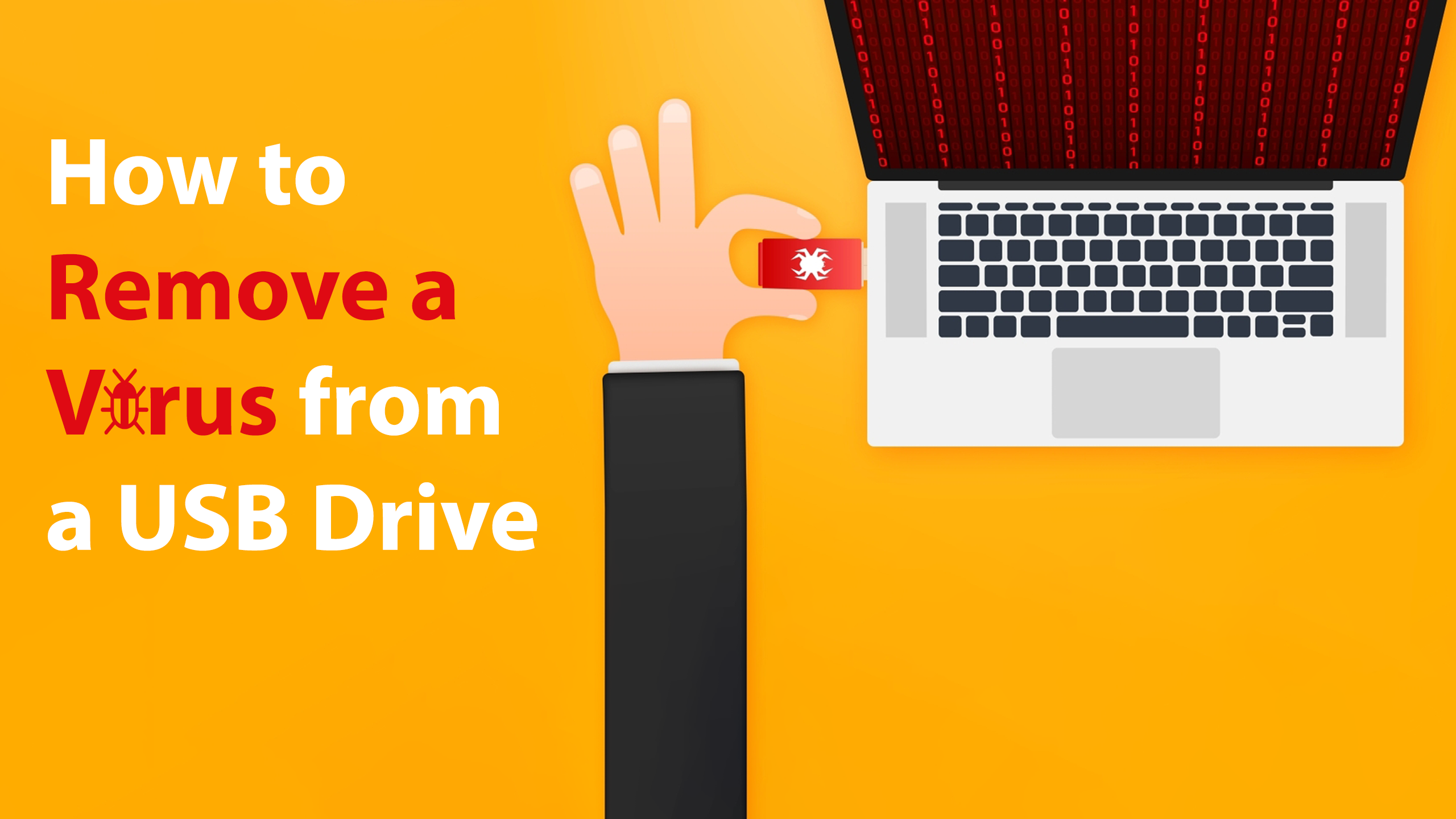
- Step 3: Delete any infected files found during the virus scan
- Step 4: Empty the Recycle Bin to ensure the infected files are completely removed from the computer
- Step 5: Reconnect the USB drive to the computer and run another virus scan to ensure the virus has been completely removed
Methods for Removing USB Shortcut Viruses
| Method | Description |
|---|---|
| Manually removing the virus | This involves deleting the files that are associated with the virus and removing the shortcut files created by the virus. |
| Using anti-virus software | There are various anti-virus software that can detect and remove USB shortcut viruses. You can download and install them on your computer. |
| Using USB fix tools | These are tools specifically designed to remove USB shortcut viruses. They can also recover files that were hidden by the virus. |
| Formatting the USB stick | If the virus cannot be removed using any of the above methods, formatting the USB stick will remove the virus and all files on the USB stick. |
| Prevention | Protecting your computer and USB stick from viruses is key. This involves installing anti-virus software, keeping your software up-to-date, and avoiding opening suspicious files or links. |
Recovering Data Lost from a Virus on a USB Drive
If you’ve fallen victim to a virus on your USB drive, you may have lost important data. However, all is not lost. There are ways to recover the lost data. One option is to use data recovery software. This software can scan the USB drive and recover any lost data that may still be on the drive. Another option is to take the drive to a professional data recovery service. They have specialized tools and expertise to recover data that may not be recoverable by software. It’s important to act quickly to recover your data, as the longer you wait, the less likely it is that you’ll be able to recover it. Remember to always back up your important files to prevent data loss from viruses or other issues.
Troubleshooting Access Issues with USB-Infected Computers
- Run a full malware scan
- Use a reputable antivirus software to scan the entire computer
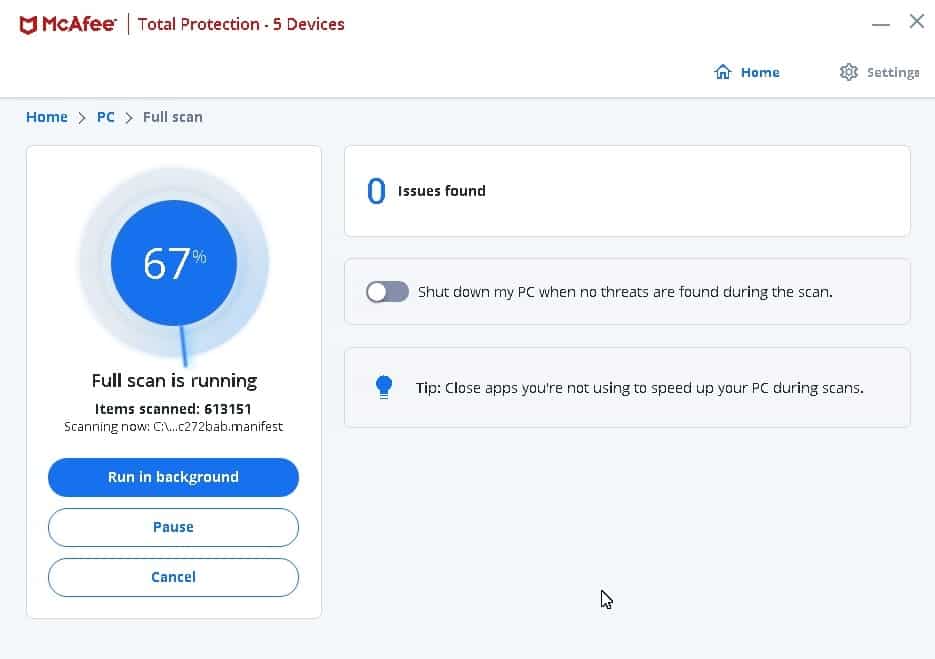
- Ensure that the antivirus software is up to date
- Quarantine or delete any infected files that are detected
- Disconnect the infected USB device
- Safely remove the USB device from the computer
- Do not reconnect the device until it has been fully scanned and cleaned of any viruses

- Disable autorun feature
- Open Control Panel and select AutoPlay
- Uncheck the box that says Use AutoPlay for all media and devices
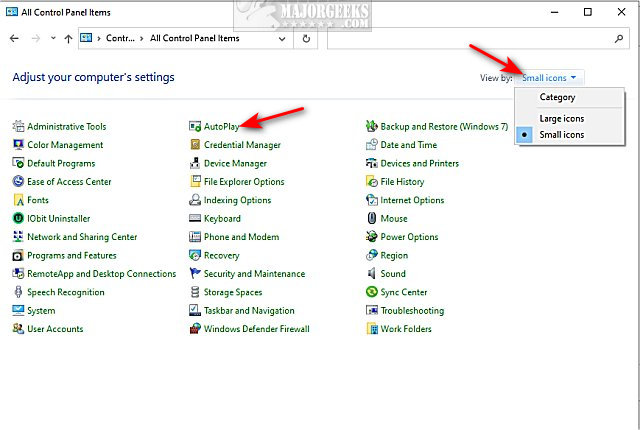
- Click Save to apply the changes
- Update USB drivers
- Open Device Manager
- Locate the USB driver and right-click on it
- Select Update Driver Software
- Follow the prompts to download and install the latest driver
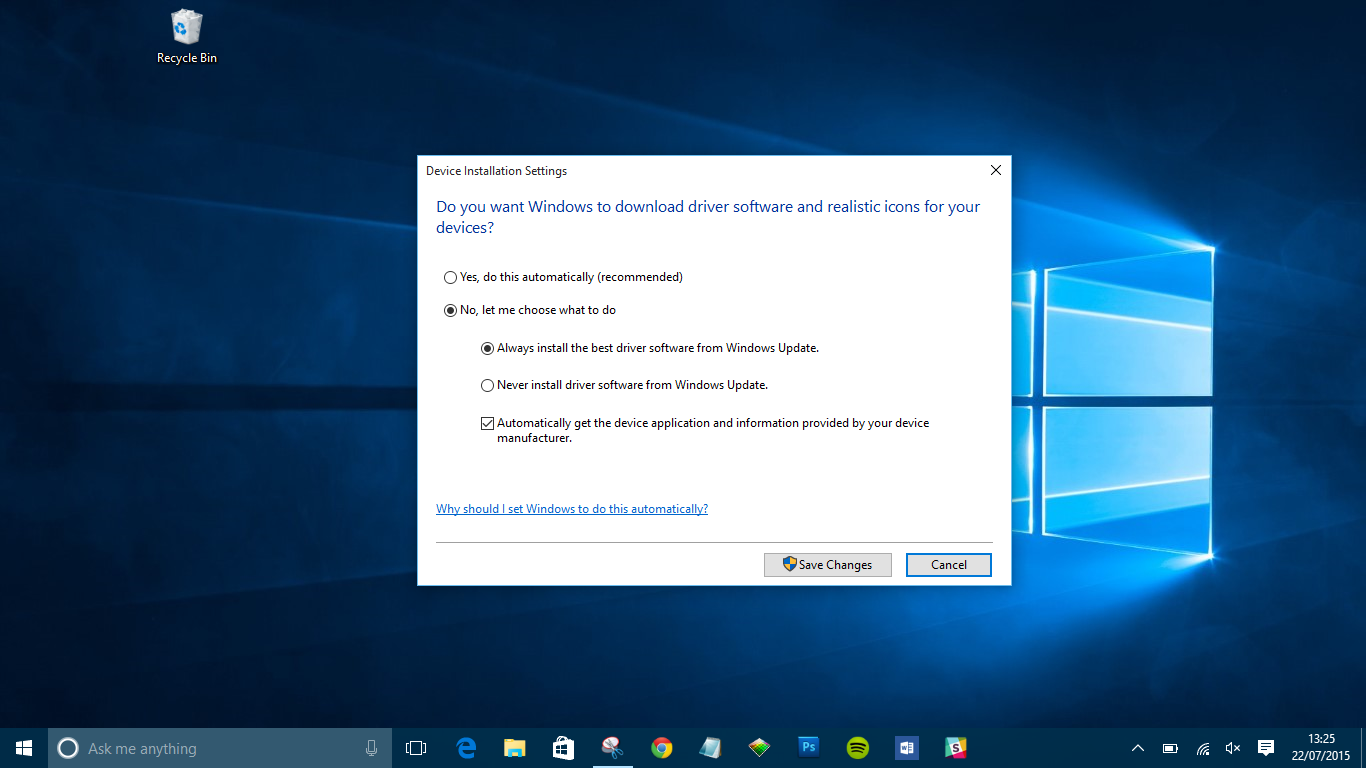
- Delete temporary files
- Open File Explorer
- Navigate to the Temp folder
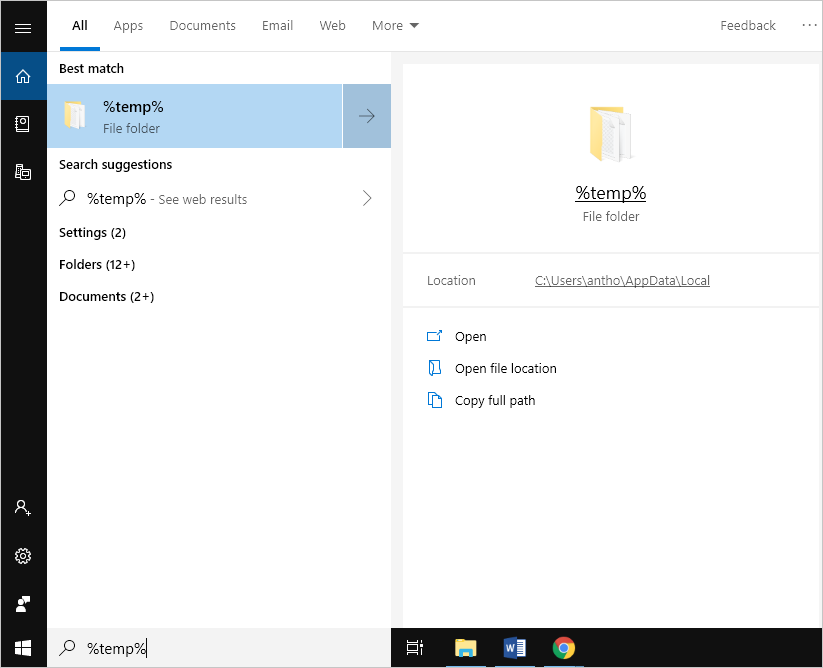
- Select all temporary files and delete them
