Having trouble creating a VSS snapshot of your source volume? This troubleshooting guide will help you identify and resolve the issue.
Identifying Symptoms
– One common symptom that indicates an issue with creating a VSS snapshot of a source volume is receiving error messages stating that the snapshot creation process has failed.
– Users may also notice that backup applications are unable to successfully create backups of the source volume, indicating a potential problem with the VSS snapshot creation.
– Another symptom to look out for is any abnormal behavior or errors occurring when attempting to access or modify files on the source volume, as this could be a result of the VSS snapshot not being created properly.
If you are experiencing any of these symptoms, it is important to troubleshoot the issue promptly to ensure that your data is properly backed up and protected.
To troubleshoot the inability to create a VSS snapshot of a source volume, follow these steps:
– Check the Event Viewer for error messages related to VSS: Look for any specific error codes or messages that can help pinpoint the cause of the issue. These messages can provide valuable clues for troubleshooting.
– Run the VSS administration tool: Use the VSS administration tool to check the status of the VSS service and providers. Ensure that the VSS service is running and that there are no errors reported by the providers.
– Verify the source volume: Make sure that the source volume is healthy and that there are no underlying issues with the disk or file system. Run disk checks and file system checks to ensure that everything is in working order.
– Check for conflicting software: Some third-party software applications can interfere with the VSS snapshot creation process. Check for any software that may be conflicting with VSS and temporarily disable or uninstall it to see if it resolves the issue.
– Restart the VSS service: Sometimes simply restarting the VSS service can resolve issues with snapshot creation. Open the Services console, locate the Volume Shadow Copy service, and restart it.
– Update system drivers: Ensure that all system drivers are up to date, as outdated drivers can sometimes cause issues with VSS snapshot creation. Update any drivers that are outdated or causing conflicts.
– Consult with technical support: If you are still unable to create a VSS snapshot of the source volume after troubleshooting, it may be necessary to consult with technical support for further assistance. They can provide additional guidance and help resolve the issue.
Understanding Causes
When troubleshooting the issue of being unable to create a VSS snapshot of a source volume, it is crucial to understand the potential causes behind this problem. One common reason for this issue is the presence of disk errors or corruption on the source volume. Check the source volume for any errors or corruption by running a disk check utility such as CHKDSK.
Another possible cause could be a lack of available disk space on the source volume. Ensure that there is enough free space on the source volume to create a VSS snapshot by checking the disk usage. If necessary, you may need to free up space by deleting unnecessary files or moving them to another location.
It is also important to consider any issues with the Volume Shadow Copy Service (VSS) itself. Check the status of the VSS service and ensure that it is running properly. You can do this by opening the Services console and looking for the Volume Shadow Copy service.
In some cases, third-party software or services may be interfering with the VSS process, preventing the creation of a snapshot. Disable any third-party backup or disk management software temporarily to see if this resolves the issue. You can also try restarting the VSS service or the server itself to see if that helps.
Network connectivity issues can also impact the ability to create a VSS snapshot of a source volume. Ensure that the source volume is accessible over the network and that there are no network-related issues causing interruptions. Check the network settings and connections to rule out any potential problems in this area.
Lastly, permissions issues can sometimes prevent the creation of a VSS snapshot on a source volume. Make sure that the account you are using to create the snapshot has the necessary permissions to access and modify the source volume. You may need to adjust the permissions or use a different account with the appropriate access rights.
Resolving Errors
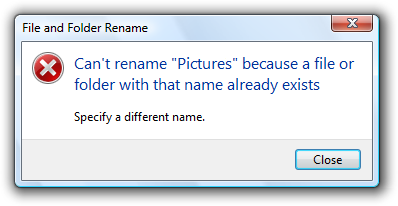
- Open Services by typing “services.msc” in the Windows search bar and pressing Enter
- Locate the Volume Shadow Copy service in the list
- Right-click on the service and select Start if it is not running
- Set the Startup type to Automatic
Check Disk Space
- Open File Explorer and right-click on the drive with the source volume
- Select Properties and check the Available space
- Delete any unnecessary files or programs to free up space
Check System Protection Settings
- Open Control Panel and click on System and Security
- Click on System and then System Protection
- Select the drive with the source volume and click Configure
- Ensure that System Protection is enabled and has enough disk space allocated
F.A.Q.
What is failed unable to create a VSS snapshot of the source?
Failed unable to create a VSS snapshot of the source occurs when the Volume Shadow Copy Server (VSS) fails in Windows due to the absence of the Windows Server Backup feature. To fix this problem, simply add the Windows Server Backup feature to Windows.
How do I fix Volume Shadow Copy Service error?
To fix Volume Shadow Copy Service error, you can temporarily disable it and then check if the issue still persists before re-enabling it. Additionally, you can adjust the settings in the Windows firewall by going to Control Panel > System and Security > Windows Firewall.
