Is your Toshiba laptop displaying a black screen when you try to start it up? Discover effective solutions to troubleshoot and fix this frustrating issue.
Causes of Toshiba Laptop Black Screen on Startup
If your Toshiba laptop is experiencing a black screen on startup, there are a few potential causes to consider. First, check if your laptop is connected to a power source using the AC adapter. If the battery is low or not properly charged, it could result in a black screen.
Next, try booting your laptop in Safe Mode. This will help determine if the issue is related to software or hardware. To do this, restart your laptop and repeatedly press the F8 key until the Advanced Boot Options menu appears. From there, select Safe Mode and see if the black screen issue persists.
If Safe Mode doesn’t resolve the problem, you can try performing a System Restore. This will revert your laptop’s settings and files to a previous state when it was working properly. To do this, go to the Start menu, type “System Restore” in the search bar, and follow the on-screen instructions.
Methods to Fix Toshiba Laptop Black Screen on Startup
- Unplug the power cord from the laptop.
- Remove the battery from the laptop.
- Press and hold the power button for about 30 seconds.
- Reinsert the battery and plug in the power cord.

- Press the power button to turn on the laptop.
Method 2: Remove External Devices
- Disconnect all external devices (such as USB drives, printers, and external monitors) from the laptop.
- Restart the laptop to check if the black screen issue is resolved.
Method 3: Check Display Settings
- Press the Windows key + P to open the Project menu.
- Use the arrow keys to select the appropriate display mode (e.g., “PC screen only” or “Duplicate”).
- Press Enter to apply the changes.
- Check if the black screen is fixed.
Method 4: Boot in Safe Mode
- Press and hold the Shift key while clicking on the Restart option in the Windows Start menu.
- Select Troubleshoot from the recovery options menu.
- Choose Advanced options and then Startup Settings.
- Click on Restart.
- Once the Startup Settings menu appears, press the F4 key to enable Safe Mode.
Method 5: Update Graphics Driver
- Press Windows key + X and select Device Manager from the menu.
- Expand the Display adapters category.
- Right-click on the graphics driver and select Update driver.
- Choose the option to search automatically for updated driver software.
- Follow the on-screen instructions to complete the driver update process.
Power Reset Your Toshiba Laptop

1. Disconnect the AC adapter from your laptop.
2. Remove the battery from the laptop.
3. Press and hold the power button for 15 seconds. This will discharge any residual power.
4. Reconnect the AC adapter, but do not reinsert the battery yet.
5. Press the power button to turn on your laptop.
6. If the black screen issue persists, try connecting an external display to your laptop using a VGA or HDMI cable. If the external display works fine, it indicates a problem with your laptop’s LCD or backlight.
7. If the external display also shows a black screen, try booting into Safe Mode by pressing the F8 key repeatedly during startup. This will help determine if the issue is caused by a software or driver problem.
8. If Safe Mode doesn’t work, you may need to perform a system restore or reinstall the operating system.
Check for Viruses and Malware
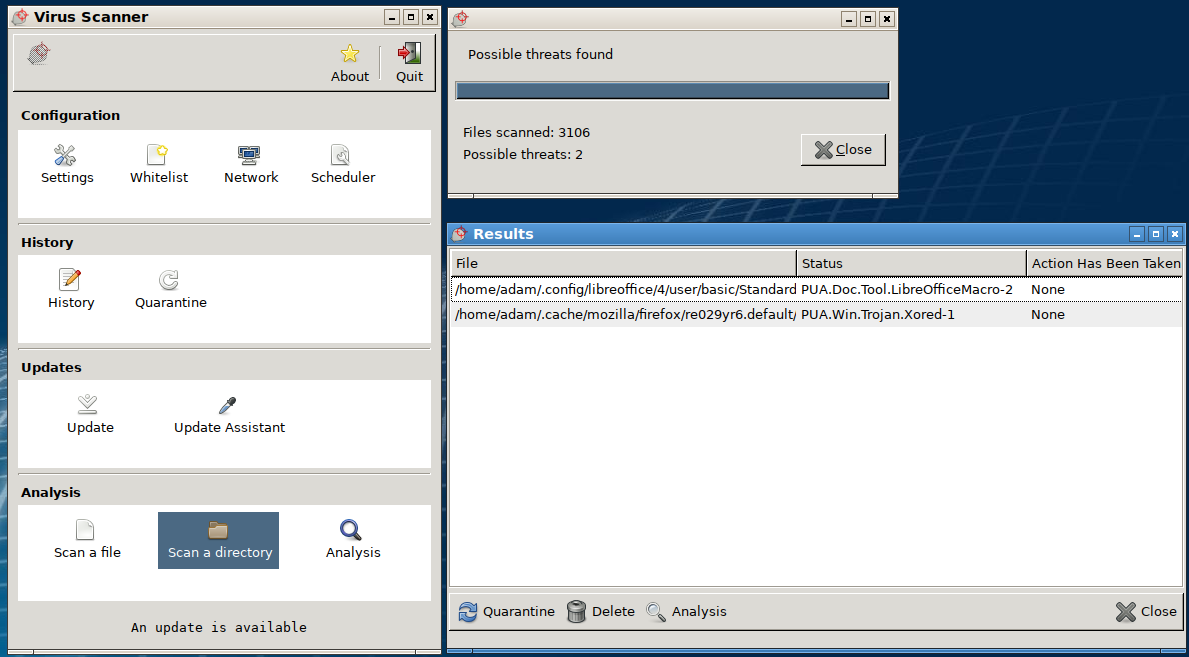
1. Run a full scan with your antivirus software to check for any malicious programs that could be causing the issue.
2. If your antivirus software detects any viruses or malware, quarantine or remove them immediately.
3. If the issue persists, boot your laptop into Safe Mode by pressing the F8 key repeatedly during startup. This will help you troubleshoot if any third-party software is causing the problem.
4. In Safe Mode, run a malware scan using reputable anti-malware software. Remove any threats found.
5. If the black screen issue still persists, it could be a hardware problem. Check your laptop’s display connections by disconnecting and reconnecting them securely.
6. Try connecting an external display to your laptop to see if the black screen issue is related to the laptop’s display or graphics card.
7. If none of the above steps resolve the issue, perform a system restore to a previous point when your laptop was working fine.
Update Graphics Card Driver
To update the graphics card driver on your Toshiba laptop and fix the black screen issue on startup, follow these steps:
1. Open your web browser and go to the Toshiba support website.
2. Search for your specific laptop model and locate the drivers section.
3. Download the latest graphics card driver for your laptop.
4. Once the download is complete, locate the downloaded file and double-click on it to begin the installation process.
5. Follow the on-screen instructions to install the driver.
6. After the installation is complete, restart your laptop.
7. Upon startup, check if the black screen issue is resolved.
If the problem persists, try these additional troubleshooting steps:
1. Disconnect any external devices (USB flash drives, printers, etc.) from your laptop.
2. Power off your laptop and remove the battery (if possible).
3. Press and hold the power button for 30 seconds to discharge any remaining power.
4. Reinsert the battery (if removed) and power on your laptop.
5. Check if the black screen issue is resolved.
Additional Fixes for Toshiba Laptop Not Turning On
| Issue | Possible Fix |
|---|---|
| No power or lights |
|
| Black screen with power and lights |
|
| Black screen with blinking cursor |
|
| Black screen with error message |
|

