I will discuss how to resolve the TLS handshake failed VPN error in this article.
Confirm Endpoint Certificate Status
Check Certificate Chain: Verify the certificate chain to ensure that all intermediate certificates are properly installed and trusted. Any issues with the certificate chain can lead to TLS handshake failures.
Review Certificate Revocation Lists: Make sure to review any Certificate Revocation Lists (CRLs) to ensure that the endpoint certificate has not been revoked. Revoked certificates can cause handshake failures during the TLS connection.
To confirm the endpoint certificate status, you can use command line tools such as OpenSSL or certificate management software. These tools will allow you to view the details of the certificate, including its validity and chain.
Once you have confirmed the endpoint certificate status and ensured that it is valid, you can proceed with troubleshooting other potential causes of the TLS Handshake Failed VPN error. By addressing certificate-related issues, you can improve the security and stability of your VPN connection.
Renewal of Expired Certificates
| Step | Description |
|---|---|
| 1 | Identify the expired certificate(s) causing the TLS Handshake Failed error. |
| 2 | Generate a new certificate signing request (CSR) for the expired certificate(s). |
| 3 | Submit the CSR to a trusted certificate authority (CA) for renewal. |
| 4 | Once the renewed certificate is issued, install it on the VPN server. |
| 5 | Restart the VPN server to apply the changes and verify that the TLS Handshake Failed error is resolved. |
Change Client VPN Certificates
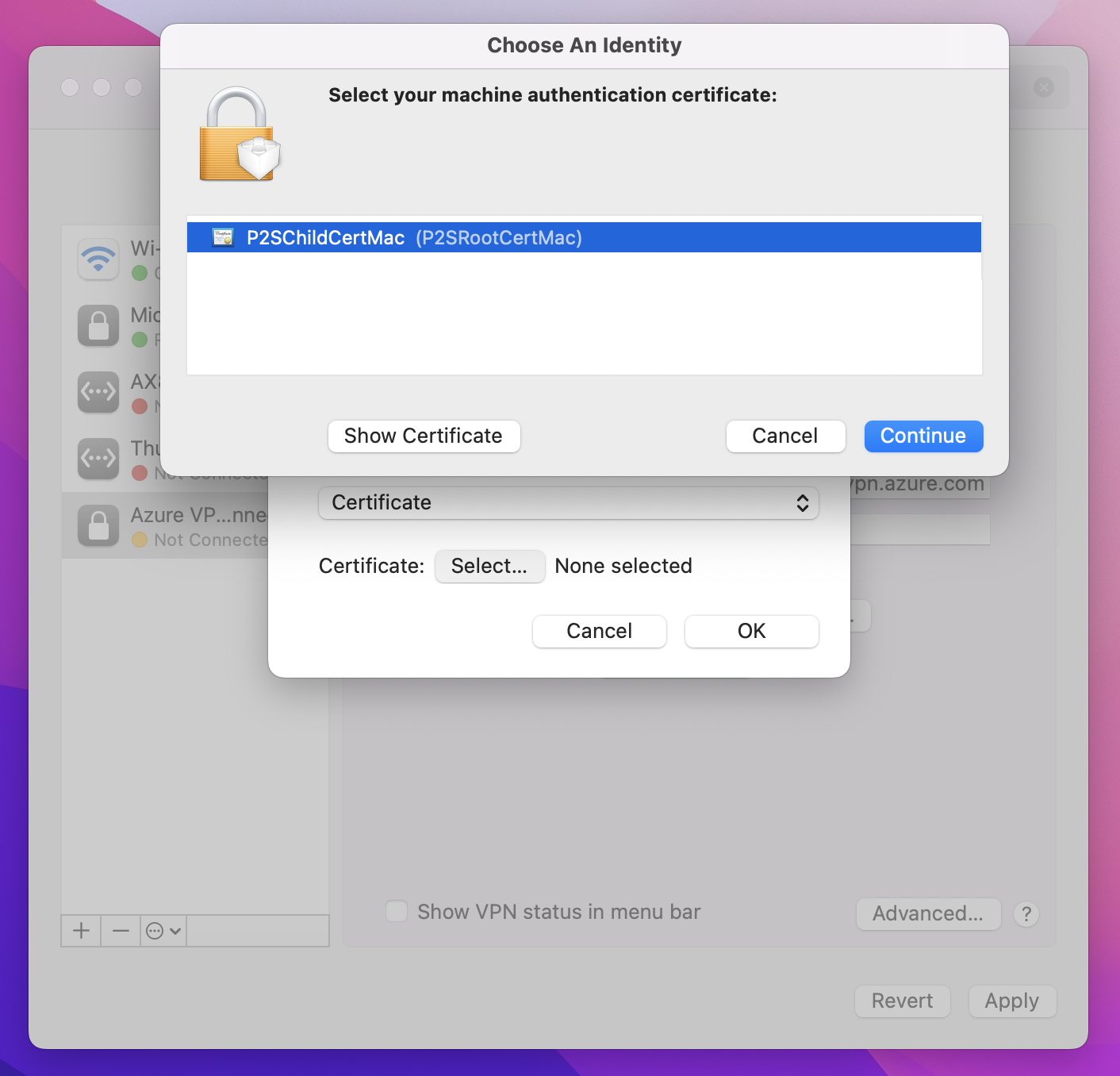
1. Access the VPN client configuration settings. This can usually be found in the application settings or preferences.
2. Locate the option to change or update certificates. This may be under a security or authentication section within the settings.
3. Generate a new client certificate. You can do this using tools like OpenSSL or through the VPN client itself, depending on the setup.
4. Export the new client certificate. Save it in a secure location on your computer.
5. Import the new client certificate into the VPN client. This will replace the old certificate with the updated one.
6. Save the changes and reconnect to the VPN server. Ensure that the new certificate is being used for authentication.
7. Test the connection to confirm that the TLS handshake failed error has been resolved. You should now be able to connect to the VPN without any issues.
Seeking Further Support
- Check VPN Provider’s Support:
- Contact your VPN provider’s customer support team for assistance.
- Provide detailed information about the TLS handshake failed error.
- Update VPN Client:
- Check for any available updates for the VPN client software.
- Download and install the latest version of the VPN client.
- Consult Online Forums:
- Search online forums or communities for solutions to the TLS handshake failed error.
- Post your issue and ask for help from other users or experts.
F.A.Q.
What happens when TLS handshake fails?
When a TLS handshake fails, it prevents a secure connection from being established between a browser and a website or online service. This can leave sensitive data vulnerable to interception or manipulation by hackers, posing a significant risk to businesses and users.
What is connection failed because of a TLS handshake error?
Connection failed because of a TLS handshake error may indicate an issue with certificate configuration. Ensure that the SSL certificate and CA chain are properly set up in your VPN client settings.
How do I renew my OpenVPN client certificate?
To renew your OpenVPN client certificate, you need to replace the old certificate file in either the client OpenVPN\config folder or the server OpenVPN\config-auto folder. Once replaced, restart the OpenVPN service on the server. Remember, you must physically replace the crt file on either the client or server system.
