In my experience, encountering the “Deceptive Site Ahead Contains Harmful Apps” warning can be frustrating and alarming.
Understanding the Warning Message
When you encounter a warning message stating “Deceptive Site Ahead Contains Harmful Apps,” it is essential to understand the potential risks associated with visiting the website in question. This warning typically indicates that the site may be involved in phishing, cyberattacks, or spamdexing activities that could compromise your computer security.
Do not proceed to the site if you see this warning message, as it could potentially lead to your device being infected with harmful apps, viruses, or malware. It is crucial to prioritize your online safety and avoid any risks of falling victim to fraudulent activities or theft of personal data.
To protect yourself from such threats, ensure that your browser is equipped with the latest security features and updates. Additionally, consider installing reliable antivirus software to detect and remove any harmful apps or malware from your device.
If you are a website owner, take immediate action to resolve the issue by scanning your site for vulnerabilities and ensuring that it is secure for visitors. By addressing the warning message promptly, you can maintain the trust of your users and prevent any potential security breaches.
Common Causes Behind the Warning
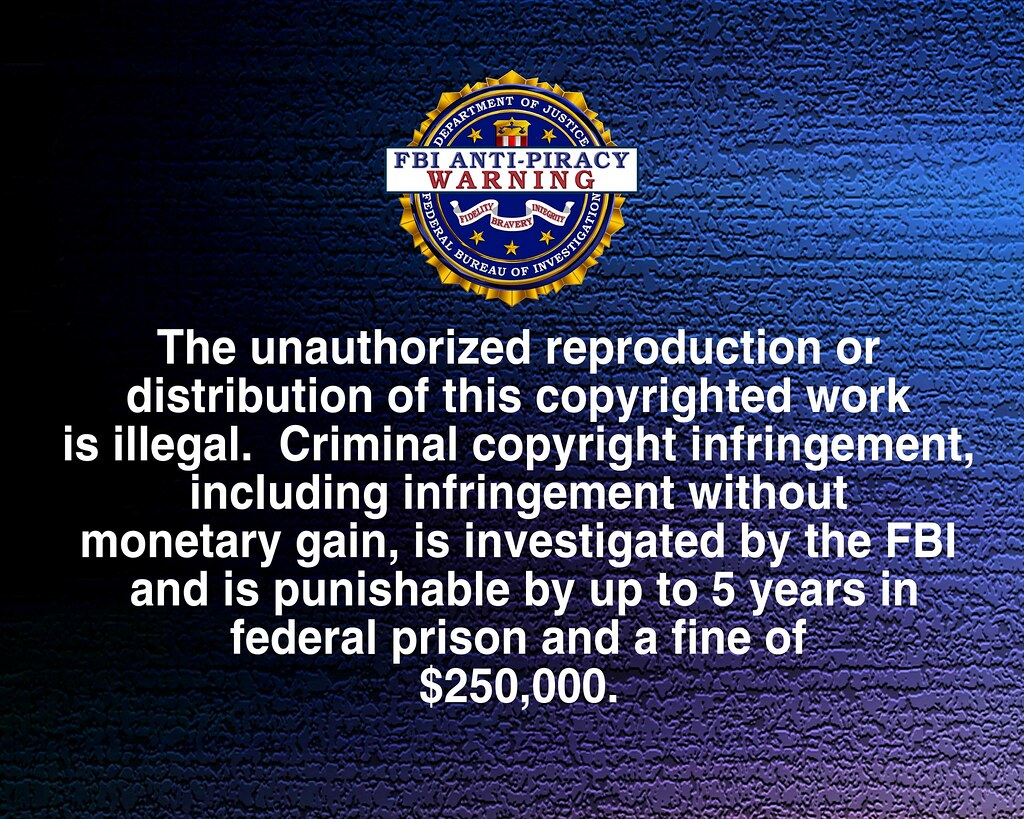
Phishing is a common tactic used by hackers to trick users into providing personal information, while cyberattacks can exploit vulnerabilities in the site’s security.
Be cautious of sites engaging in spamdexing or using deceptive techniques to manipulate search engine rankings, as they may contain harmful apps. Make sure to regularly update your antivirus software to protect against potential threats.
If you encounter a warning about a deceptive site ahead, it’s important to take immediate action to protect your personal data and prevent any potential harm to your device.
Diagnosing Your Site for Issues
To diagnose your site for issues related to harmful apps and deceptive site warnings, you first need to understand what may be causing the problem. This could be due to malware or suspicious code injected into your site, leading to security vulnerabilities.
Check for any suspicious files or code injections in your website’s database or server. Use an image scanner to detect any malicious content that may be hidden.
Another common issue could be related to HTTPS security certificates. Make sure your site has a valid SSL certificate and is using HTTPS to encrypt data transmission.
Scan your site for any outdated plugins or software that may be vulnerable to cyberattacks. Update them regularly to patch any security holes.
Additionally, check for any unauthorized URL redirections that may be leading users to harmful sites. This could be a sign of a compromised website.
Monitor your site for any unusual spikes in traffic or suspicious activities, as these could indicate a potential security breach.
Regularly scan your site for malware and viruses using reputable security tools. Implement strong firewalls and security measures to protect your site from potential threats.
Checking Your Site with Google Search Console
| Step | Description |
|---|---|
| 1 | Log in to Google Search Console with your Google account. |
| 2 | Click on the property (website) you want to check. |
| 3 | Go to the Security & Manual Actions tab to check for any security issues. |
| 4 | Review the Security Issues section for any warnings about harmful apps or deceptive content. |
| 5 | Follow Google’s recommendations to fix any issues found. |
Scanning for and Removing Malware
To scan for and remove malware on your device, follow these steps:
1. Run a full antivirus scan on your computer to detect and remove any harmful apps or malware present. Make sure your antivirus software is up to date to effectively identify and eliminate threats.
2. Use a reputable malware removal tool to perform a deep scan of your system. These tools are specifically designed to target and remove malicious software that may not be caught by traditional antivirus programs.
3. Check your web browser settings and extensions for any suspicious or unfamiliar plugins that could be causing the deceptive site ahead warning. Remove any extensions that you did not install or that seem suspicious.
4. Clear your browser cache and cookies to remove any stored data that could be contributing to the issue. This can help reset your browser settings and improve security.
5. Update your operating system and software to the latest versions to patch any vulnerabilities that could be exploited by malware. Regular updates are essential for maintaining the security of your device.
Recommended Security Plugins for Malware Removal
When dealing with a deceptive site ahead warning that contains harmful apps, it is crucial to have the right security plugins in place for malware removal. Some recommended security plugins that can help you tackle this issue are:
1. Wordfence: Wordfence is a popular security plugin for WordPress websites that offers real-time protection against malware and other security threats. It also provides malware scanning and firewall protection to keep your site secure.
2. Sucuri Security: Sucuri Security is another powerful security plugin that can help you clean up malware infections and protect your site from future attacks. It offers website monitoring, malware scanning, and security hardening features.
3. MalCare: MalCare is a comprehensive security plugin that can help you detect and remove malware from your website. It offers one-click malware removal, website hardening, and firewall protection to keep your site safe.
4. iThemes Security: iThemes Security is a popular security plugin for WordPress that can help you secure your website and protect it from malware infections. It offers features like file change detection, brute force protection, and malware scanning.
5. Sucuri SiteCheck: Sucuri SiteCheck is a free online tool that can help you scan your website for malware and security issues. It can identify harmful code, blacklisting status, and other security vulnerabilities on your site.
By using these recommended security plugins for malware removal, you can effectively address the deceptive site ahead warning and protect your website from harmful apps and cyber threats.
Manual Removal of Malware from Your Site
To manually remove malware from your site, you will need to take several steps to ensure that your website is clean and secure.
First, you should backup all of your website files and database to prevent any data loss during the removal process.
Next, you should scan your website files for any malicious code using an image scanner or an online security tool.
If you find any malicious code, you should delete or quarantine those files immediately to prevent further damage to your site.
After removing the malware, you should change all of your passwords including your FTP and database passwords to prevent future attacks.
Finally, you should update all of your plugins, themes, and software to the latest versions to patch any vulnerabilities that may have allowed the malware to infect your site in the first place.
Checking Your Site’s Links for Malware
To check your site’s links for malware, you can use a tool like Google’s Transparency Report. This tool will scan your site and provide information on any harmful apps or deceptive content that may be present.
After running the scan, review the results carefully to identify any links that may be leading to deceptive sites. Delete or update any links that are flagged as harmful to protect your site visitors.
It’s also important to regularly monitor your site for any suspicious activity or unauthorized changes. Implement security measures such as HTTPS encryption and firewall protection to prevent cyberattacks and keep your site secure for users.
By staying vigilant and regularly checking your site’s links for malware, you can protect your site from harmful apps and deceptive content that could harm your visitors’ computers or compromise their sensitive information.
How to Disable Unsafe Site Warnings in Your Browser
To disable unsafe site warnings in your browser, follow these steps:
1. Google Chrome: Go to the Chrome menu > Settings > Privacy and security > Security > Turn off “Protect you and your device from dangerous sites.”
2. Firefox: Go to the Firefox menu > Options > Privacy & Security > Security > Uncheck “Block dangerous and deceptive content.”
3. Safari: Go to Safari > Preferences > Security > Uncheck “Warn when visiting a fraudulent website.”
Fixing the Warning and Removing Google’s Warning
To fix the warning and remove Google’s deceptive site ahead contains harmful apps notification, you need to scan your website for malware using a reliable security tool. Once you identify the malicious code, remove it immediately to prevent further damage.
Next, update all plugins, themes, and software on your website to ensure they are not vulnerable to cyberattacks. Make sure to change all passwords associated with your website, including FTP and database passwords, to enhance security.
Check for any suspicious files or URLs on your website and remove them to eliminate the risk of infection. Finally, request a review from Google through the Search Console to remove the warning and restore your website’s reputation.
Keeping Your Site Secure with Clean Backups
Regularly backing up your website is crucial in keeping it secure from cyberattacks and harmful apps. By having clean backups on hand, you can easily restore your site in case of an infection or security breach.
It is recommended to create backups of your website at least once a week to ensure you have the most up-to-date version saved. Make sure to store your backups in a secure location, such as an external hard drive or cloud storage service.
In addition to regular backups, scan your website for malware and harmful apps on a consistent basis. Utilize security plugins or tools to help identify and remove any malicious code that may have been injected into your site.
If your site has been flagged with a “Deceptive Site Ahead” warning, it is important to take immediate action to resolve the issue. Identify and remove any harmful apps or malware, and then submit a request to review your site with Google to have the warning removed.
By staying proactive with your website security measures, such as clean backups and malware scans, you can help protect your site from potential threats and keep your visitors safe while browsing.
Preventing Future Warnings and Keeping Your Site Healthy
- Regularly update your website software, themes, and plugins to prevent vulnerabilities.
- Implement strong security measures such as firewalls and malware scanners.
- Monitor your site for any suspicious activity or unauthorized changes.
- Use secure passwords and enable two-factor authentication for added protection.
- Keep backups of your website data in case of a security breach.
- Regularly scan your site for malware and remove any harmful apps immediately.
- Stay informed about the latest security threats and best practices in web security.
- Consider using a website security service to help protect your site from potential threats.
- Train your staff on cybersecurity best practices to prevent human error.
F.A.Qs
How do you fix this site contains harmful programs?
To fix the issue of a site containing harmful programs, you can start by scanning the website for malware using security tools or plugins. Additionally, ensure that all software and plugins are up to date and remove any suspicious code or files that may be causing the issue. Regularly monitoring the site’s security and implementing strong security measures can help prevent future occurrences.
How do I remove the site ahead contains malware?
To remove the “The Site Ahead Contains Malware” error, you can start by scanning your website using security tools like MalCare. This will help identify any malicious code or malware present on your site so you can take steps to remove it and secure your website.
How do I get rid of deceptive site warning?
To get rid of the “Deceptive Site Ahead” warning message, you can follow the steps outlined on the SiteLock blog post titled “How to Get Rid of the Deceptive Site Ahead Warning Message.” Visit the link provided for detailed instructions on removing the warning.
Why is Chrome giving me a security warning?
Chrome is giving you a security warning because the content you’re trying to access is potentially dangerous or deceptive, often referred to as “phishing” or “malware” sites.
