In this article, I will discuss how to fix the requested operation requires elevation error on Windows 10.
Running Programs as Administrator
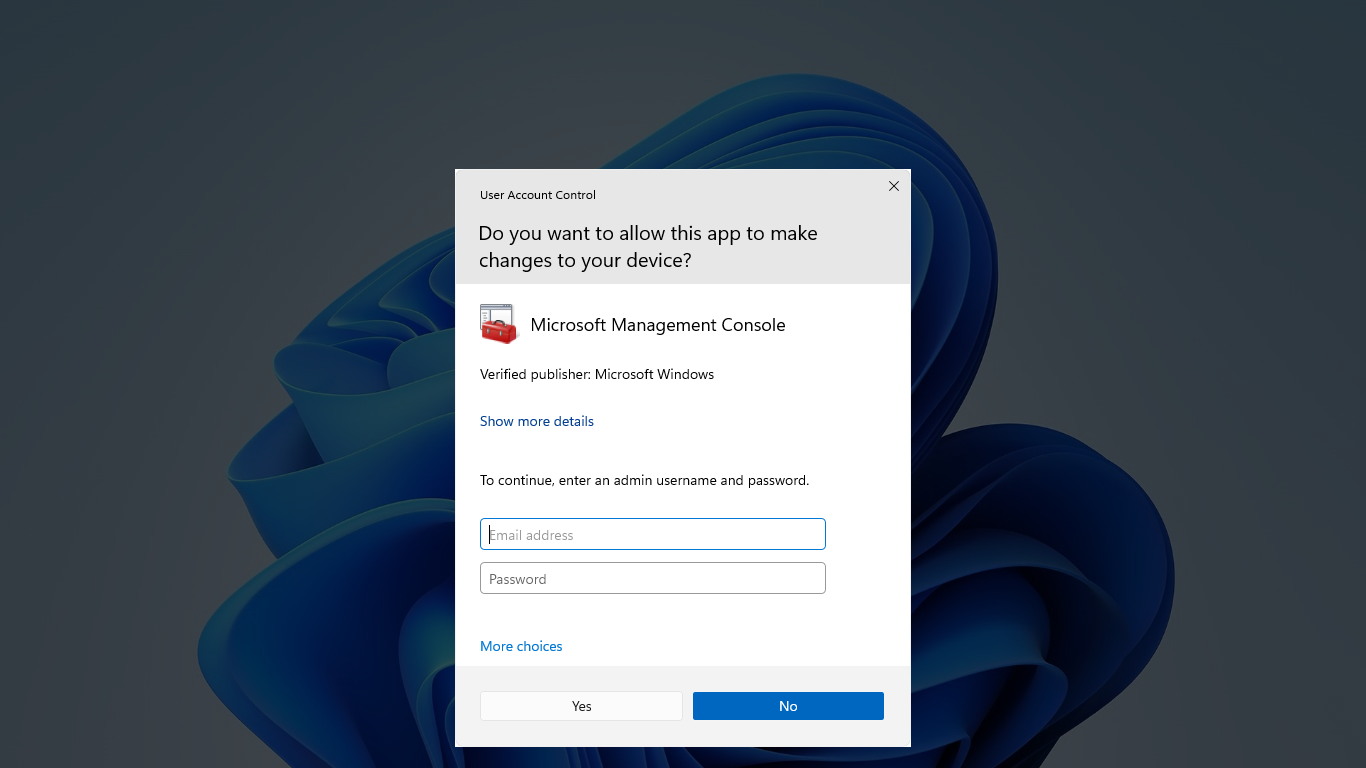
To fix the “Requested Operation Requires Elevation” error in Windows 10, you may need to run programs as an administrator. This can be done by following these steps:
1. Right-click on the program you want to run as an administrator.
2. Select “Run as administrator” from the context menu that appears.
3. If prompted, enter your administrator password or confirm the action.
4. The program should now run with the necessary permissions to complete the requested operation.
By running programs as an administrator, you are giving them the necessary access to perform tasks that require elevated permissions on your computer. This can help resolve issues related to permissions and security settings that may be causing the error message to appear.
Adjusting User Account Control Settings
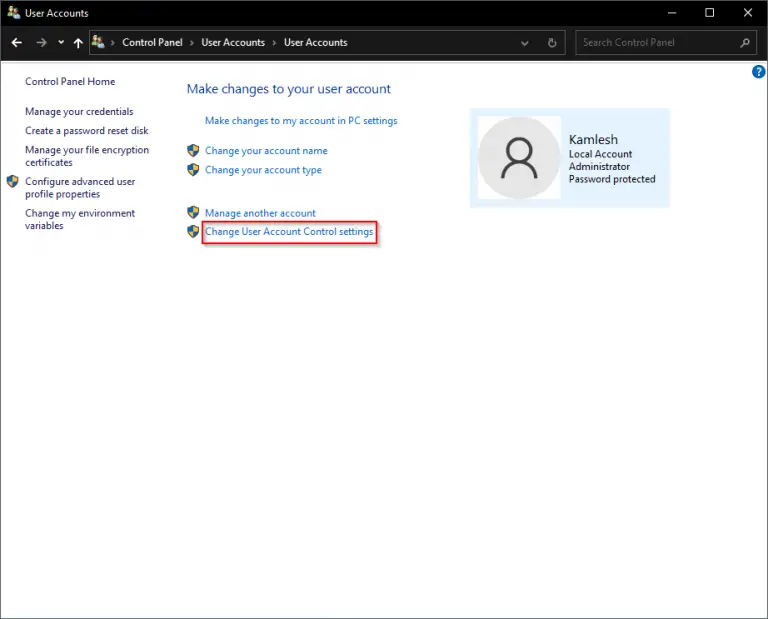
- Open Control Panel by searching for it in the Windows search bar.
- Select User Accounts and then click on Change User Account Control Settings.
- Move the slider to the desired level of UAC settings. Lower settings allow more actions without confirmation, while higher settings provide more security.
- Click OK to save the changes.
Updating or Repairing System Files
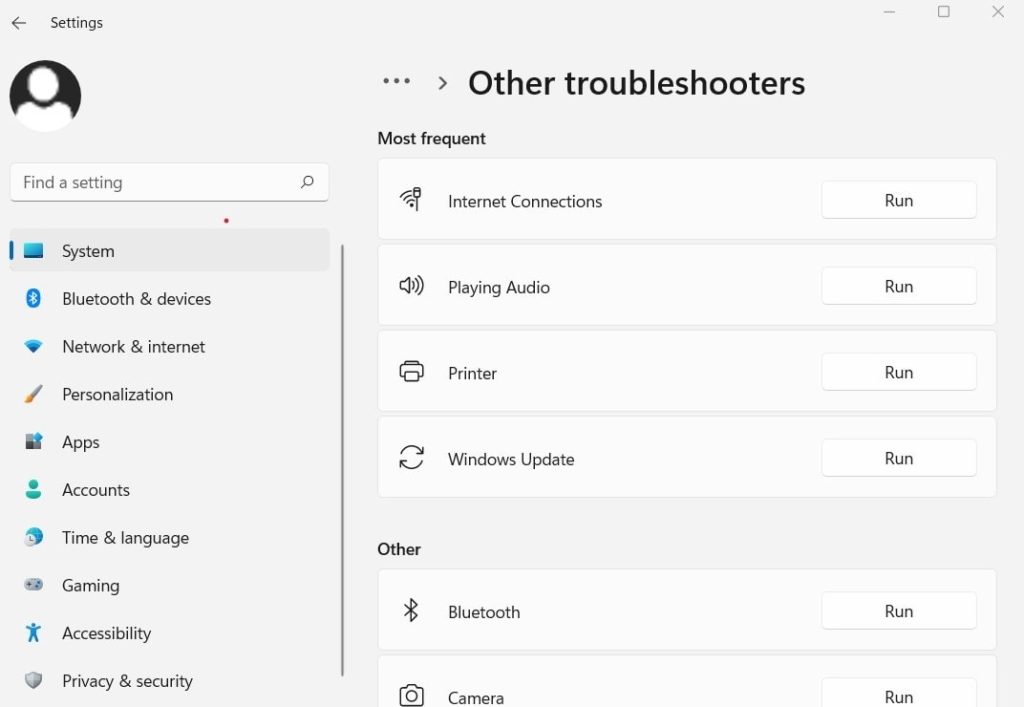
To fix the “Requested Operation Requires Elevation” error on Windows 10, you may need to update or repair system files. One way to do this is by using the Command Prompt as an administrator. To do this, open the Command Prompt by right-clicking on the Start menu and selecting “Run as administrator.”
Once the Command Prompt is open, type “sfc /scannow” and press Enter. This command will scan your system files and repair any corrupted files it finds. After the scan is complete, restart your computer and check if the error has been resolved.
If the error persists, you can also try running a DISM scan. In the Command Prompt window, type “DISM /Online /Cleanup-Image /RestoreHealth” and press Enter. This command will repair the Windows image using Windows Update.
After running these commands, restart your computer and check if the “Requested Operation Requires Elevation” error has been fixed.
Modifying Folder Permissions
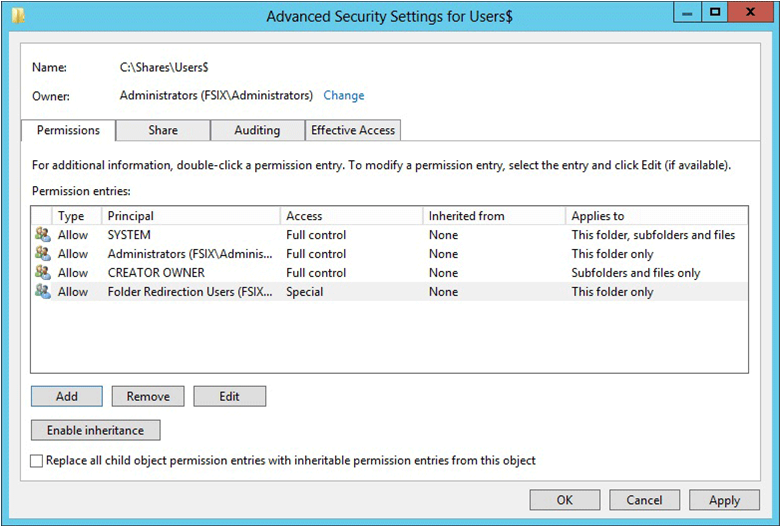
To modify folder permissions in Windows 10 and fix the requested operation elevation error, follow these steps:
Step 1: Right-click on the folder you want to modify and select “Properties” from the context menu.
Step 2: In the Properties window, navigate to the “Security” tab.
Step 3: Click on the “Edit” button to change the permissions.
Step 4: Select the user or group you want to modify permissions for and check the desired permissions (Full control, Modify, Read & execute, List folder contents, Read, Write).
Step 5: Click “Apply” and then “OK” to save the changes.
Turning Off Antivirus Software Temporarily
To fix the “Requested Operation Requires Elevation” error on Windows 10, temporarily turn off your antivirus software. This error usually occurs when a user does not have the necessary permissions to perform a specific task on their computer.
First, locate your antivirus software icon in the system tray or navigate to it through the Start menu. Right-click on the icon and look for an option to disable protection temporarily. Click on this option and select the duration for which you want to turn off the antivirus software.
Make sure to remember to re-enable the antivirus software once you have completed the task that triggered the error message. Turning off your antivirus software temporarily can leave your computer vulnerable to malware and other security threats, so it is important to re-enable it as soon as possible.
After disabling the antivirus software, try performing the task that initially triggered the error message to see if the issue has been resolved. If the error persists, seek further assistance or consider other troubleshooting steps.
FAQs
How to fix the requested operation requires elevation Windows 10?
To fix the “The requested operation requires elevation” error on Windows 10, you can try running the app as an administrator, disabling UAC, temporarily disabling antivirus software, running the Windows troubleshooter, and updating your drivers.
What does it mean when it says elevation required?
When it says elevation required, it means that the action or command being attempted requires administrative rights and permissions in order to be executed.
What does request elevation mean?
Request elevation means that the folder you are trying to access requires elevated permissions to use it.
What does elevation mean in computer?
Elevation in computer terms refers to the need for administrator rights in order to install a program or access restricted files or folders.
