In this article, I will discuss various ways to fix the “This site can’t be reached” error in Chrome.
Common Causes of Connection Errors
One common cause of connection errors is a problem with the Domain Name System (DNS) server. If the DNS server is not functioning properly, it can prevent Chrome from connecting to the website. You can try changing your DNS server to Google’s public DNS server (8.8.8.8 and 8.8.4.4) to see if that resolves the issue.
Another possible cause of connection errors is internet access problems. Make sure you have a stable internet connection and try restarting your router or modem to see if that helps.
Firewall settings can also sometimes block Chrome from connecting to certain websites. Check your firewall settings and make sure Chrome is allowed to access the internet.
If you are still experiencing connection errors, try clearing your browser cache and cookies. Sometimes stored data can interfere with the connection to a website.
If you are using antivirus software, it may also be blocking Chrome from connecting to certain websites. Try disabling your antivirus software temporarily to see if that resolves the issue.
Initial Troubleshooting Steps
- Check the Internet Connection:
- Make sure your device is connected to the internet.
- Try accessing other websites to see if the issue is with a specific site or your connection overall.
- Clear Browser Cache and Cookies:
- Open Chrome and go to the settings menu.
- Click on Clear browsing data and select Cache and Cookies.
- Restart the browser and try accessing the site again.
- Disable Extensions:
- Open Chrome and go to the extensions menu.
- Disable all extensions and try accessing the site again.
Advanced Solutions for Network Issues
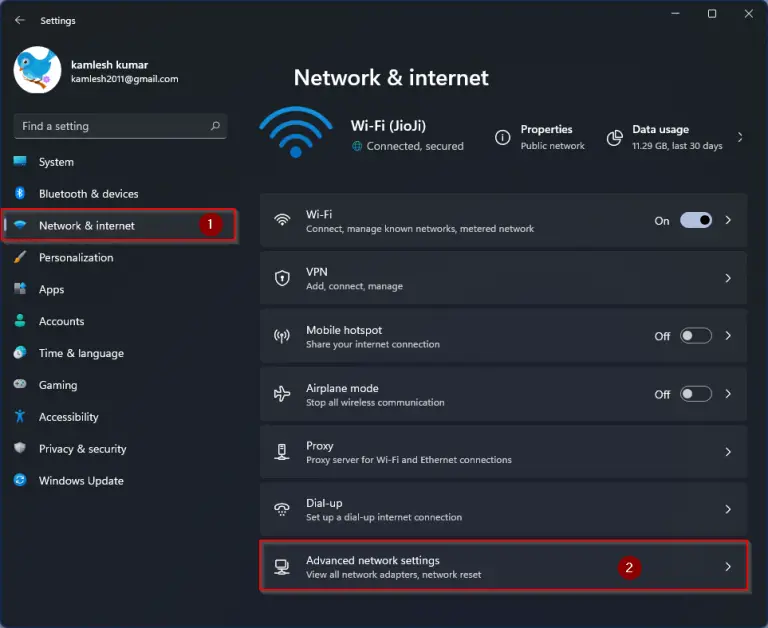
One of the most common network issues users encounter is the “This site can’t be reached” error in Google Chrome. This error typically occurs when there is a problem with the DNS server or internet connection.
To fix this error, start by checking your internet connection. Make sure your device is connected to the network and try accessing other websites to confirm the issue is specific to the site you are trying to reach.
If you are still unable to access the site, try clearing your browser cache and cookies. This can help resolve any temporary browsing data that may be causing the error.
Another solution is to flush your DNS cache. This can be done by opening the Command Prompt on Windows and typing “ipconfig /flushdns”. On MacOS, you can use the Terminal and enter “sudo killall -HUP mDNSResponder”.
If the issue persists, you can try changing your DNS server. You can use Google’s public DNS (8.8.8.8 and 8.8.4.4) or OpenDNS (208.67.220.220 and 208.67.222.222) to see if that resolves the error.
Additionally, you can check your firewall settings to ensure the site is not being blocked. Make sure the website is not listed as a blocked site in your firewall settings and try disabling the firewall temporarily to see if that resolves the issue.
Final Steps to Resolve Browser Problems
To resolve browser problems and fix the “This site can’t be reached” error in Chrome, there are a few final steps you can take.
Clear your browser cache and cookies: Sometimes outdated or corrupted data in your browser’s cache can cause this error. Clearing the cache and cookies can help resolve the issue.
Check your firewall settings: Your firewall settings may be blocking access to certain websites, including the one you’re trying to reach. Make sure your firewall settings are not preventing Chrome from accessing the site.
Verify your internet connection: Ensure that your internet connection is working properly. Check if other devices on the same network are able to access the site. If not, there may be an issue with your internet connection.
Restart your router and modem: Sometimes simply restarting your router and modem can help resolve connectivity issues. Unplug both devices, wait for a few minutes, and then plug them back in.
Flush your DNS: Flushing your DNS cache can help resolve DNS-related issues. Open the Command Prompt and type “ipconfig /flushdns” to clear your DNS cache.
Check for system updates: Make sure your operating system is up to date. Updates can sometimes fix compatibility issues that may be causing the error.
Try accessing the site on a different device: If you’re still experiencing the error, try accessing the site on a different device to see if the issue is specific to your computer.
Contact your internet service provider: If none of the above steps work, contact your internet service provider to see if there are any known issues on their end that may be causing the error.
F.A.Q.
How to fix this site can’t be reached in Chrome?
To fix the “This site can’t be reached” error in Chrome, you can start by clearing your browser cache. This can help resolve any issues with cached files causing the error. Simply go to your browser settings, clear cached images and files, and click on Clear Data.
Why are sites unreachable on Chrome?
Sites are unreachable on Chrome due to possible internal server errors or server busy errors. This could be caused by the server being overloaded and requesting the Googlebot to crawl the site more slowly.
Why is a website not opening in Chrome?
A website may not be opening in Chrome due to connectivity issues or a problem with the browser cache. Restarting your device and router, as well as clearing the browser cache, can help resolve the issue.
How do I fix blocked sites on Chrome?
To fix blocked sites on Chrome, you can open the Chrome app, click on the three vertical dots, go to Settings, then Privacy and Security, and finally select Site Settings to unblock the desired website.
