In this article, I will discuss how to fix the Side by Side Configuration Error in Windows 10.
Update or Reinstall Applications
To fix the Side by Side Configuration Error in Windows 10, one solution is to update or reinstall the applications that are causing the error. This error often occurs when there is a conflict with the Visual C++ Redistributable packages.
To update an application, simply go to the software developer’s website or the Microsoft Store and download the latest version. If updating the application does not resolve the error, try reinstalling the application instead.
To reinstall an application, first uninstall it from your computer through the Control Panel or Settings. Then, download the latest version of the application and install it on your computer again. This process can help resolve any issues with the application’s configuration that may be causing the Side by Side Configuration Error.
By updating or reinstalling the applications that are triggering the error, you can effectively troubleshoot and fix the Side by Side Configuration Error in Windows 10.
Run System and Malware Scans
- Open Windows Security by searching for it in the Windows search bar.
- Click on Virus & threat protection.
- Click on Quick scan to check for any potential malware or viruses on your system.
- Once the scan is complete, follow any prompts to remove or quarantine any threats found.
- Restart your computer to apply any changes made during the scan.
Install or Update Microsoft Visual C++ Redistributable
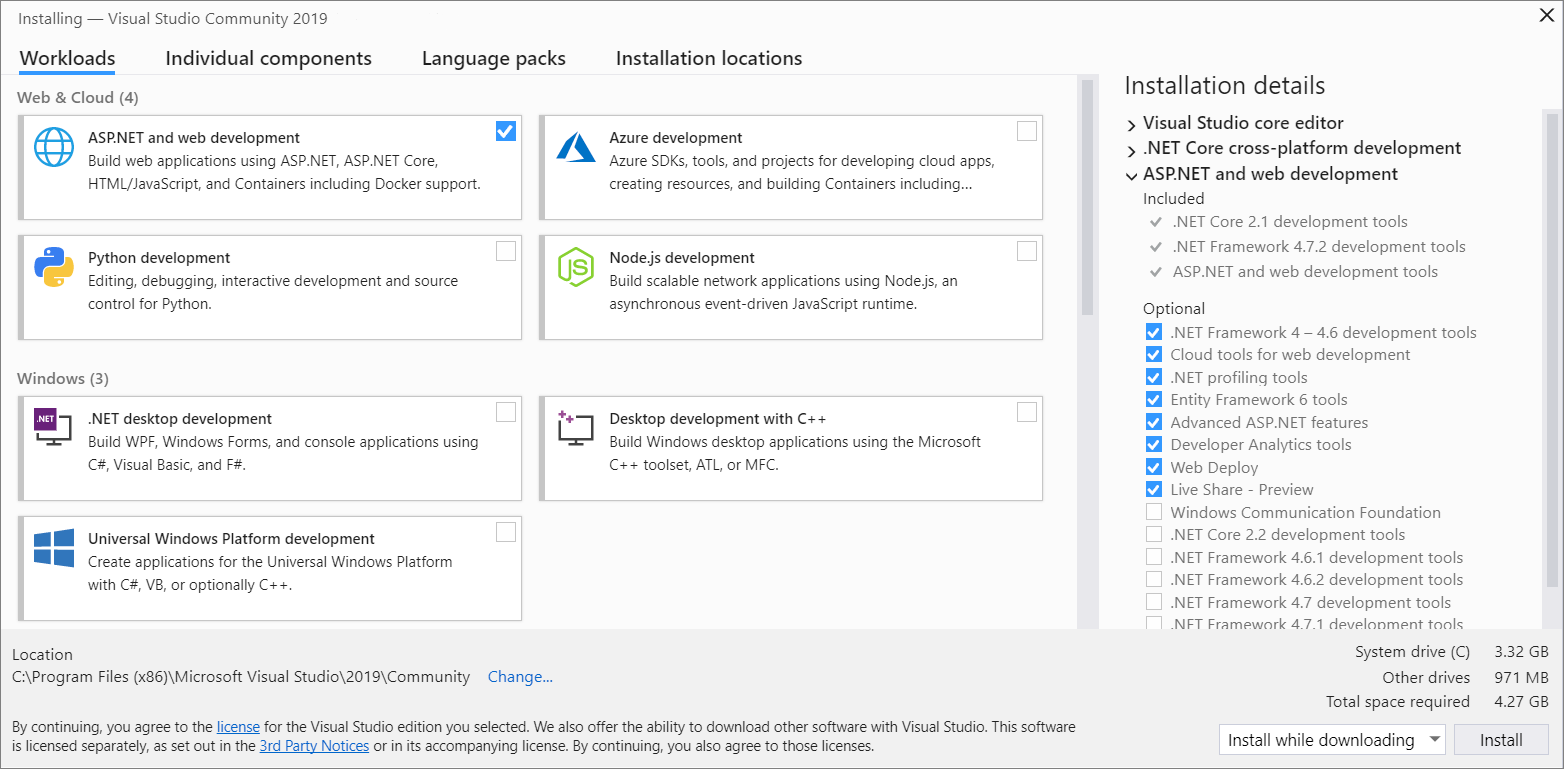
To install or update Microsoft Visual C++ Redistributable, you can download the latest version from the official Microsoft website. Make sure to choose the correct version based on your system architecture (32-bit or 64-bit).
Once downloaded, simply run the installer and follow the on-screen instructions to complete the installation process. After installing or updating Microsoft Visual C++ Redistributable, restart your computer to apply the changes.
By installing or updating Microsoft Visual C++ Redistributable, you can resolve the Side by Side Configuration Error and ensure that your Windows 10 system is running smoothly.
Perform System File and Image Repairs
| Step | Description |
|---|---|
| 1 | Open Command Prompt as an administrator by right-clicking the Start button and selecting “Command Prompt (Admin)”. |
| 2 | Run the following command to scan and repair corrupted system files: sfc /scannow. |
| 3 | If the System File Checker finds any issues, restart your computer and run the command again until no issues are found. |
| 4 | Run the Deployment Image Servicing and Management tool by running the following command: Dism /Online /Cleanup-Image /RestoreHealth. |
| 5 | Restart your computer and check if the Side by Side Configuration Error is resolved. |
Apply Windows Updates
1. Click on the Start menu and select “Settings.”
2. Go to “Update & Security” and click on “Windows Update.”
3. Click on “Check for updates” and let Windows search for any available updates.
Updating your Windows system can help resolve compatibility issues and ensure that your system is running smoothly. Make sure to regularly check for updates to avoid encountering errors like the Side by Side Configuration Error.
Utilize System Restore or Reset Options
To fix the Side by Side Configuration Error on Windows 10, you can try utilizing the System Restore or Reset options. If the error is caused by a recent change or update on your system, restoring it to a previous point may resolve the issue. Here’s how you can do it:
1. System Restore:
– Press the Windows key and type “System Restore” in the search bar.
– Select “Create a restore point” from the list of results.
– Click on the “System Restore” button and follow the on-screen instructions to restore your system to a previous point before the error occurred.
2. Reset Options:
– Press the Windows key and go to Settings.
– Click on Update & Security, then Recovery.
– Under Reset this PC, click Get started and follow the instructions to reset your system while keeping your files or removing everything.
By utilizing these options, you may be able to fix the Side by Side Configuration Error on Windows 10 and get your system back up and running smoothly.
Frequently Asked Questions
How do I fix a side by side configuration error?
To fix a side by side configuration error, you can open Control Panel, click on Programs and Features, find the problematic app in the list, right-click on it, and select Repair.
How to fix riot client side by side configuration is incorrect?
To fix the “Riot client side by side configuration is incorrect” issue, you can try reinstalling Microsoft Visual C++ Packages, running SFC and DISM scans, running the Program Compatibility Troubleshooter, repairing or reinstalling the problematic app, scanning for malware, installing pending Windows updates, and performing a system restore if needed.
How to fix side by side configuration for Valorant?
To fix the side by side configuration error for Valorant, you can try reinstalling all the Visual C++ packages from Microsoft’s official website. Be sure to download both the x86 and x64 versions that are compatible with your Windows version.
