Enhancing Cyber Safety: A Guide to Addressing Website Security Errors
Understanding Security Symbols
When fixing website security errors, it’s important to understand the security symbols that may appear in your web browser. These symbols indicate the level of security and trustworthiness of a website.
If you see a “Not Secure” warning, it means that the website you’re visiting does not have an SSL certificate. To fix this, install an SSL certificate to encrypt the connection between the user and the site.
Another common symbol is the padlock icon, which indicates that the website is secure and has a valid SSL certificate. However, if you see a warning or error message related to the security certificate, it could indicate a configuration error or a potential security breach. In such cases, contact the website owner or review the documentation for troubleshooting steps.
Remember, ensuring website security is essential for protecting user information and maintaining trust. Stay vigilant and address any security issues promptly to provide a safe browsing experience for your site visitors.
Addressing “Not Secure” Warnings in Browsers
To address “Not Secure” warnings in browsers, follow these steps for a more secure website:
1. Obtain an SSL certificate: Obtain and install an SSL certificate to enable HTTPS on your website. This will encrypt the connection between your website and users’ browsers, ensuring secure data transmission.
2. Fix configuration errors: Check for any configuration errors that may be causing the security warning. Ensure that your web server and website are properly configured to use HTTPS.
3. Update your web pages and apps: Make sure all web pages and apps on your site are updated to use HTTPS. This includes internal links, images, and other embedded content.
4. Monitor security status: Regularly check the security status of your website using security tools or services. This will help identify and address any security issues promptly.
5. Provide documentation: Provide clear documentation on your website about your security measures, including your SSL certificate, HTTPS usage, and any additional security protocols you have implemented.
By following these steps, you can ensure a more secure browsing experience for your site visitors and build trust with your customers.
Troubleshooting Insecure Connection Errors
If you encounter an insecure connection error while browsing a website, follow these steps to fix the issue:
1. Check the web address: Ensure you have entered the correct URL. Mistyped addresses may lead to security errors.
2. Update your browser: Ensure you are using the latest version of your web browser (e.g., Google Chrome, Firefox, or Internet Explorer).
3. Clear cache and cookies: Clear your browser’s cache and cookies to eliminate any conflicts that may be causing the error.
4. Verify the security certificate: If you see a security certificate error, click on the security symbol next to the web address to view the certificate details. Make sure it is valid and issued by a trusted authority.
5. Disable browser extensions: Some extensions may interfere with secure connections. Try disabling them temporarily and reload the webpage.
6. Check your device’s date and time: Incorrect date and time settings can cause security errors. Ensure they are set correctly.
By following these troubleshooting steps, you can resolve most insecure connection errors and browse securely. Remember, maintaining website security is crucial for both website owners and users.
Best Practices for Ensuring Website Security
- Regularly Update Software and Plugins:
- Check for available updates for your website’s CMS, themes, and plugins.
- Download and install any updates to ensure you have the latest security patches.
- Remove any outdated or unused software or plugins.
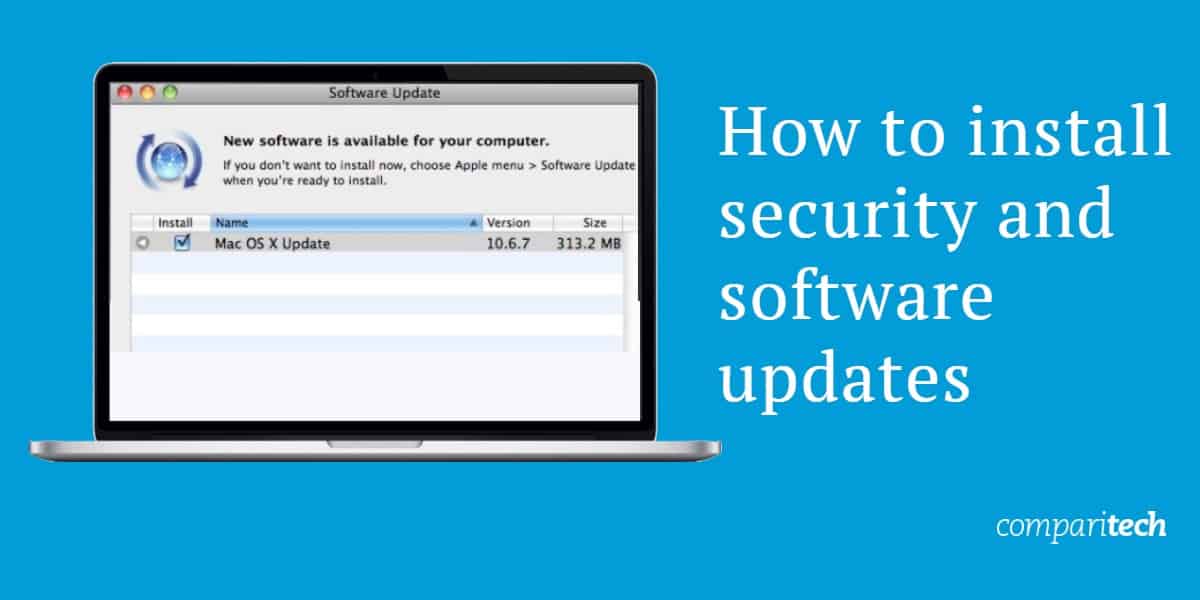
- Use Strong and Unique Passwords:
- Create a strong password using a combination of uppercase and lowercase letters, numbers, and special characters.
- Avoid using common words, personal information, or sequential patterns in your passwords.
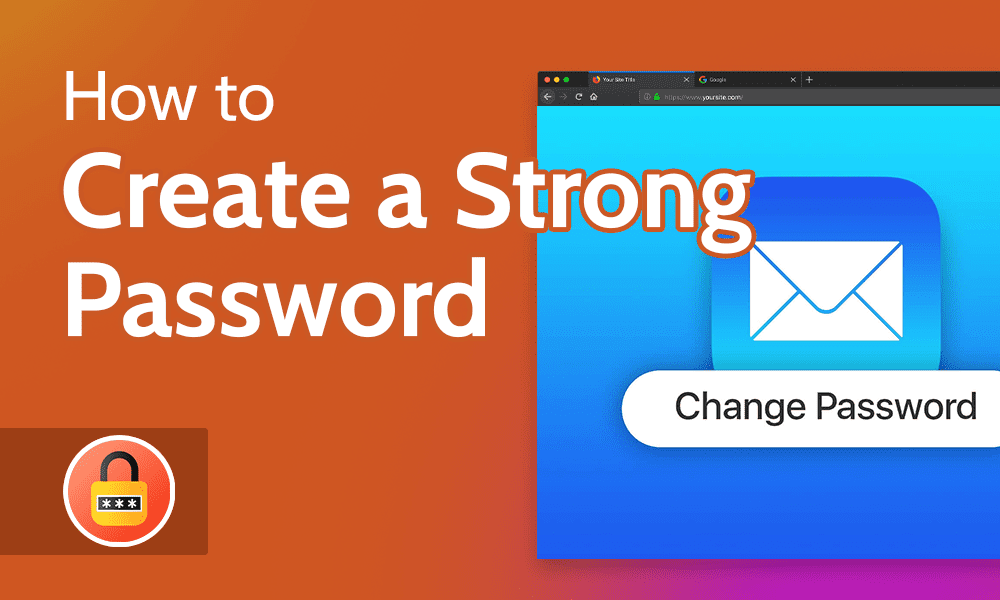
- Do not reuse passwords across different accounts.
- Implement Two-Factor Authentication (2FA):
- Enable 2FA for your website’s admin panel and other sensitive areas.
- Choose a reliable 2FA method such as using authenticator apps, SMS verification, or hardware tokens.
- Make sure to store backup codes or alternative authentication methods in case of device loss or failure.
- Regularly Backup Your Website:
- Create regular backups of your website’s files and database.
- Store backups in a secure location separate from your website’s server.
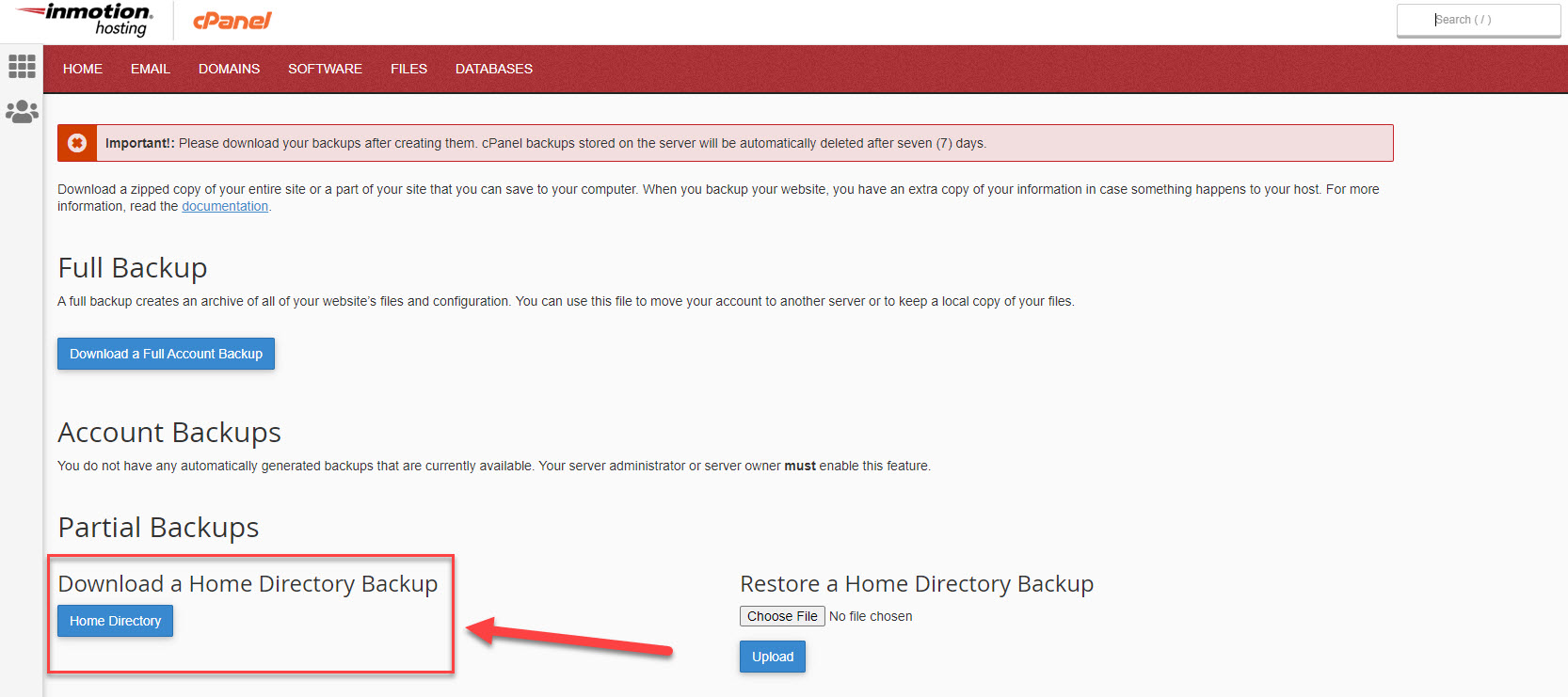
- Test the restoration process to ensure backups are working properly.
- Secure Your Website’s Forms:
- Implement form validation to prevent malicious input and code injections.
- Use CAPTCHA or reCAPTCHA to prevent automated form submissions.
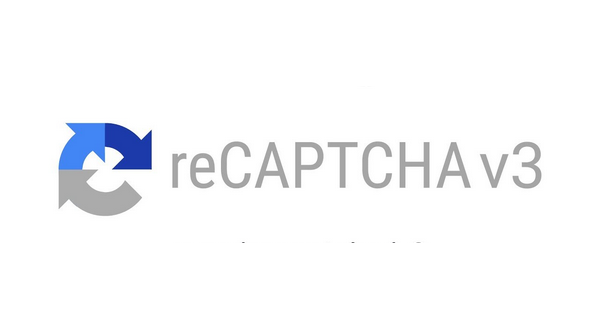
- Encrypt sensitive data submitted through forms using SSL or TLS.
- Monitor and Respond to Security Alerts:
- Set up a security monitoring system to detect and alert you of any suspicious activities or breaches.
- Regularly review server logs, error logs, and security reports to identify potential security issues.
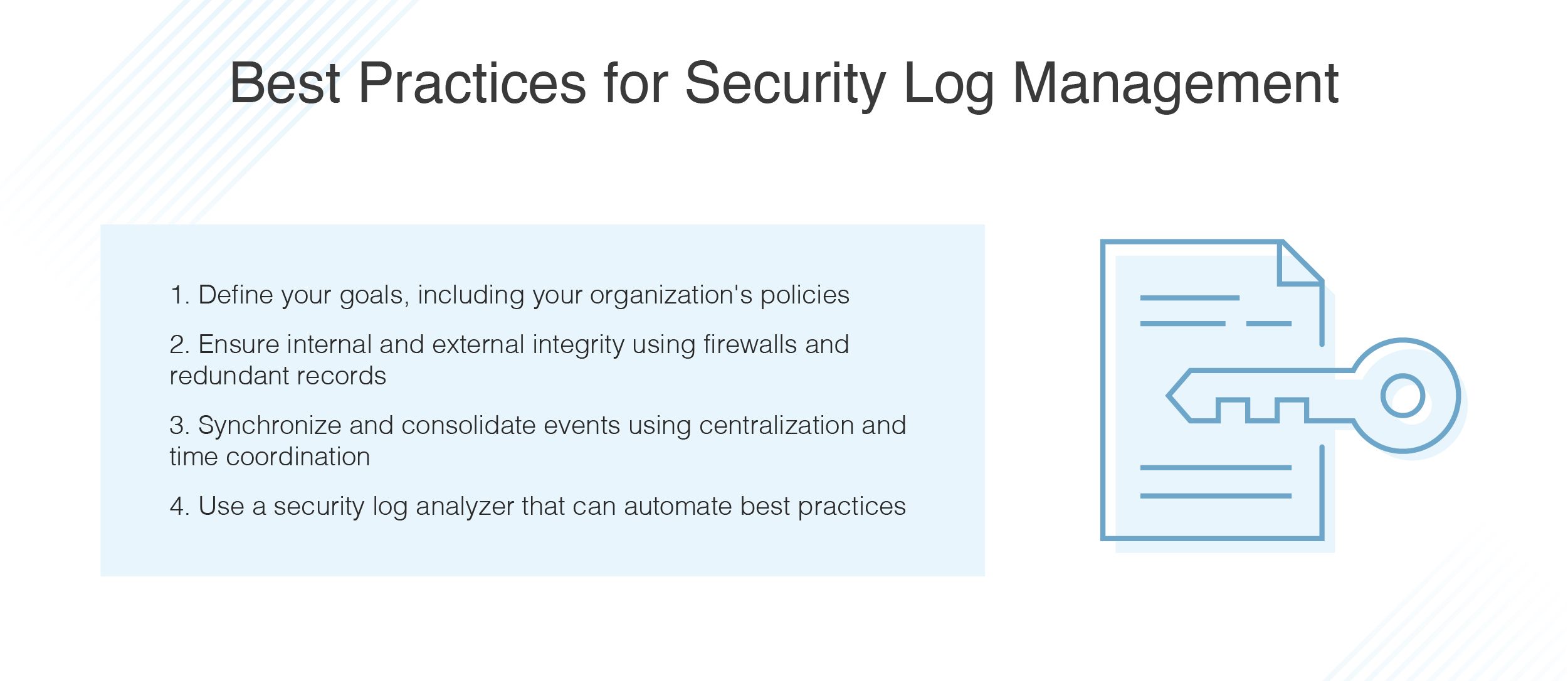
- Take immediate action to investigate and resolve any identified security alerts.
- Regularly Scan for Vulnerabilities:
- Use vulnerability scanning tools to identify any weaknesses or vulnerabilities in your website’s code or infrastructure.
- Fix any identified vulnerabilities by applying patches or code modifications.
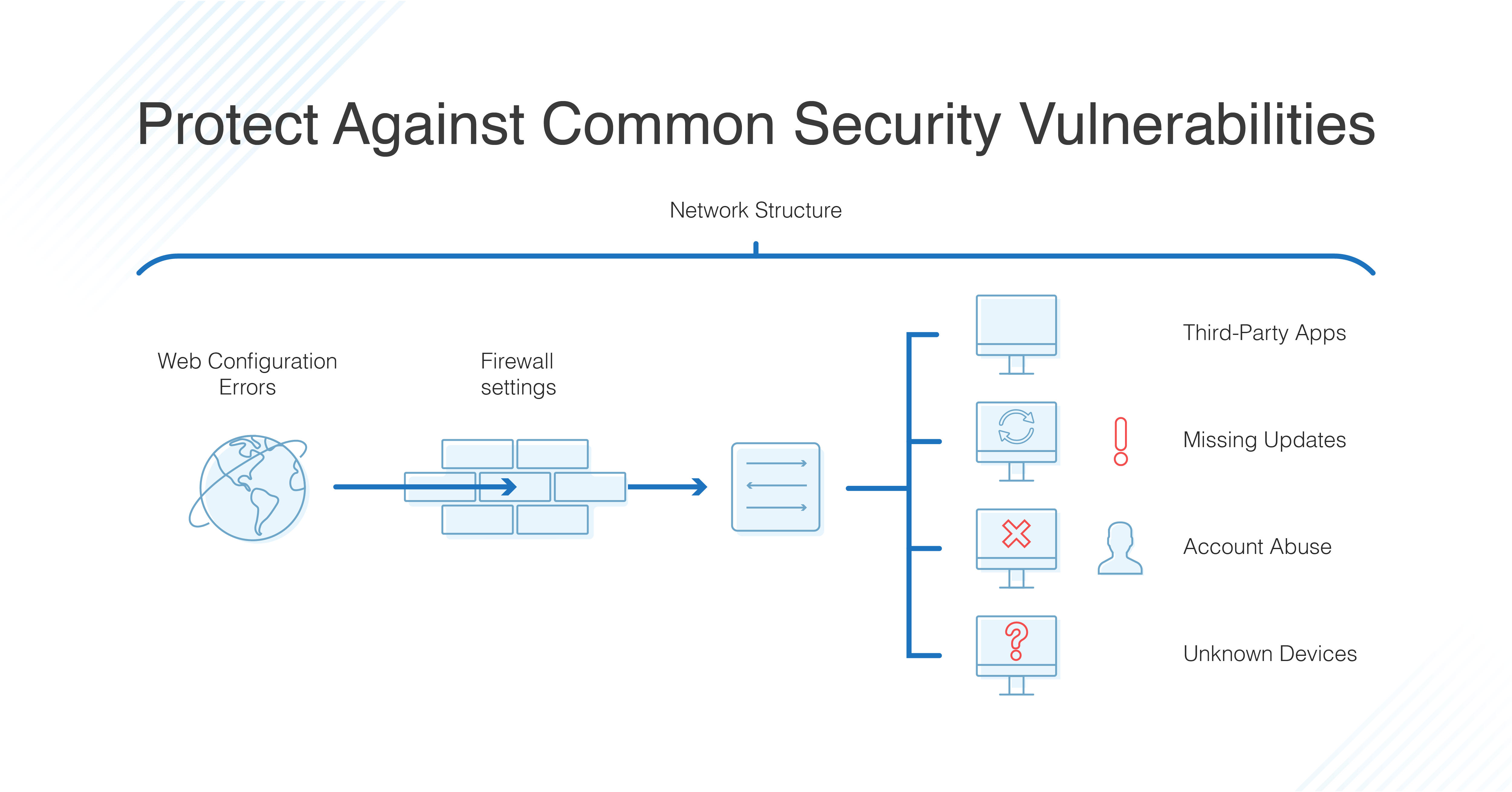
- Verify the effectiveness of the fixes by rescanning after implementing the necessary changes.
- Secure Your Server and Hosting Environment:
- Ensure your server’s operating system, firewall, and antivirus software are up to date.
- Configure proper user permissions and access controls to limit unauthorized access.
- Regularly monitor server logs and implement intrusion detection systems.
