Samsung S8 users experiencing wireless charging issues can find relief with these quick fixes.
Troubleshooting Wireless Charging Issues on Samsung S8
If your Samsung S8 wireless charging is not working, there are a few quick fixes you can try before panicking. Firstly, check that your device is compatible with wireless charging and that the charger you’re using is a Samsung Galaxy S8 wireless charger. Next, check that the charging pad is working and that the phone is properly aligned with the charging coil.
If the issue persists, try clearing the cache files on your phone by going to Settings > Device Maintenance > Storage > Clean Now > Cached Data. You can also try restarting your phone or using it in Safe Mode to see if a third-party app is causing the problem.
If none of these troubleshooting steps work, it’s possible that there may be a hardware issue with your device or charger. Contact Samsung support for further assistance. Remember to always use Samsung-approved wireless chargers and avoid charging your phone with incompatible or damaged chargers.
Basic Steps to Fix Samsung S8 Wireless Charging Problems
- Check for Obstacles
- Remove any obstacles between the wireless charger and your phone.
- Make sure your phone is properly placed on the charger.

- Try charging your phone without a phone cover.
- Restart Your Phone and the Wireless Charger
- Turn off your phone and unplug the wireless charger.
- Wait for 10-15 seconds and plug the charger back in.

- Turn on your phone and try charging it again.
- Reset Network Settings
- Go to your phone’s settings and select “General Management”.
- Select “Reset” and then “Reset Network Settings”.
- Enter your phone’s password or PIN if prompted.
- Try charging your phone again.
- Update Your Phone’s Software
- Go to your phone’s settings and select “Software update”.
- Select “Download and install” if an update is available.
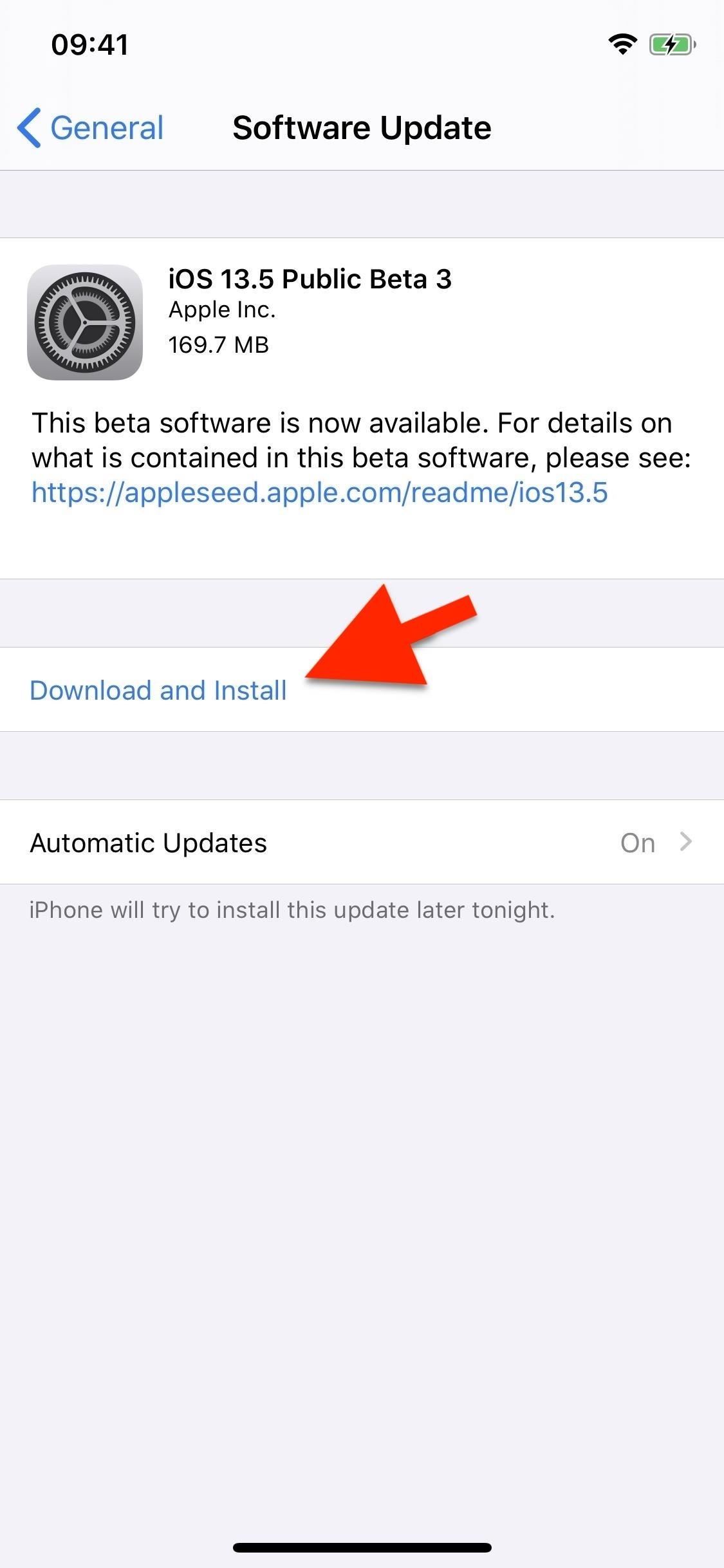
- Wait for the update to download and install.
- Try charging your phone again.
- Clean the Charging Port
- Turn off your phone and unplug the wireless charger.
- Use a soft-bristle brush to clean the charging port.

- Blow gently into the port to remove any dust or debris.
- Plug the charger back in and try charging your phone again.
Advanced Solutions for Samsung S8 Wireless Charging Problems
Advanced solutions are available for Samsung S8 wireless charging problems. If your Samsung S8 wireless charging isn’t working, don’t panic. Here are some quick fixes that can help you get your device charging again.
First, try clearing the cache files on your Samsung Galaxy S8. This can help improve the performance of your phone and may fix the charging issue. To clear the cache, go to Settings > Storage > Cache > Clear Cache.
If clearing the cache doesn’t work, try restarting your device. Hold down the power button until the Samsung logo appears, and your device restarts. This can sometimes fix charging problems.
If neither of these solutions works, try booting your device into Safe Mode. This will disable all third-party apps and may help you find the root cause of the problem. To boot into Safe Mode, hold down the power button until the Samsung logo appears, then press and hold the volume down button until the device finishes booting up.
If none of these solutions work, there may be a problem with your charging coil, charging pad, or battery. You can try using a different charging cable, charging station, or car charger to see if that resolves the issue. Alternatively, you may need to take your device to a Samsung support center for further assistance.
// Check if wireless charging is enabled
if (isWirelessChargingEnabled()) {
// Check if the device is properly positioned on the charging pad
if (isDeviceAligned()) {
// Check if the charging pad is working
if (isChargingPadPoweredOn()) {
// Check if the device is receiving power
if (isDeviceCharging()) {
// Display a success message
showMessage("Your Samsung S8 is charging wirelessly.");
} else {
// Display an error message
showMessage("Your Samsung S8 is not receiving power from the charging pad.");
}
} else {
// Display an error message
showMessage("The wireless charging pad is not powered on or not working.");
}
} else {
// Display an error message
showMessage("Your Samsung S8 is not properly aligned on the charging pad.");
}
} else {
// Display an error message
showMessage("Wireless charging is not enabled on your Samsung S8.");
}
This code checks if wireless charging is enabled on the device and then verifies if the device is properly aligned on the charging pad, if the pad is powered on, and if the device is receiving power. Depending on the results of each check, the tool will display a success or error message to the user.
Troubleshooting Guide for Samsung S8 Only Charging When Turned Off
| Troubleshooting Guide for Samsung S8 Only Charging When Turned Off |
|---|
| 1. Check your charging cable and adapter to make sure they are working properly. |
| 2. Clean the charging port on your phone with a soft-bristled brush or a toothpick to remove any debris or dust. |
| 3. Try using a different wireless charger to see if the issue is with the charger or your phone. |
| 4. Restart your phone and try charging it again. |
| 5. Reset your phone’s network settings by going to Settings > General Management > Reset > Reset Network Settings. |
| 6. If none of the above steps work, try performing a factory reset on your phone. Note that this will erase all data on your phone, so make sure to backup your important data before doing so. |
