In my experience with the PS4, I encountered a serious error in the system software. Luckily, I found a solution to resolve this issue.
Restoring and Reinstalling Software on PS4
Restoring and reinstalling software on your PS4 can help resolve serious errors in the system software. Follow these steps to fix the issue:
1. Start your PS4 in safe mode by pressing and holding the power button for about 7 seconds until you hear a second beep.
2. Connect your PS4 controller to the console using a USB cable.
3. In safe mode, select option 7: “Initialize PS4 (Reinstall System Software)” from the menu.
4. Follow the on-screen prompts to download and reinstall the latest system software version. Make sure you have a stable internet connection during this process.
5. If the download fails, you can manually update the system software using a USB mass storage device. Visit the PlayStation website to download the software update file and follow the instructions provided.
6. After reinstalling the system software, your PS4 will restart and you can sign in to your PlayStation Network account.
7. Restore your data from a backup if you have one available to prevent any data loss.
Backup, Restart, and Update: Solutions for PS4 Serious Error
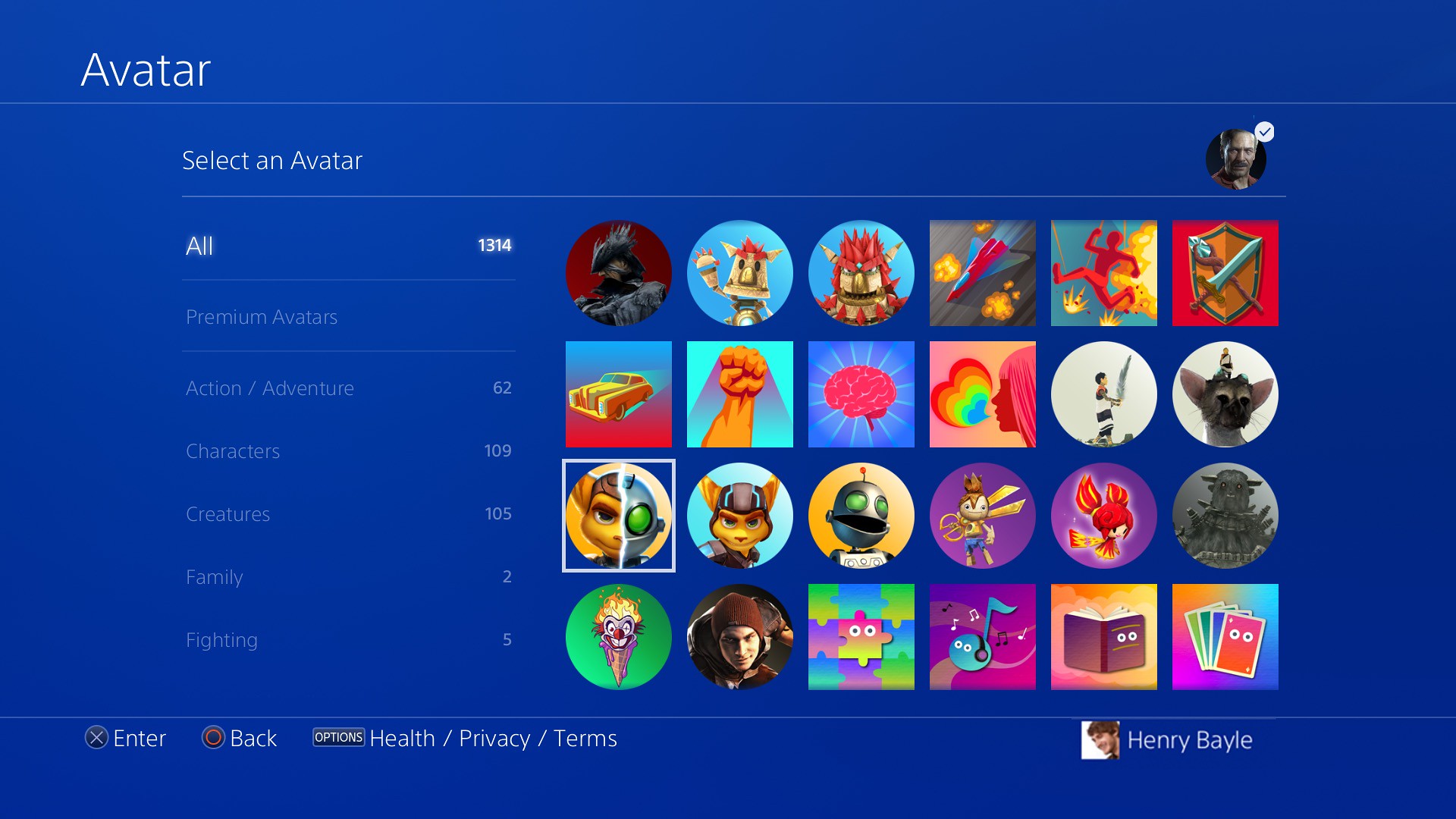
- Backup your data before attempting any solutions
- Restart your PS4 console to see if the error resolves itself
- Update the system software to the latest version available
Troubleshooting Serious System Errors on PS4
If you’re experiencing serious system errors on your PS4, don’t panic. There are a few troubleshooting steps you can try to resolve the issue.
First, start by rebooting your PS4. Simply hold down the power button on the front of the console until it turns off, then unplug the power cable and wait for about 10 seconds before plugging it back in and powering it on again. This can often fix minor software bugs or glitches.
If that doesn’t work, you can try rebuilding the database. To do this, turn off your PS4 completely and then hold down the power button until you hear two beeps. Connect your controller to the console with a USB cable, then select the “Rebuild Database” option from the safe mode menu.
If the issue persists, you may need to reinstall the system software. You can download the latest firmware from the PlayStation website and transfer it to a USB mass storage device. Connect the device to your PS4 and follow the on-screen instructions to reinstall the software.
If none of these steps work, you might need to consider a factory reset. Keep in mind that this will erase all data on your PS4, so be sure to back up any important files beforehand. You can initiate a factory reset by going to the “Settings” menu, selecting “Initialization”, and choosing the “Initialize PS4” option.
python
try:
# Code that may raise an error
# For example, you could perform a risky operation here
result = 10 / 0 # This will raise a ZeroDivisionError
except ZeroDivisionError:
# Handle the specific error
print("Oops! You tried to divide by zero.")
except Exception as e:
# Handle any other unexpected errors
print("An error occurred:", str(e))
else:
# If no exception occurred, execute this block
print("No errors occurred.")
finally:
# This block is always executed, regardless of errors
print("Error handling complete.")
# Output:
# Oops! You tried to divide by zero.
# Error handling complete.
In this example, we have a try-except block that attempts to perform a division operation. If a ZeroDivisionError occurs, it is caught and a specific message is printed. If any other unexpected error occurs, it is caught and a generic error message is printed. The else block executes when no exception occurs, and the finally block executes regardless of whether an exception occurred or not.
Safe Mode, System Software, and Database: Fixes for PS4 Serious Error
| Category | Explanation | Fix |
|---|---|---|
| Safe Mode | A special mode that allows users to troubleshoot and fix issues with the PS4 system software. | 1. Turn off the PS4 completely. 2. Press and hold the power button until you hear two beeps. 3. Connect your controller via USB cable. 4. Select the “Rebuild Database” option. 5. Follow the on-screen instructions to complete the process. |
| System Software | The operating system of the PS4, responsible for running games and applications. | 1. Update the system software to the latest version available. 2. If the error persists, try initializing the PS4 (factory reset) from Safe Mode. 3. Reinstall the system software using a USB drive with the correct firmware version. |
| Database | A collection of organized data used by the PS4 to store various types of information. | 1. Boot into Safe Mode. 2. Select the “Rebuild Database” option. 3. Allow the process to complete without interruption. 4. If the error persists, try restoring the database from a backup (if available). |
