In order to view messages on certain websites, enabling JavaScript in your browser is necessary.
Enabling in Google Chrome
To enable JavaScript in Google Chrome, follow these steps:
1. Open Google Chrome on your computer.
2. Click on the three dots in the top right corner of the browser window.
3. Select “Settings” from the dropdown menu.
4. Scroll down and click on “Privacy and security” in the left sidebar.
5. Under the “Privacy and security” section, click on “Site settings.”
6. Scroll down and find the “JavaScript” option.
7. Click on the toggle switch next to “Allowed” to enable JavaScript in Chrome.
8. Close the settings tab and refresh the web page you were trying to view.
Enabling JavaScript in your browser is necessary to view certain messages and interactive elements on websites. JavaScript is a scripting language that allows web developers to create dynamic and interactive content on web pages. By enabling JavaScript, you ensure a smoother user experience while browsing the internet.
If you encounter an error message that indicates JavaScript is disabled, follow the steps above to enable it in Google Chrome. Once JavaScript is enabled, you should be able to view the message or content on the web page without any issues.
Activation in Other Browsers
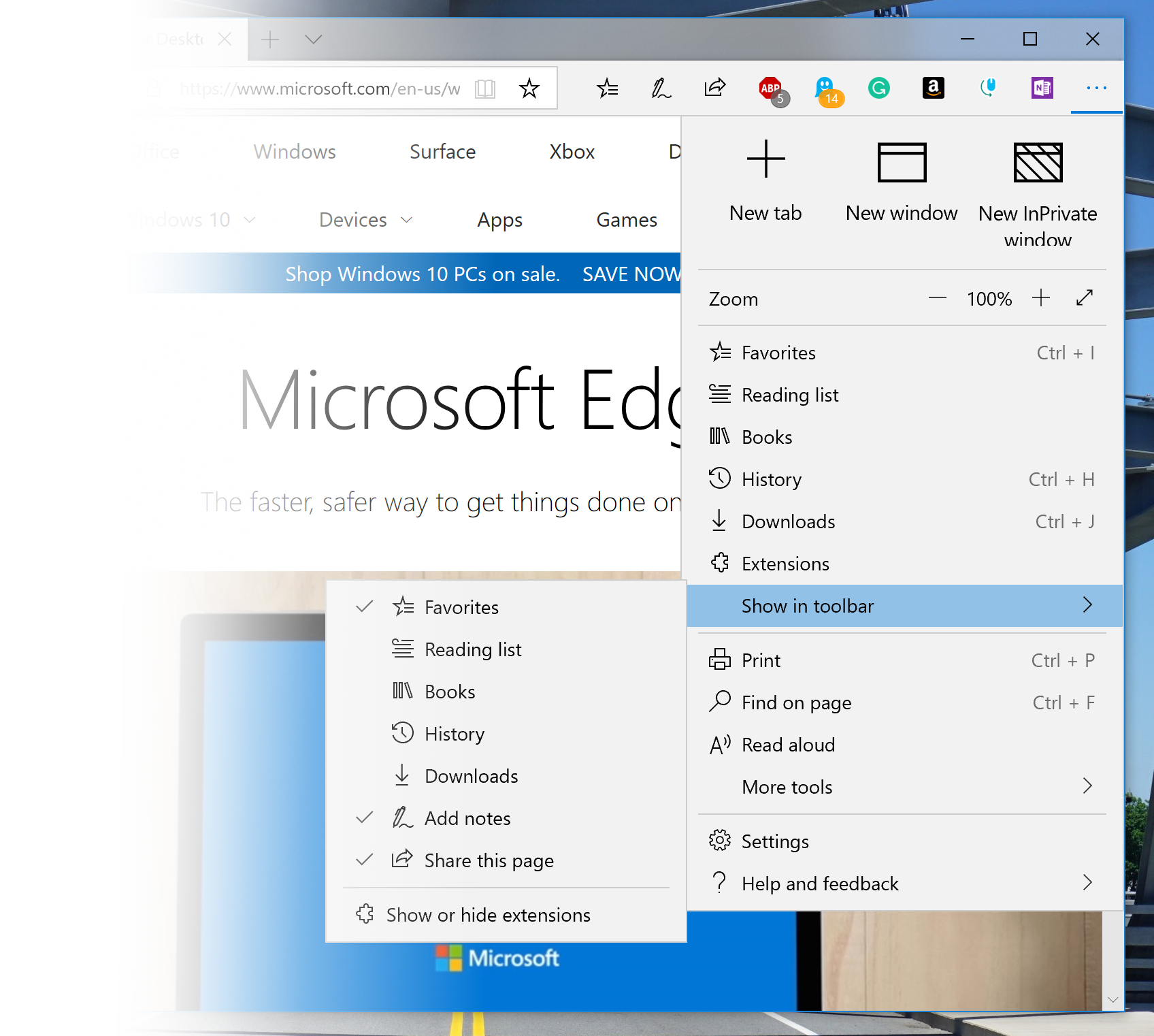
To enable JavaScript in other browsers, the process may vary slightly from one browser to another. In Google Chrome, click on the three dots in the top right corner, go to Settings, click on Privacy and security, then Site Settings. Scroll down to JavaScript and ensure it is allowed.
In Mozilla Firefox, click on the three horizontal lines in the top right corner, go to Options, click on Privacy & Security, then scroll down to Permissions. Under the Permissions section, make sure that JavaScript is allowed.
For Safari, click on Safari in the top left corner, then click on Preferences. Go to the Security tab and ensure that Enable JavaScript is checked.
In Microsoft Edge, click on the three dots in the top right corner, go to Settings, click on Site permissions, then JavaScript. Make sure that JavaScript is allowed.
If you encounter any issues with enabling JavaScript or viewing a message, you may need to troubleshoot further by checking for any extensions or plugins that may be blocking JavaScript. You can also try clearing your browser cache and cookies, or even updating your browser to the latest version.
Guidance for Developers
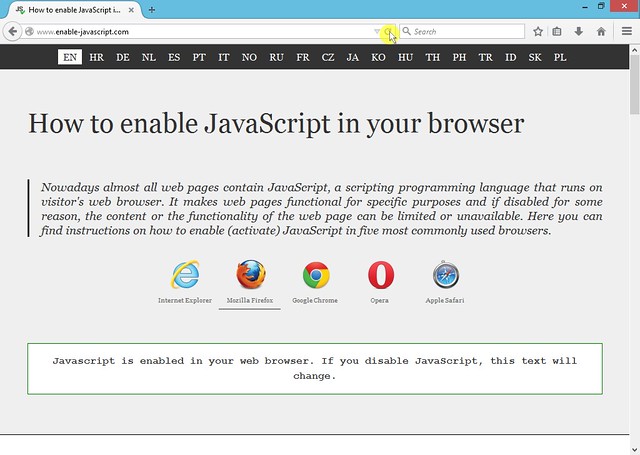
- Ensure JavaScript is enabled in the browser settings
- Check for any browser extensions that may be blocking JavaScript
- Test the website in multiple browsers to ensure JavaScript functionality
- Consider using a JavaScript framework like React or Angular for complex applications
- Regularly update JavaScript libraries and plugins for security and performance improvements
- Implement JavaScript best practices to optimize code and improve user experience
- Use JavaScript debugging tools like Chrome DevTools to troubleshoot issues
Additional Assistance Options
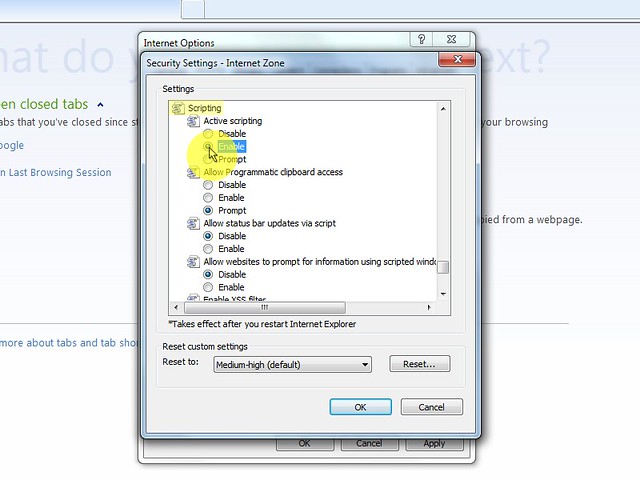
One option is to seek help from online forums or communities dedicated to web development and scripting languages. These platforms often have knowledgeable members who can provide guidance and solutions to common JavaScript issues.
Another option is to reach out to the customer support team of the web browser you are using. They may be able to provide specific instructions or troubleshooting steps to help you enable JavaScript successfully.
Additionally, you can consult online tutorials and guides that offer step-by-step instructions on how to enable JavaScript in different web browsers. These resources can be useful for those who prefer to troubleshoot issues on their own.
If all else fails, consider hiring a professional web developer or IT specialist to assist you with enabling JavaScript in your browser. They have the expertise and experience to quickly identify and resolve any technical issues you may be facing.
By exploring these additional assistance options, you can effectively troubleshoot and enable JavaScript in your browser to view the message without any further complications.
FAQ
Why does it say I need to enable JavaScript?
It says you need to enable JavaScript because many websites use this scripting programming language to make certain features functional on the web page. Disabling JavaScript in your browser can limit or prevent access to content and functionality on the site.
How do I enable JavaScript in settings?
To enable JavaScript in settings, you can do so by opening Chrome on your computer, clicking on Settings, then Privacy and Security, followed by Site settings. From there, you can click on JavaScript and select the option for Sites to use JavaScript.
How do I enable JavaScript on my Android phone?
To enable JavaScript on your Android phone, open Chrome, tap More at the top right, go to Settings, then tap on Site settings and finally toggle the switch to turn on JavaScript.
How do I know if JavaScript is enabled?
To know if JavaScript is enabled, you can check by going to the “Site Settings” section and locating the JavaScript option. Make sure the toggle button is switched on to verify that JavaScript is working.
