Are you frustrated by your PC screen constantly going black? Find out some useful tips and solutions to resolve this issue.
Assess Hardware and Cable Connections

- Check all hardware connections
- Inspect power cable connections
- Examine monitor cable connections
Adjust Power and Display Settings
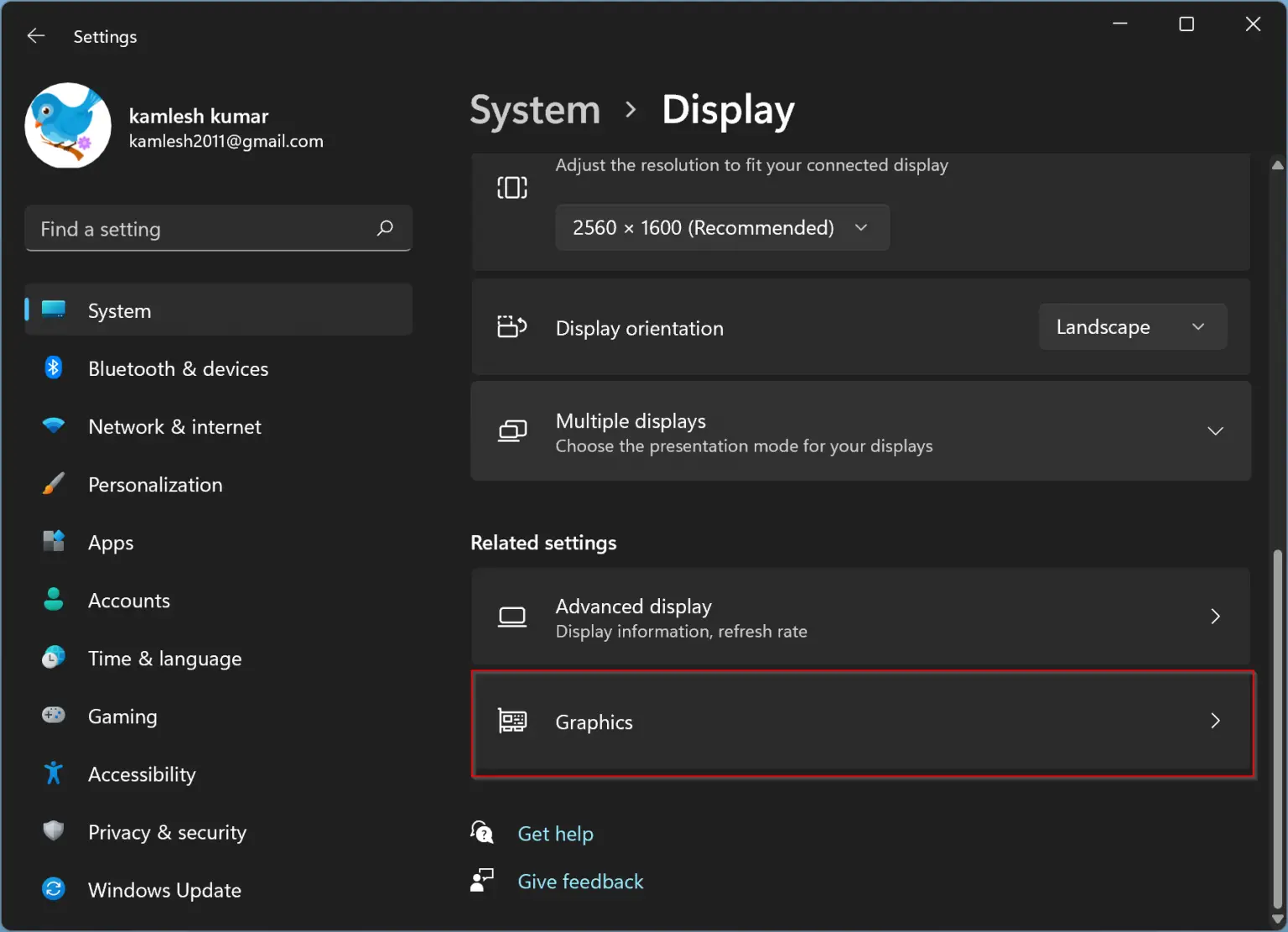
Next, check the display settings on your computer. Right-click on the desktop, select “Display Settings,” and adjust the screen resolution and refresh rate to see if that resolves the issue of your screen going black.
If you suspect a problem with your graphics card or device driver, update the drivers by going to the manufacturer’s website or using a third-party software component. You can also run a System File Checker scan to check for any corrupted system files that may be causing the problem.
Update or Reinstall Drivers and Software
To update drivers, go to the manufacturer’s website for your graphics card or monitor and download the latest drivers. Alternatively, you can use the Device Manager in the Windows operating system to check for driver updates.
If updating the drivers doesn’t solve the issue, you may need to reinstall them. To do this, uninstall the current drivers and then reinstall them from scratch.
In addition to drivers, make sure that your operating system and any relevant software are also up to date. Software updates can sometimes fix bugs or glitches that may be causing the black screen problem.
Regularly updating drivers and software can help prevent screen blackouts and ensure that your system is running smoothly.
Troubleshoot System and Monitor Issues
| Issue | Solution |
|---|---|
| Loose cable connections | Check and secure all cable connections between the computer and monitor |
| Outdated graphics drivers | Update graphics drivers to the latest version |
| Screen saver or power settings | Adjust screen saver and power settings to prevent the screen from going black |
| Overheating issues | Clean dust from the computer and monitor vents to prevent overheating |
| Faulty monitor or graphics card | Test the monitor on another computer or replace the graphics card |
FAQ
Why does my computer screen randomly go black?
Your computer screen may be going black randomly due to issues with the monitor, cable connection, or video card drivers. Check the VGA/HDMI/DVI-cable first to troubleshoot the problem.
Why does my screen keep going black for a few seconds?
Your screen keeps going black for a few seconds because the display adapter driver may be outdated, incorrect, or incompatible. Updating, rolling back, or reinstalling the display adapter driver should help resolve the issue.
Why does my monitor keep going black when gaming?
My monitor keeps going black when gaming. This issue can be caused by outdated graphics drivers, monitor connection problems, power-saving settings, hardware stress, heat generation, or misconfigured game settings.
How do I stop my screen from going black?
To stop your screen from going black, ensure that the buttons on your device are not stuck, clean the charging port, recharge the battery, force restart the phone, and reboot your phone into Safe mode if necessary.
