Having trouble downloading your Origin games? Let’s troubleshoot the issue together.
Checking Server Status and Disabling Download Restrictions
To check the server status and disable download restrictions in Origin games, first ensure that the Origin servers are up and running smoothly. You can do this by visiting the official EA website or checking social media platforms like Twitter or Reddit for any news or updates regarding server issues.
If the servers are operational, you may need to disable any download restrictions that could be preventing your games from downloading properly. To do this, open the Origin client and navigate to the settings menu. Look for the download restrictions option and disable it to allow for uninterrupted downloads.
After disabling the download restrictions, try downloading your games again to see if the issue has been resolved. If not, you may need to troubleshoot further or contact EA support for assistance.
Running Origin with Administrator Privileges
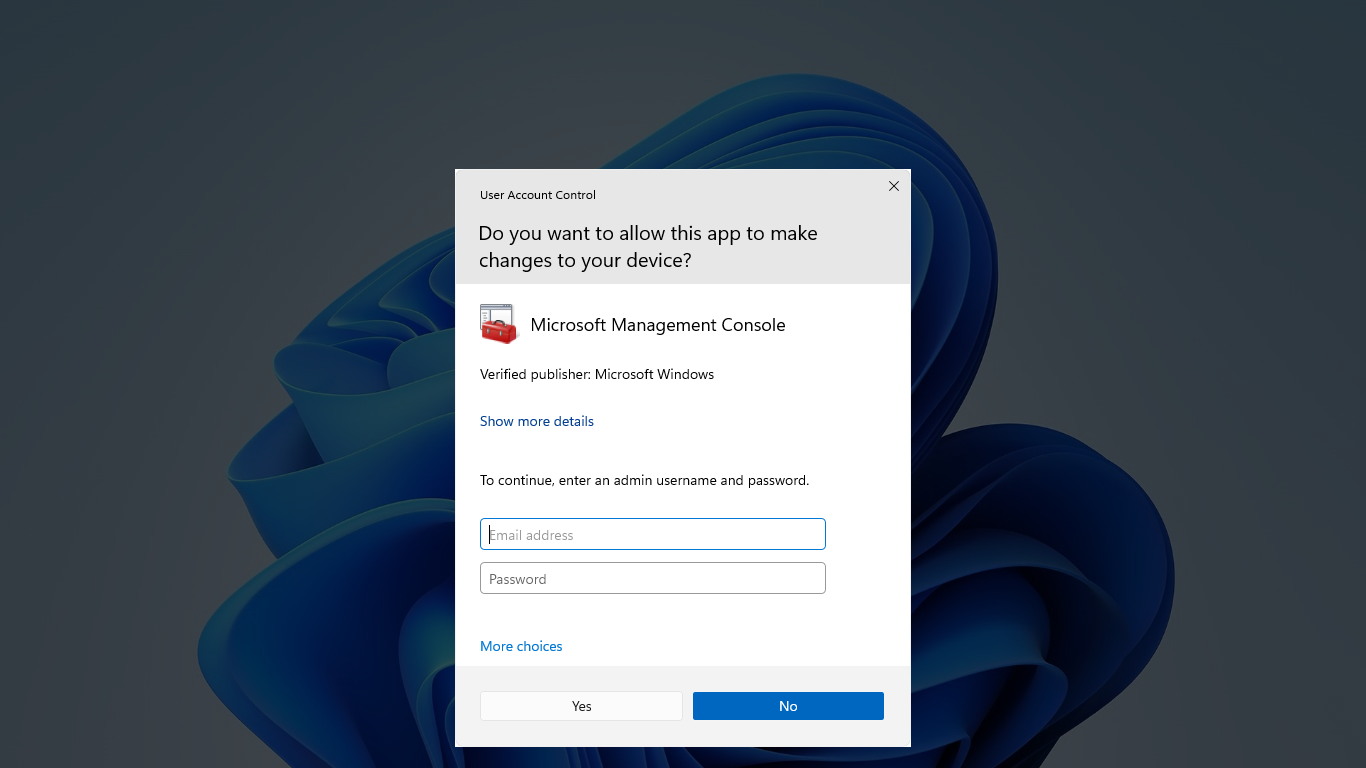
Running Origin as an administrator can help resolve issues with game downloads that may be caused by permissions restrictions on your computer. By granting Origin elevated privileges, you may be able to bypass any restrictions that are preventing the download process from completing successfully.
Performing a Clean Boot and Repairing Games
- Open the System Configuration utility by typing msconfig in the Windows search bar.
- Click on the Services tab and check the box next to Hide all Microsoft services.
- Click on Disable all to prevent any third-party services from running.
- Go to the Startup tab and click on Open Task Manager.
- Disable any startup programs that are not essential for running your system.
- Restart your computer to apply the changes and perform a clean boot.
Repairing Games
- Open the Origin client and go to My Game Library.
- Right-click on the game that is not downloading and select Repair.
- Wait for the repair process to complete and try downloading the game again.
- Check for any updates to the game and install them before launching.
- Disable any firewall or antivirus software that may be blocking the download.
Adjusting User Access Control Settings and Moving File Locations
To adjust user access control settings and move file locations for troubleshooting Origin games not downloading, follow these steps. First, navigate to the Control Panel in your Microsoft Windows operating system. Next, locate the User Accounts section and select Change User Account Control settings. Adjust the slider to your desired level of security and click OK to save the changes.
After adjusting the user access control settings, you can also try moving the file locations of your Origin games. To do this, locate the game files on your hard disk drive. Right-click on the game folder and select Cut. Then, navigate to the desired location for the game files, right-click and select Paste.
Frequently Asked Questions
Why is Origin not downloading my game?
Origin is not downloading your game because there may be a glitch or issue with the program. To resolve this, try re-installing Origin by accessing the Control Panel, uninstalling the program, and then reinstalling it before attempting to download your game again.
How do I fix EA not downloading games?
To fix EA not downloading games, you can try re-installing the EA app, running it as an administrator, lowering User Access Control settings, or moving the file location.
Why is my Origin download stuck at 0?
Your Origin download may be stuck at 0 due to issues with the Origin cache. Try clearing the cache by completely logging out and closing down Origin, then holding down the Windows key and R.
Why is my Sims 4 not downloading?
Your Sims 4 may not be downloading because your Origin application may not be up to date. Check this by going to Origin > Application Settings > General > Updates. If that doesn’t work, try enabling Safe Mode by going to Application Settings > Diagnostics > Troubleshooting > Safe mode downloading.
