Having trouble with Microsoft Office 365 not working on Windows 7? Here’s a quick fix.
Managing Microsoft 365 Apps Updates on Windows 7
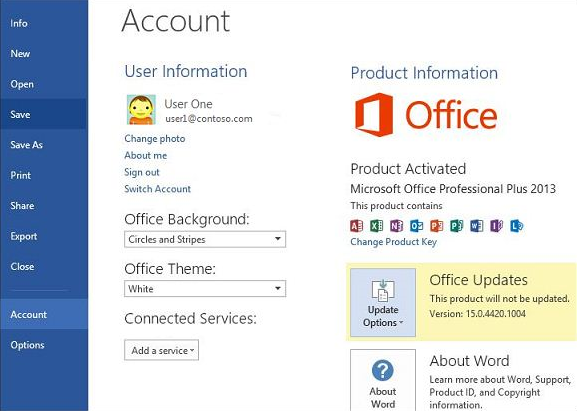
To manage Microsoft 365 Apps updates on Windows 7, follow these steps:
First, ensure that you have the latest updates installed on your Windows 7 system. This will help ensure compatibility with Microsoft 365 Apps.
Next, open Microsoft 365 Apps and navigate to the “File” menu. From there, select “Account” and then click on “Update Options.”
In the Update Options menu, choose “Update Now” to manually check for updates. If any updates are available, they will begin to download and install automatically.
After the updates have been installed, restart your computer to ensure that the changes take effect.
If you continue to experience issues with Microsoft 365 Apps not working on Windows 7, you may need to troubleshoot further. Check for any error messages that may appear and search online for solutions.
If you are unable to resolve the issue on your own, consider reaching out to Microsoft support for assistance. They may be able to provide additional guidance on how to fix the problem.
Remember to regularly check for updates to Microsoft 365 Apps on Windows 7 to ensure that you have the latest features and security patches.
Security Updates for Microsoft 365 Apps
![]()
If your Microsoft Office 365 apps are not working on Windows 7, it may be due to security updates that are required for proper functionality. To fix this issue, follow these steps:
Check for Updates: Make sure that your Windows 7 operating system is up to date with the latest security patches and updates. This can be done by going to the Control Panel and selecting Windows Update.
Install Microsoft 365 Updates: Ensure that your Microsoft 365 apps are also updated to the latest version. Open any Office app, go to File > Account > Update Options > Update Now.
Enable TLS 1.2: Transport Layer Security (TLS) is essential for secure communication between your computer and the Microsoft servers. To enable TLS 1.2 on Windows 7, go to Control Panel > Internet Options > Advanced tab, and check the box next to TLS 1.2.
It is important to regularly check for updates and ensure that your system meets the necessary security requirements to prevent any issues with Microsoft Office 365 apps on Windows 7.
Upgrading from Windows 7 to a Supported Operating System
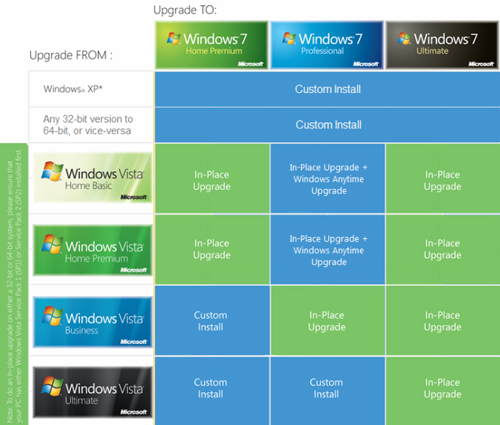
- Check compatibility:
- Make sure your computer meets the requirements for the new operating system.
- Check if your hardware and software are compatible with the new OS.
- Backup your data:
- Before upgrading, backup all important files and data to prevent data loss.
- Consider using an external hard drive or cloud storage for backup.
- Choose a new operating system:
- Research and decide on a supported operating system to upgrade to.
- Consider factors such as compatibility, security, and user interface.
- Perform the upgrade:
- Follow the installation instructions provided by the new OS.
- Ensure a stable internet connection during the upgrade process.
Understanding the Modern Lifecycle Policy and Compatibility
To fix Microsoft Office 365 not working on Windows 7, it is important to understand the Modern Lifecycle Policy and compatibility issues. Microsoft has shifted towards a Modern Lifecycle Policy which means that older operating systems like Windows 7 may not be fully compatible with the latest updates and features of Office 365.
Firstly, check the system requirements for Microsoft Office 365 to ensure that your Windows 7 machine meets the minimum specifications. If it does not, consider upgrading to a newer operating system like Windows 10.
Secondly, make sure that your Windows 7 operating system is up to date with the latest patches and updates. This can help resolve compatibility issues with Office 365.
Thirdly, if you are still experiencing issues, try reinstalling Microsoft Office 365 on your Windows 7 machine. Sometimes a fresh installation can resolve any compatibility problems.
Additionally, consider reaching out to Microsoft support for troubleshooting assistance. They may be able to provide more specific guidance based on the error messages or issues you are encountering.
FAQ
Is Windows 7 still supported by Microsoft?
Windows 7 is no longer supported by Microsoft.
Can I activate Office 365 on Windows 7?
Office 365 can be activated on Windows 7.
Does Microsoft Office still work on Windows 7?
Microsoft Office does not work on Windows 7 anymore since it has reached its end of support. It is recommended to upgrade to a newer version of Windows to avoid performance and reliability issues.
Why Microsoft 365 not working with Windows 7?
Microsoft 365 is not working with Windows 7 because security updates for Microsoft 365 Apps on Windows 7 ended in January. Microsoft has decided to discontinue support for Windows 7, including updates for Microsoft 365 Apps, in order to prioritize security on newer operating systems.
