In my experience with Nvidia GeForce Error Code 0x0003, I have gathered some ultimate tips for fixing this issue.
Restart Nvidia Services and Update Permissions
To fix Nvidia GeForce error code 0x0003, restart Nvidia services and update permissions. First, press Windows + R, type “services. msc”, locate Nvidia Display Container LS, right-click, and restart. Then, right-click on Nvidia Telemetry Container, go to Properties, and under the Log On tab, select “This Account” and enter your login credentials. Finally, restart your computer to apply the changes.
Update and Reinstall Nvidia Components
- Update Nvidia Graphics Driver:
- Open Device Manager by pressing Win+X keys.
- Expand the Display adapters category.
- Right-click on your Nvidia graphics card and select Update driver.
- Choose Search automatically for updated driver software.
- Follow the on-screen instructions to complete the update process.
- Reinstall Nvidia Graphics Driver:
- Download the latest Nvidia driver from the official website.
- Open Device Manager by pressing Win+X keys.
- Expand the Display adapters category.
- Right-click on your Nvidia graphics card and select Uninstall device.
- Check the box for Delete the driver software for this device and click Uninstall.
- Restart your computer.
- Run the downloaded Nvidia driver installer and follow the on-screen instructions to complete the installation.
Address Network Adapter Issues
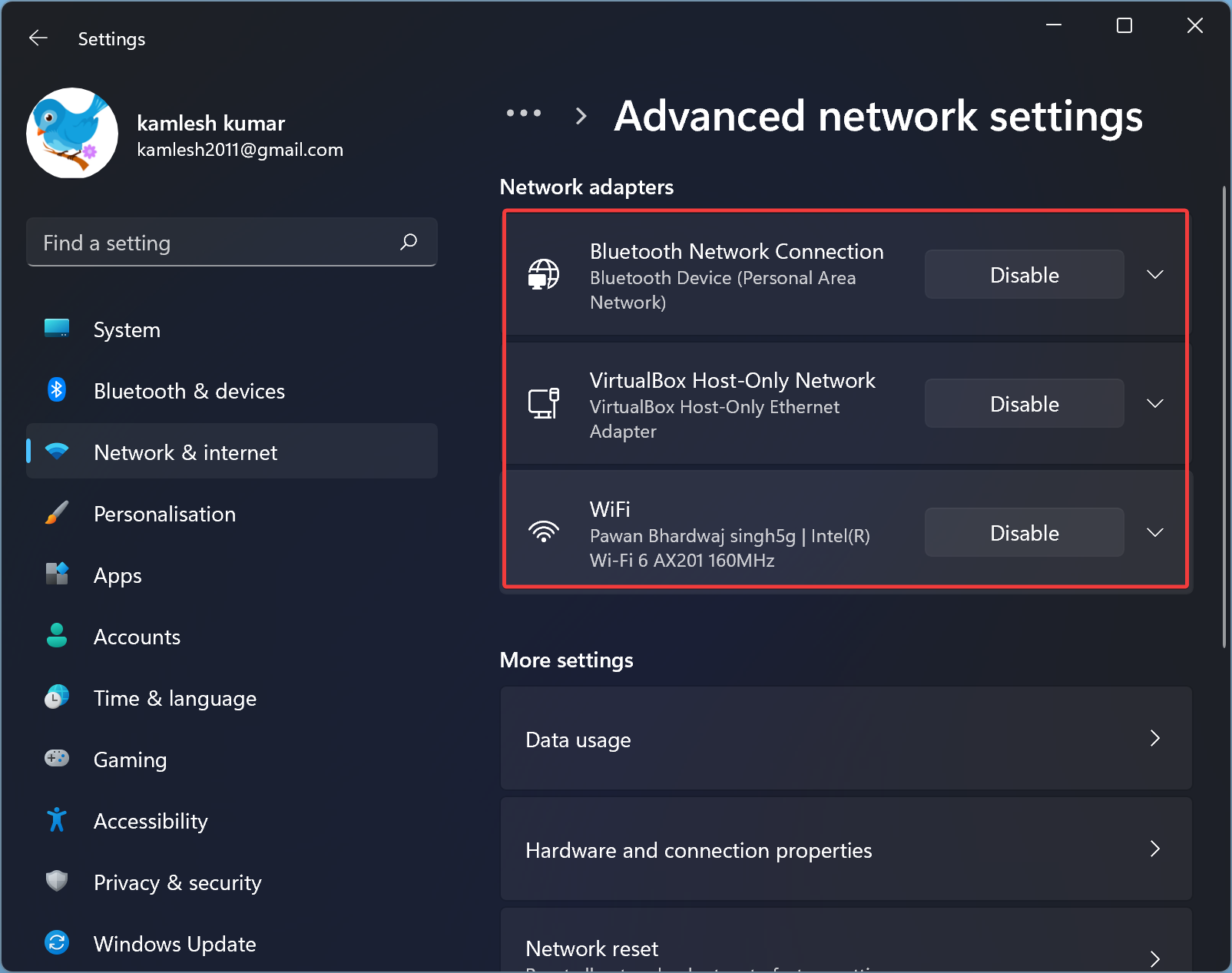
To address network adapter issues related to Nvidia GeForce Error Code 0x0003, first, update your network adapter drivers. Then, disable any VPN software or firewall settings that may be interfering with the connection. If the problem persists, reboot your router and try again. Finally, contact Nvidia customer support for further assistance.
Optimize System and Software Configuration
| System and Software Configuration Optimization |
|---|
| 1. Update Graphics Drivers |
| 2. Check for Windows Updates |
| 3. Disable Overclocking |
| 4. Adjust Nvidia Control Panel Settings |
| 5. Verify System Requirements |
FAQ
How do I fix a GeForce Experience error?
To fix a GeForce Experience error, you can open the run menu by pressing the windows icon + r buttons on your keyboard, type in “services,” look for “NVIDIA GeForce Experience Service” in the list, and then right-click to select either the start or restart option.
How to fix GeForce unable to download recommended driver?
To fix GeForce unable to download recommended driver, try allowing GeForce Experience through your firewall settings. If that doesn’t work, check if your firewall is blocking GeForce and adjust the settings accordingly.
How to fix GeForce experience error code 0x0001?
To fix GeForce experience error code 0x0001, you can start by rebooting your computer and then performing a clean install of the latest NVIDIA drivers. Additionally, verify services and consider using Display Driver Uninstaller if needed.
