In my experience, dealing with the Netflix Error Code UI-800-3 (205040) can be frustrating.
Restart Your Device
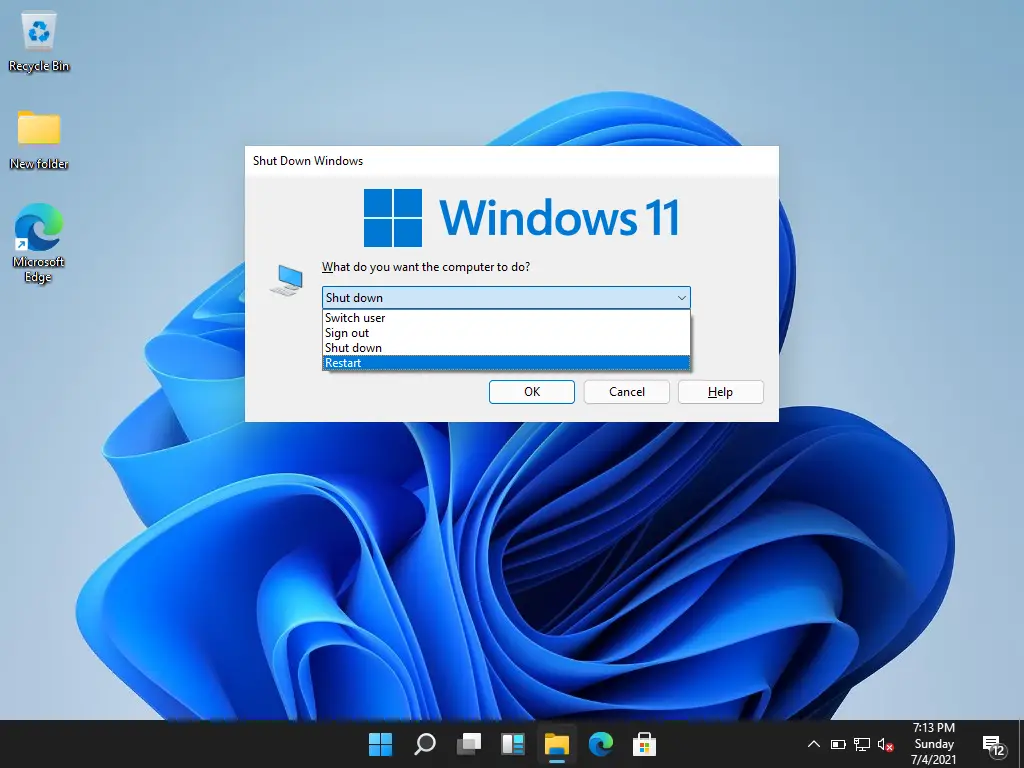
When you encounter this error code, try powering off your device completely and then turning it back on after a few seconds. This can refresh the system and clear any temporary glitches that may be causing the error.
If you are using a streaming device like a Roku, Amazon Fire TV, or smart TV, locate the power button or unplug the device from the power source to perform a full restart. For mobile devices or computers, simply turn them off and on again to restart.
After restarting your device, try launching the Netflix app again to see if the error has been resolved. If you continue to experience the UI-800-3 (205040) error, you may need to try other troubleshooting steps or contact Netflix support for further assistance.
Remember to also check your internet connection and ensure that it is stable and working properly. A weak or intermittent connection can also cause streaming errors like UI-800-3 (205040). Restarting your modem or router may help improve your connection.
Sign Out of Netflix
1. If you are using a Roku device, navigate to the Netflix app on your home screen. Press the star (*) button on your remote to open the options menu. Select “Sign out” from the menu.
2. For Smart TVs, open the Netflix app and go to the settings menu. Look for the option to sign out of your account and confirm your choice.
3. If you are using a streaming device like Amazon Fire TV or a digital media player, locate the Netflix app and open it. Navigate to the account settings section and choose the option to sign out.
4. On a computer or mobile app, go to the Netflix website or app. Click on your profile icon in the top right corner and select “Sign out” from the dropdown menu.
5. If you are using a proxy server or VPN to access Netflix, make sure to disconnect from it before signing out of your account. This can sometimes cause issues with the sign-out process.
6. If you are having trouble signing out, try restarting your device or resetting your home network. This can sometimes resolve error codes like UI-800-3 (205040) on Netflix.
7. Once you have successfully signed out of your Netflix account, you can log back in with your credentials to resume streaming your favorite shows and movies.
Restart Your Home Network
1. Power Cycle Your Devices: Start by turning off your smart TV, computer, digital media player, or any other device you use to stream Netflix. Unplug your router and modem as well.
2. Wait: Wait for about 30 seconds before plugging everything back in. Start by plugging in your modem and wait for it to fully restart. Then, plug in your router and wait for it to boot up.
3. Test Your Connection: Once your network devices are back up and running, test your internet connection on another device to ensure it’s working properly.
4. Open Netflix: Open the Netflix app on your smart TV, computer, or mobile device and see if the error has been resolved. If not, proceed to the next step.
5. Clear Netflix Data: If restarting your home network didn’t work, try clearing the Netflix app data on your device. This can help resolve any issues with the app itself.
6. Update Your Netflix App: Make sure your Netflix app is up to date. Check for any available updates in the app store on your device and install them if necessary.
7. Disable VPN or Proxy: If you’re using a virtual private network (VPN) or proxy server, try disabling it. Sometimes these services can cause conflicts with streaming services like Netflix.
8. Check DNS Settings: Ensure your DNS settings are configured correctly on your router. Incorrect DNS settings can sometimes lead to streaming errors.
9. Contact Netflix Support: If you’ve tried all of the above steps and are still experiencing the error, reach out to Netflix support for further assistance. They may be able to provide additional troubleshooting steps.
Restore Your Default Connection Settings
1. Start by accessing the Netflix app on your device.
2. Navigate to the menu option or settings within the app.
3. Look for the option to “Reset” or “Restore Default Settings.”
4. Select this option to restore your connection settings to the default configuration.
By resetting your connection settings, you may be able to resolve the UI-800-3 error code on Netflix. If the issue persists, you may need to explore other troubleshooting steps or contact Netflix support for further assistance.
Reinstall the Netflix App
To reinstall the Netflix app, follow these steps:
1. First, uninstall the Netflix app from your device. This can usually be done by going to the app settings on your device and selecting the option to uninstall.
2. Once the app has been uninstalled, restart your device to ensure that any lingering data or settings are cleared.
3. After restarting your device, reinstall the Netflix app from the app store or download it from the official website.
4. Once the app has been reinstalled, log in to your Netflix account using your credentials and try accessing the content again to see if the error has been resolved.
Reinstalling the Netflix app can help refresh the application and clear any temporary glitches that may be causing the error code to appear. If you continue to encounter the error after reinstalling the app, you may want to try other troubleshooting steps or reach out to Netflix support for further assistance.
Check Your Device’s DNS Settings
1. Access the DNS settings on your device. This can typically be found in the network or internet settings menu. Look for an option that allows you to manually enter DNS server addresses. 2. Change the DNS server addresses.
You can use public DNS servers such as Google’s Public DNS (8. 8. 8. 8 and 8. 8. 4.
4) or OpenDNS (208. 67. 222. 222 and 208. 67. 220.
220). Enter the DNS server addresses in the designated fields. 3. Save the changes and restart your device. After entering the new DNS server addresses, save the changes and restart your device. This will apply the new settings and may help resolve the Netflix error code UI-800-3 (205040).
Contact Your Internet Service Provider
Your Internet Service Provider can help you determine if there are any network issues that could be causing the error code. They may also be able to assist you in optimizing your internet connection for streaming services like Netflix.
In some cases, the error code may be related to network settings or connectivity issues that your Internet Service Provider can help you address. By reaching out to them, you can ensure that your internet connection is stable and properly configured for streaming media.
It’s important to provide your Internet Service Provider with specific information about the error code, such as when it occurs and on which devices. This will help them diagnose the issue more effectively and provide you with the appropriate solutions.
Deactivate and Reactivate the Netflix App
1. Deactivate the Netflix App:
– Open the Netflix app on your device.
– Navigate to the menu or settings option.
– Look for the option to sign out or deactivate the app.
– Confirm the deactivation process.
2. Reactivate the Netflix App:
– Close the Netflix app completely.
– Reopen the app and sign in with your account credentials.
– Check if the error code UI-800-3 (205040) has been resolved.
3. Check for Updates:
– Make sure the Netflix app is up to date by checking for any available updates in the app store.
– Update the app if necessary to ensure it is running the latest version.
4. Clear Cache and Data:
– If the error persists, clear the cache and data of the Netflix app.
– Go to the settings of your device, find the Netflix app, and clear the cache and data.
– Reopen the app and sign in again to see if the issue is resolved.
5. Restart Your Device:
– Sometimes a simple restart can fix technical issues.
– Turn off your device, wait a few seconds, and then turn it back on.
– Open the Netflix app and check if the error code has disappeared.
6. Check Network Connection:
– Ensure that your device is connected to a stable internet connection.
– If using a VPN, disable it and try accessing Netflix without it.
– Restart your router or modem to refresh the connection.
7. Check for Device Compatibility:
– Make sure your device meets the minimum requirements to run the Netflix app.
– If you are using an older device, consider updating to a newer model for better compatibility.
Contact the Device Manufacturer
When reaching out to the manufacturer, be sure to provide them with as much information as possible about the error code you are experiencing. This will help them diagnose the problem more efficiently and provide you with a solution in a timely manner.
Additionally, it may be helpful to mention any recent changes or updates you have made to your network settings or device configuration. This information can also assist the manufacturer in identifying the cause of the error code and providing you with the appropriate fix.
Remember to be patient and follow any instructions given to you by the manufacturer carefully. They are the experts when it comes to their devices, and their guidance will likely be the most effective in resolving the Netflix Error Code UI-800-3 (205040).
By contacting the device manufacturer directly, you can ensure that you are receiving accurate and tailored assistance for your specific device and error code. Don’t hesitate to reach out to them for help in resolving this issue and getting back to enjoying your favorite streaming media content on Netflix.
Smart TV and Streaming Media Players
- Check Internet Connection:
- Make sure your Smart TV or streaming media player is connected to the internet.
- Restart your modem and router to ensure a stable connection.
- Test your internet speed to ensure it meets the minimum requirement for streaming.
- Update the App:
- Check for any available updates for the Netflix app on your Smart TV or streaming media player.
- Update the app to the latest version to fix any bugs or issues that may be causing the error.
- Clear App Data:
- Go to the settings menu on your Smart TV or streaming media player.
- Find the Netflix app and clear its data and cache.
- Restart the app and log in again to see if the error has been resolved.
- Restart the Device:
- Turn off your Smart TV or streaming media player and unplug it from the power source.
- Wait for a few minutes before plugging it back in and turning it on again.
- Open the Netflix app and check if the error code UI-800-3 (205040) has been fixed.
Video Game Consoles
If you are experiencing the Netflix Error Code UI-800-3 (205040) on your video game console, there are a few steps you can take to try and resolve the issue.
First, try signing out of your Netflix account on the console and then signing back in. This can sometimes refresh the connection and solve the error code.
If that doesn’t work, you can try resetting the Netflix app on your console. To do this, go to the app settings and look for an option to reset or restart the app.
Another option is to check your internet connection to make sure it is stable and strong enough to support streaming Netflix. You can do this by running a speed test on a computer or mobile device connected to the same network.
If the issue persists, you may need to restart your router or modem. Simply unplug the device, wait a few seconds, and then plug it back in. This can help reset the connection and resolve any network issues causing the error code.
If none of these solutions work, you can also try updating the software on your video game console. Sometimes outdated software can cause compatibility issues with streaming services like Netflix.
Amazon Fire TV/Stick and Roku Devices
If you are experiencing the Netflix Error Code UI-800-3 (205040) on your Amazon Fire TV/Stick or Roku device, there are a few steps you can take to try and resolve the issue.
First, try restarting your device by unplugging it from the power source, waiting a few seconds, and then plugging it back in.
If that doesn’t work, you can try signing out of your Netflix account and then signing back in.
Another option is to clear the Netflix app data on your device. To do this, go to the settings menu, select the Netflix app, and then choose the option to clear data.
If the error persists, you can also try updating the Netflix app on your device. Check for any available updates in the app store and install them if necessary.
If none of these solutions work, you may want to contact Netflix customer support for further assistance. They may be able to provide additional troubleshooting steps or escalate the issue if needed.
It’s also a good idea to make sure that your device is connected to a stable internet connection and that your network settings are properly configured.
Blu-ray Player and Set-top Box
If you are experiencing the Netflix Error Code UI-800-3 (205040) on your Blu-ray Player or Set-top Box, there are a few steps you can take to try and fix the issue.
Firstly, try restarting your Blu-ray Player or Set-top Box. Sometimes a simple reboot can resolve the error code.
If that doesn’t work, check your network connection to ensure it is stable and strong. A weak or unstable connection can sometimes trigger this error code.
You can also try signing out of your Netflix account on the device, and then signing back in. This can sometimes refresh the connection and resolve the error.
If none of these steps work, you may need to update the software on your Blu-ray Player or Set-top Box. Check for any available updates and install them to see if that resolves the issue.
If you are still seeing the error code, you can try resetting your Blu-ray Player or Set-top Box to its factory settings. This will erase all data on the device, so make sure to back up any important information before proceeding.
If the error code persists, you may want to contact Netflix customer support for further assistance. They may be able to provide additional troubleshooting steps or escalate the issue if necessary.
In some cases, using a virtual private network (VPN) can cause the Netflix Error Code UI-800-3 (205040) to occur. If you are using a VPN, try disconnecting from it and see if that resolves the issue.
What to Do Next
To fix the Netflix Error Code UI-800-3 (205040), the first step is to restart your device. This simple solution can often resolve the issue by clearing out any temporary glitches or bugs causing the error.
If restarting your device does not work, the next step is to check your internet connection. Make sure your device is connected to a stable and strong network. You can also try resetting your router or modem to see if that helps resolve the error.
Another option is to update the Netflix app on your device. Sometimes, outdated versions of the app can cause errors like UI-800-3 (205040). Check for any available updates in the app store and install them to see if that fixes the problem.
If updating the app does not work, you can clear the Netflix app data on your device. This can help resolve any corrupted data that may be causing the error. Go to the settings or app manager on your device, find the Netflix app, and clear the app data. Remember to sign back in to your account after doing this.
It’s also worth checking for any system updates on your device. Updating the operating system can sometimes resolve compatibility issues that may be causing the Netflix error code.
If none of these solutions work, you can contact Netflix customer support for further assistance. They may be able to provide additional troubleshooting steps or escalate the issue to their technical team for a more in-depth solution.
F.A.Qs
How do I fix error code UI 800 3 on Netflix?
To fix error code UI 800 3 on Netflix, you can start by turning off your device and unplugging your modem and router from power. After 30 seconds, plug in your modem and router, wait for 1 minute, and then turn on your device. Finally, try accessing Netflix again to see if the issue is resolved.
How do I clear my Netflix error code?
To clear your Netflix error code, you can start by signing out of Netflix on your device. If you are on an error screen, select More Details, then choose Sign out or Reset. After signing back in, try accessing Netflix again.
What does code UI 800 3 104001 mean on Netflix?
Code UI 800 3 104001 on Netflix means that there is an error with your device’s compatibility with the Netflix app. This could be due to your device not being certified to use the app or the app no longer being available for your device.
How to fix Netflix error on smart TV?
To fix a Netflix error on a smart TV, you can start by turning off the TV and unplugging it. Then, unplug your modem for 30 seconds before plugging it back in. Wait for the indicator lights to stabilize before turning the smart TV back on and trying Netflix again.
