Unraveling the enigma of the MSVCP140.dll missing error has never been easier! Discover a hassle-free solution as we explore the simple yet effective method of downloading and reinstalling Microsoft Visual C. Say goodbye to error messages and embrace flawless functionality once again.
Introduction to MSVCP140.dll
MSVCP140.dll is a dynamic link library (DLL) file that is essential for running certain programs on Windows. If you encounter an error message stating that the MSVCP140.dll file is missing, you can easily fix it by downloading and reinstalling the Microsoft Visual C++ 2015 Redistributable package.
To do this, follow these steps:
1. Go to the official Microsoft website or a trusted software download platform like files.com.
2. Search for “Microsoft Visual C++ 2015 Redistributable package” and download the appropriate version for your computer (x64 for 64-bit systems or x86 for 32-bit systems).
3. Once the download is complete, locate the installation file and run it.
4. Follow the on-screen instructions to complete the installation.
5. After the installation is finished, restart your computer.
This should resolve the MSVCP140.dll missing error and allow you to run the program without any issues.
Methods to Fix MSVCP140.dll Errors
- Open a web browser and go to the official Microsoft website.
- Search for “Microsoft Visual C++ Redistributable Package” in the search bar.
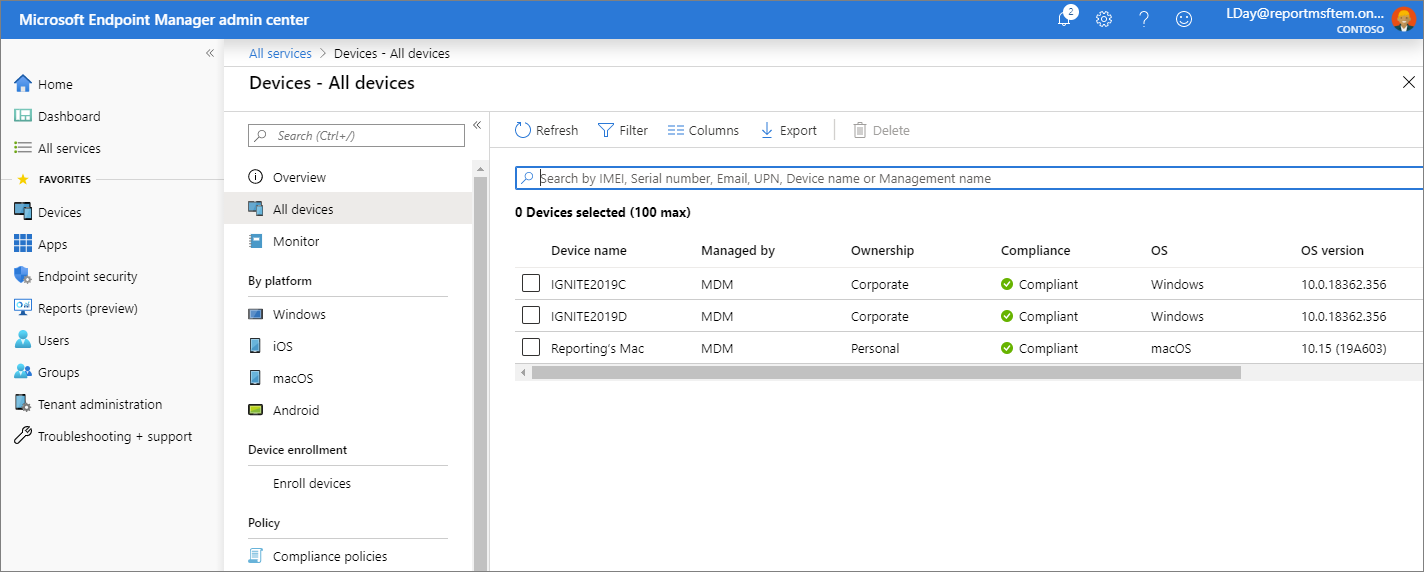
- Click on the official Microsoft page for the package.
- Scroll down to find the download links for different versions of the package.
- Choose the appropriate version based on your system architecture (32-bit or 64-bit).
- Click on the download link to start downloading the package.

- Once the download is complete, locate the downloaded file and double-click on it to run the installation.
- Follow the on-screen instructions to complete the installation process.
- Restart your computer to apply the changes.
Method 2: Repair Microsoft Visual C++ Redistributable Package
- Press Win + R on your keyboard to open the Run dialog box.
- Type appwiz.cpl in the Run dialog box and press Enter to open the Programs and Features window.

- Scroll down and locate the Microsoft Visual C++ Redistributable Package in the list of installed programs.
- Right-click on the package and select Change or Repair from the context menu.
- Follow the on-screen instructions to repair the package.
- Restart your computer to apply the changes.

Method 3: Update Windows
- Click on the Start button and select Settings (gear icon).
- In the Settings window, click on Update & Security.
- Click on Windows Update in the left sidebar.
- Click on the Check for updates button.

- If any updates are available, click on the Download and install button to install them.
- Wait for the updates to be installed and then restart your computer.
Precautions and Effectiveness of Solutions
To fix the MSVCP140.dll missing error, follow these precautions and effective solutions:
1. Before downloading or reinstalling the Microsoft Visual C++ Redistributable package, ensure that you have a reliable internet connection and sufficient disk space.
2. Download the correct version of the Microsoft Visual C++ Redistributable package based on your system architecture (x86 or x64).
3. When reinstalling, make sure to uninstall any previous versions of Microsoft Visual C++ Redistributable packages.
4. To properly install the package, run the installer as an administrator.
5. If you encounter an error stating that vcruntime140.dll is missing, download and install the Visual C++ Redistributable x64 package.
cpp
#include
#include
int main() {
// Load the DLL
HINSTANCE hDll = LoadLibrary("msvcp140.dll");
if (hDll == NULL) {
std::cout << "Failed to load DLL." << std::endl;
return 1;
}
// Get the address of the function
FARPROC functionAddress = GetProcAddress(hDll, "functionName");
if (functionAddress == NULL) {
std::cout << "Failed to get function address." << std::endl;
return 1;
}
// Define the function signature
typedef void (*FunctionType)();
// Cast the address to the function type
FunctionType function = reinterpret_cast
// Call the function
function();
// Unload the DLL
FreeLibrary(hDll);
return 0;
}
Please note that “functionName” in the sample code should be replaced with the actual function name you want to call from msvcp140.dll. Additionally, this code assumes that msvcp140.dll is present in the system’s search path or the current directory.
Preventing the MSVCP140.dll Error and Conclusion
To prevent the MSVCP140.dll error and conclude your fix for the missing error, follow these steps:
1. Download the Microsoft Visual C++ Redistributable package from the official Microsoft website.
2. Install the package on your PC.
3. If you already have the package installed, try repairing it through the Control Panel.
4. Make sure the MSVCP140.dll file is present in the system folder or the installation folder of the application that is showing the error.
5. If the file is missing, download it from a reliable source like dll-files.com.
6. Place the downloaded MSVCP140.dll file in the system folder or the installation folder of the application.
