This article will guide you on how to fix the Microsoft Error 0x8007007e that you may encounter while using Windows.
Understanding Microsoft Error Code 0x8007007e
If you are seeing the error message “Error Code 0x8007007e” when trying to update your system or run certain programs, there are a few things you can try to resolve the issue. One method is to repair the system files, which can be done by running the sfc /scannow command in the Command Prompt. Another solution is to restart the Windows Update Service by following these steps: 1. Press the Windows Key + R to open the Run dialog box. 2. Type “services.msc” and press Enter. 3. Scroll down to the Windows Update Service and right-click on it. 4. Click on Restart.
If these methods do not work, the issue may be caused by third-party software or antivirus programs interfering with the update process. Try disabling these programs temporarily and see if that resolves the problem. If you are still experiencing the 0x8007007e error, it may be helpful to consult a repair guide or seek further assistance from Microsoft support.
Disabling Third-Party Antivirus Programs and Windows Firewall
To fix Microsoft Error 0x8007007e in Windows, it may be necessary to disable third-party antivirus programs and Windows Firewall. This can be done by following these steps:
1. Press the Windows Key + R to open the Run dialog box.
2. Type “services.msc” and press Enter.
3. Scroll down to the “Windows Firewall” and “Windows Defender Firewall” services.
4. Right-click on each one and select “Stop”.
5. Similarly, locate and stop any third-party antivirus services running on your computer.
6. Once stopped, try updating your system to see if the error persists.
Note that disabling these services should only be done temporarily. After completing the necessary tasks, it is recommended to enable them again. Additionally, it’s important to have reliable antivirus software installed on your computer to protect against potential threats.
Performing a Clean Boot to Fix the Error
Perform a Clean Boot to resolve the 0x8007007e error in Windows. This method helps detect and remove any third-party software that may be causing the problem.
To begin, press the Windows key + R and type in “msconfig”. Click on the Services tab, select the “Hide all Microsoft services” checkbox, and click on “Disable all”.
Next, go to the Startup tab and click on “Open Task Manager”. Select each item on the list and click on “Disable”.
Once completed, restart your computer and check if the error message still appears. If the error is gone, then one of the disabled items was causing the problem.
To revert to the normal startup, go back to msconfig and click on the “Normal startup” option. This should bring back all the settings.
Note: This method may not work for everyone as there could be other reasons for the error. If the problem persists, try other solutions or seek professional help.
Repairing Corrupted System Files
To repair corrupted system files causing Microsoft Error 0x8007007e in Windows, there are a few methods available to users. One solution is to run the Windows file checker by opening Command Prompt as an administrator and entering the command “sfc /scannow”. Another option is to use the Deployment Image Servicing and Management (DISM) tool by entering “DISM /Online /Cleanup-Image /RestoreHealth” in Command Prompt as an admin. Additionally, users can try restarting the cryptSvc service in the Services app in the Control Panel or by entering “net stop cryptSvc” and “net start cryptSvc” in Command Prompt as an admin. These tasks can help repair system files and resolve update errors. If the issue persists, users may need to reinstall the operating system or seek professional assistance.
Resetting Windows Update Components
- Stop Windows Update Services:
- Open Command Prompt as administrator.
- Type net stop wuauserv and press Enter.
- Type net stop cryptSvc and press Enter.
- Type net stop bits and press Enter.
- Type net stop msiserver and press Enter.
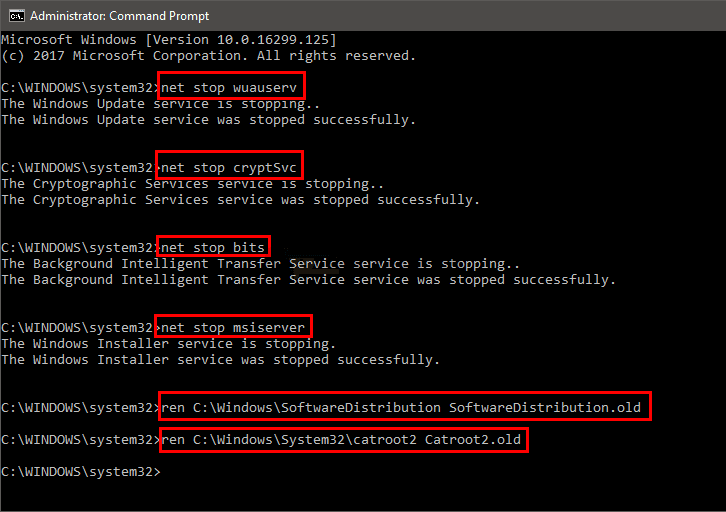
- Rename Windows Update Folders:
- Open File Explorer.
- Go to C:\Windows\SoftwareDistribution and rename the folder to SoftwareDistribution.old.
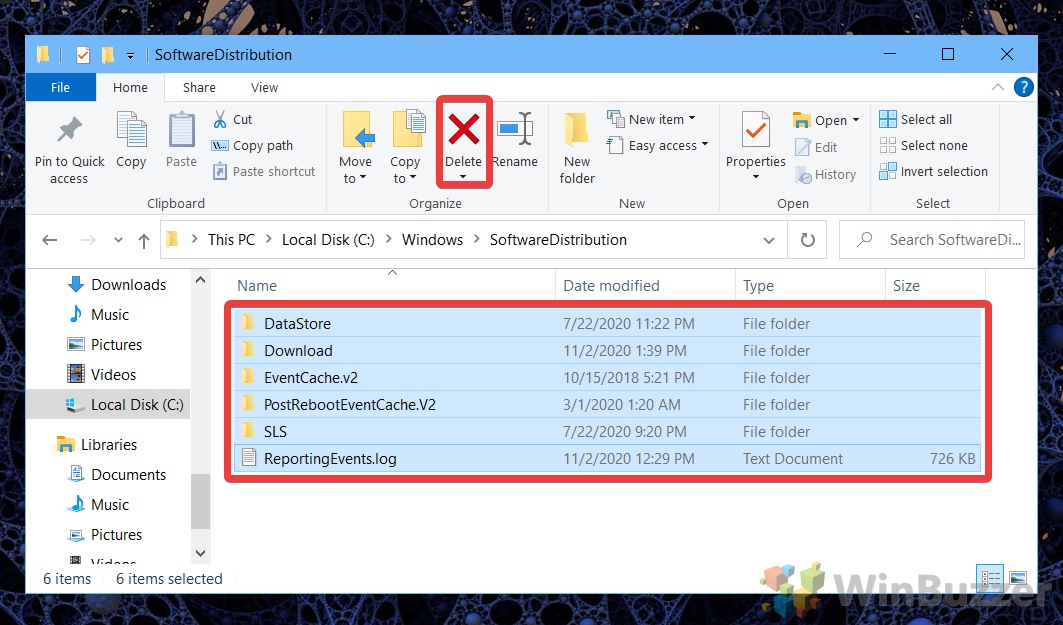
- Go to C:\Windows\System32\catroot2 and rename the folder to catroot2.old.
- Restart Windows Update Services:
- Open Command Prompt as administrator.
- Type net start wuauserv and press Enter.
- Type net start cryptSvc and press Enter.
- Type net start bits and press Enter.
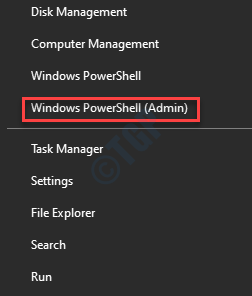
- Type net start msiserver and press Enter.
- Restart Your Computer:
- Click on the Start button.
- Select Power.
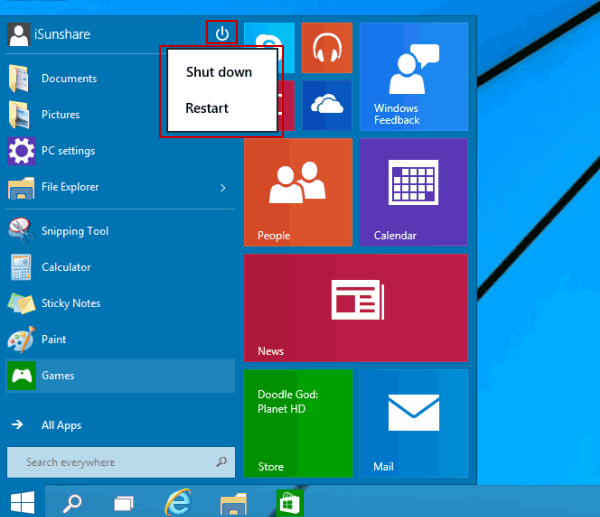
- Click Restart.
Running Windows Update Troubleshooter
To fix Microsoft Error 0x8007007e in Windows, you can run the Windows Update Troubleshooter. This tool can help identify and repair issues that prevent updates from installing correctly. Here’s how to run it:
1. Go to the Windows Settings icon and click on Update & Security.
2. Click on Troubleshoot and select Windows Update.
3. Click on Run the troubleshooter.
4. Follow the instructions provided by the troubleshooter.
5. Once the troubleshooter has finished, restart your computer.
If the error persists, try checking for third-party software or drivers that might be interfering with the update process. Additionally, make sure that your Windows files and settings are up to date and that your system is running the latest build of your operating system.
Hopefully, these solutions will help resolve the error and allow you to install updates without any further issues.
Downloading NET Framework 4.7 Offline Installer Package
| Version | Operating System | Download Link |
|---|---|---|
| NET Framework 4.7 | Windows 7 SP1, Windows 8.1, Windows 10 Anniversary Update, Windows Server 2008 R2 SP1, Windows Server 2012, Windows Server 2012 R2 and Windows Server 2016 | Download |
Reinstalling Windows to its Latest Version
To fix Microsoft Error 0x8007007e in Windows, it may be necessary to reinstall the operating system to its latest version. This can help resolve issues caused by corrupt system files or third-party software conflicts.
1. Back up important files and folders before proceeding.
2. Open the Control Panel and click on “Recovery.”
3. Select “Advanced startup” and choose “Restart now.”
4. Go to “Troubleshoot,” then “Reset this PC.”
5. Choose “Keep my files” or “Remove everything,” depending on your preference.
6. Follow the prompts to complete the reinstallation process.
Note that this may take some time and may require updates or driver installations afterwards. If the error persists, it may be necessary to seek further assistance or consult a repair guide.
