In this article, I will guide you on how to boot your Lenovo Yoga into Safe Mode in Windows.
Understanding Safe Mode
To boot your Lenovo Yoga into Safe Mode on Windows, start by shutting down your laptop completely. Turn it back on and when the Lenovo logo appears, press and hold the Shift key while clicking on Restart in the Start menu. This will bring up the Advanced Boot Options menu.
In the Advanced Boot Options menu, select Troubleshoot, then Advanced Options, and finally Startup Settings. Click on Restart and when the Startup Settings menu appears, press the F4 key to boot into Safe Mode.
Once in Safe Mode, you can troubleshoot any issues with your Lenovo Yoga without unnecessary apps or drivers running in the background. When you’re done, simply restart your laptop to exit Safe Mode and return to normal operation.
Entering Safe Mode Techniques
- Method 1: Using System Configuration Tool
- Press Windows key + R to open the Run dialog box.
- Type msconfig and hit Enter.
- Go to the Boot tab and check the Safe boot box.
- Select Minimal option.
- Click OK and restart your Lenovo Yoga.
- Method 2: Using Shift + Restart
- Click on the Start button and hold Shift key while clicking on Restart.
- Choose Troubleshoot > Advanced options > Startup Settings.
- Press 4 or F4 to enter Safe Mode.
- Method 3: Using Shift + F8
- Restart your Lenovo Yoga and press F8 repeatedly during startup.
- Select Safe Mode from the Advanced Boot Options menu.
Troubleshooting in Safe Mode
To troubleshoot issues in Safe Mode on a Lenovo Yoga, follow these steps:
1. Restart your Lenovo Yoga. As the computer boots up, press the F8 key repeatedly until the Advanced Boot Options menu appears.
2. Select “Safe Mode” from the list of options. Use the arrow keys on your keyboard to navigate and press Enter.
3. Once in Safe Mode, diagnose the issue. You can uninstall recently installed apps, run a virus scan, or update drivers.
4. If you need to exit Safe Mode, simply restart your computer. It will boot back into normal mode automatically.
Exiting Safe Mode and System Protection
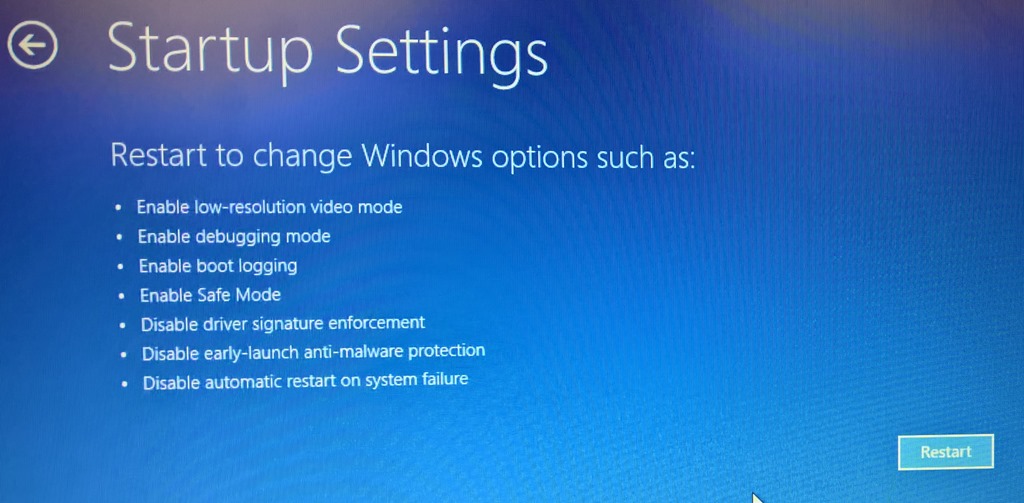
To exit Safe Mode on your Lenovo Yoga, you will need to go through the System Configuration utility. Press the Windows key + R to open the Run dialog box. Type “msconfig” and hit Enter. In the System Configuration window, go to the Boot tab. Uncheck the box next to “Safe boot” and click OK. Restart your computer to exit Safe Mode.
If you want to enable System Protection on your Lenovo Yoga, press the Windows key + S and search for “Create a restore point.” Click on the result and in the System Properties window, go to the System Protection tab. Click on the drive you want to protect and then click on “Configure.” Check the box next to “Turn on system protection” and adjust the disk space usage. Click OK to save your changes.
With these steps, you can easily exit Safe Mode and enable System Protection on your Lenovo Yoga running Windows operating system.
F.A.Q.
How do I start my Lenovo Yoga in Safe Mode?
To start your Lenovo Yoga in Safe Mode, you can do so by holding the Shift key at the sign-in screen and selecting Power > Restart. This will bring you to the Choose an option screen where you can then select Troubleshoot > Advanced options > Startup Settings > Restart. Once the PC restarts, choose option 4 or press F4 to boot into Safe Mode.
Is Safe Mode F5 or F8?
Safe Mode is accessed by pressing F8 before the Windows logo appears. If the Windows logo appears, you’ll need to try again by waiting until the Windows logon prompt appears, and then shut down and restart your computer.
How do I boot directly into Safe Mode?
To boot directly into Safe Mode, you can hold the Shift key while clicking Restart from the Shut down or sign out menu. Then select Troubleshoot > Advanced options > Startup Settings > Restart. From there, choose the option to start the PC in Safe Mode.
How do I boot my Lenovo laptop into recovery mode?
To boot your Lenovo laptop into recovery mode, you can press the Novo Button when the PC is completely turned off. This button is usually located near the power button or on the left side of the laptop. From the Novo Button Menu, use the arrow keys to select System Recovery and press Enter.
