Unveiling the Secrets: Mastering the Art of Taming the iPhone’s Mysterious Random Restarts
Answer This First
If your iPhone is randomly restarting, there are several potential causes and solutions to consider. One common reason for this issue is software-related, so a Force Restart may help resolve the problem. To do this, press and quickly release the Volume Up button, then press and quickly release the Volume Down button. Finally, press and hold the Power button until the Apple logo appears.
If the random restarts persist, you can try updating your apps through the App Store. Outdated or incompatible apps can sometimes cause issues. Additionally, checking your battery usage in Settings can help identify any power-hungry apps that may be contributing to the problem.
If none of these methods work, you may want to consider restoring your iPhone to factory defaults. Before doing this, make sure to back up your data using your computer. Restoring to factory defaults can help eliminate any persistent software reasons for the restarts.
Remember, if you encounter any difficulties or need further assistance, Apple’s support guides and the Apple Store are valuable resources to consult.
What’s in this Guide?
This guide provides solutions to fix the issue of iPhone randomly restarting. If your phone restarts unexpectedly and you’re looking for reliable ways to address this problem, you’re in the right place. We will explore the causes behind these random restarts and provide step-by-step troubleshooting methods to resolve the issue. Whether it’s due to app usage, software reasons, or power usage, we’ve got you covered. You’ll learn how to perform a force restart, update your apps, and adjust settings to optimize battery usage. Additionally, we’ll address common questions and provide solutions for cases such as boot loops, freezing, and crashing. Stay tuned for helpful tips and fixes to ensure a smooth iPhone experience.
Back Up Your iPhone
Back up your iPhone to safeguard your data and address the issue of random restarts. First, connect your device to a computer using a Lightning cable. Launch iTunes or Finder, then select your iPhone from the device list. Click on “Back Up Now” to initiate the backup process.
Ensure your iPhone is updated to the latest iOS version as this can often resolve software-related issues. Go to Settings, tap on General, then Software Update. If an update is available, download and install it.
If your iPhone continues to restart randomly, try troubleshooting some common fixes. Start by checking for any app updates that may address the issue. Update your apps via the App Store.
Additionally, check your device’s power and app usage. Excessive power usage or a problematic app could be causing the restarts. Monitor your battery usage in Settings and consider deleting any recently installed or suspicious apps.
If the random restarts persist, it may be necessary to seek further assistance from Apple Support or visit an authorized service center. Remember to regularly back up your data to prevent any loss.
python
import random
# Generate a random integer between a given range
def generate_random_integer(start, end):
return random.randint(start, end)
# Generate a random float between 0 and 1
def generate_random_float():
return random.random()
# Generate a random element from a given list
def generate_random_element(elements):
return random.choice(elements)
# Example usage
print(generate_random_integer(1, 100))
print(generate_random_float())
print(generate_random_element(['apple', 'banana', 'orange', 'grape']))
This code demonstrates three functions for generating random numbers in Python. The `generate_random_integer` function generates a random integer within a specified range. The `generate_random_float` function generates a random floating-point number between 0 and 1. Lastly, the `generate_random_element` function selects a random element from a given list.
Consider the Possible Causes
-
Software Issue:
- Check for any recent software updates or installations
- Restart the iPhone and see if the random restarts continue
- Reset all settings on the iPhone
- Perform a factory reset
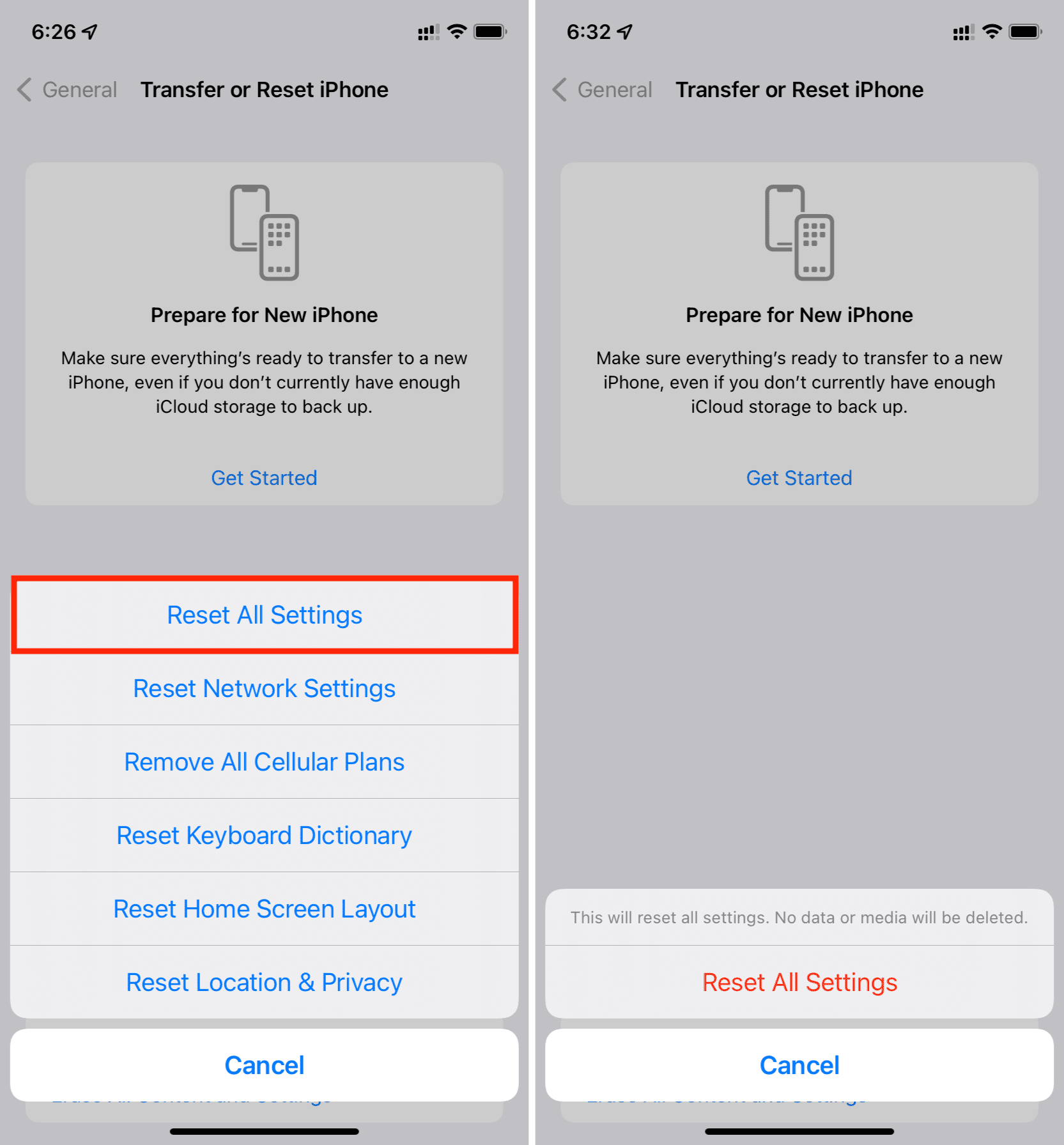
-
Battery Problem:
- Check the battery health in the iPhone settings
- Replace the battery if it is significantly degraded
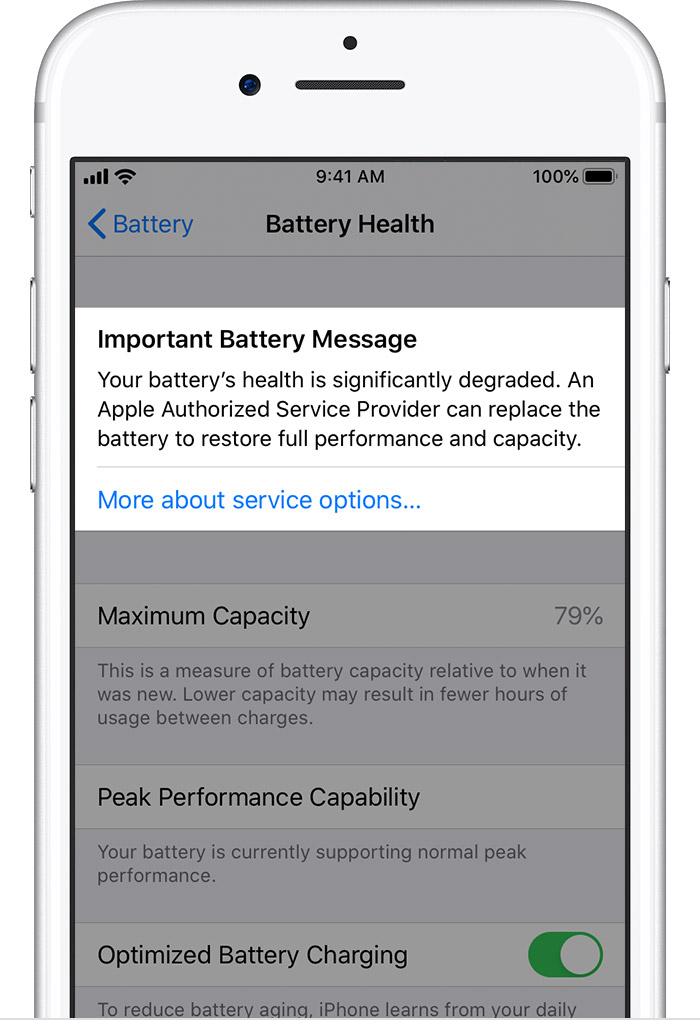
-
Overheating:
- Ensure that the iPhone is not exposed to extreme temperatures
- Remove any protective cases that may be causing excessive heat buildup
-
Hardware Issue:
- Inspect the physical components of the iPhone for any signs of damage or loose connections
- Take the iPhone to an authorized service center for further diagnosis and potential repairs
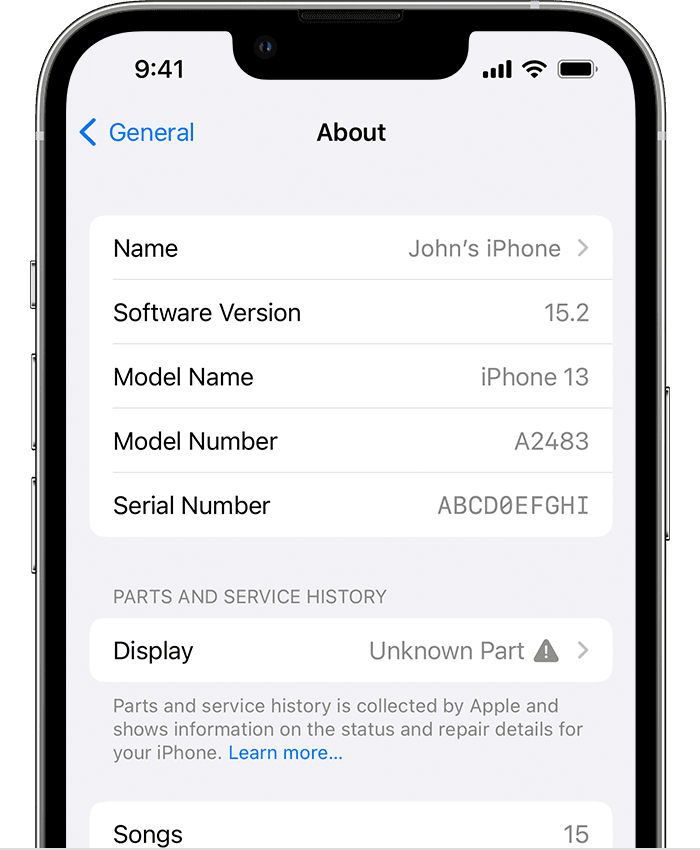
-
Third-Party Apps:
- Identify any recently installed apps that may be causing conflicts
- Uninstall or disable suspicious apps and check if the random restarts persist
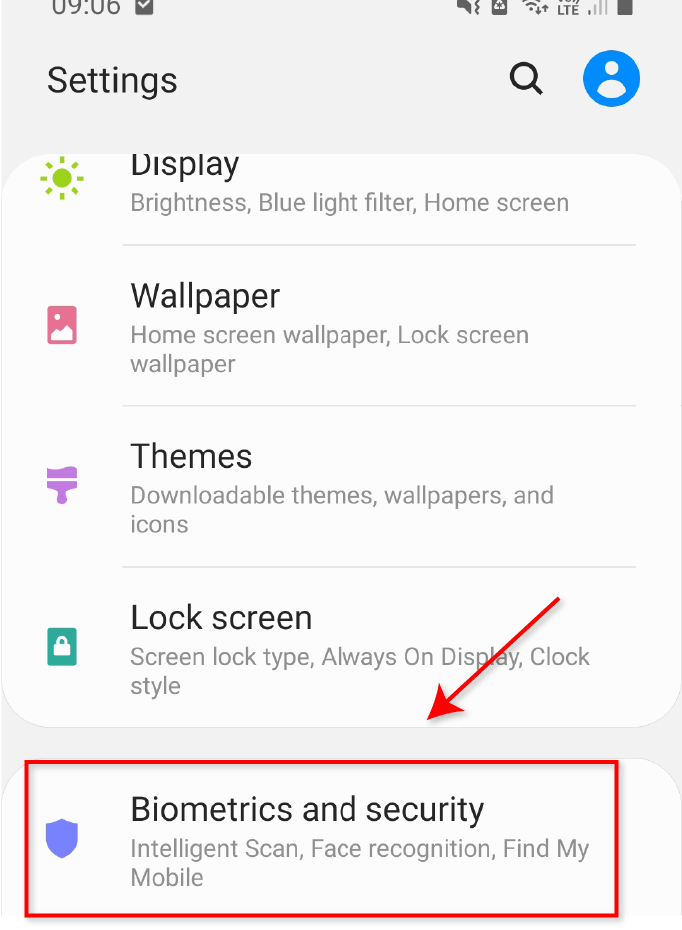
Update System Software
Solutions to iPhone Randomly Restarting – Update System Software
| Solution | Description |
|---|---|
| Check for Software Updates | Go to Settings > General > Software Update and check if there are any available updates for your iPhone’s operating system. Install any pending updates to ensure you have the latest software version. |
| Enable Automatic Updates | Under Settings > General > Software Update, toggle on the “Download iOS updates” or “Customize Automatic Updates” option to allow your iPhone to automatically download and install software updates when connected to Wi-Fi and charging. |
| Reset Network Settings | Go to Settings > General > Reset > Reset Network Settings. This will remove your Wi-Fi passwords and network settings, so make sure to note them down before performing this action. After resetting, reconnect to your Wi-Fi network and check if the random restart issue persists. |
| Restore iPhone to Factory Settings | If none of the above solutions work, you may need to restore your iPhone to its factory settings. Before doing so, make sure to backup your data either through iCloud or iTunes. Then, go to Settings > General > Reset > Erase All Content and Settings. Follow the on-screen instructions to complete the restoration process. |
Update All Apps
If your iPhone is randomly restarting, updating all your apps can help resolve the issue. Outdated or incompatible apps can sometimes cause instability and lead to unexpected restarts. Here’s how you can update your apps:
1. Open the App Store on your iPhone.
2. Tap on your profile picture or the “Updates” tab at the bottom.
3. You’ll see a list of available updates. Tap “Update All” to update all your apps at once.
4. If prompted, enter your Apple ID password to confirm the update.
Updating your apps ensures that you have the latest bug fixes and improvements, enhancing the overall reliability of your phone. It’s also a good practice to regularly check for updates, as developers often release updates to address performance issues and compatibility with the latest iOS version. By keeping your apps up to date, you can minimize the chances of encountering random restarts.
Check Analytics Data
To troubleshoot your iPhone randomly restarting issue, it’s essential to analyze the data from your device. Here are the steps to check analytics data:
1. Open the Settings app on your iPhone.
2. Scroll down and tap on “Privacy.”
3. Tap on “Analytics & Improvements.”
4. Select “Analytics Data.”
In this section, you’ll find a list of events and crash reports. Look for entries related to your phone restarts or any suspicious activity. If you notice a frequent occurrence, tap on the specific entry for more details. This information can provide insights into the possible causes or patterns behind the issue.
Remember, analyzing analytics data can be helpful, but it’s just one step towards finding a solution. If you encounter any technical terms or need more guidance, consult our comprehensive troubleshooting guides or ask a question in our community forums. We’re here to assist you in resolving this reliability concern with your iPhone.
Free up storage and remove bad apps
- Delete unnecessary files: Go to Settings > General > iPhone Storage. Here you will see a list of apps and the amount of storage they are using. Tap on any app to see the specific files it contains. Delete any unnecessary files or apps to free up storage space.
- Offload unused apps: On the same iPhone Storage page, you can enable the “Offload Unused Apps” feature. This will remove the app from your device, but keep the documents and data in case you decide to reinstall it in the future.
- Clear app cache: Some apps store temporary data that can take up unnecessary space. To clear app cache, go to Settings > General > iPhone Storage, then tap on the app you want to clear cache for. Look for the “Offload App” option, tap on it, and confirm.
- Update apps: Outdated apps may have compatibility issues with your iPhone’s software, leading to random restarts. Open the App Store, go to the “Updates” tab, and update all the apps listed.
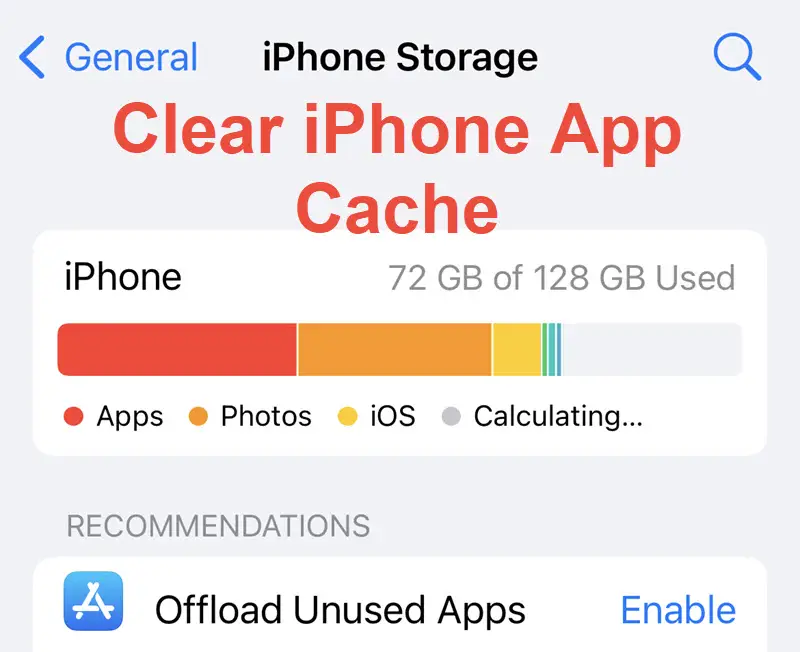
- Restart iPhone: Sometimes a simple restart can resolve random restarting issues. Press and hold the power button until the “slide to power off” slider appears. Slide it to turn off the device, then press and hold the power button again to turn it back on.
- Reset all settings: If the problem persists, you can try resetting all settings on your iPhone. Go to Settings > General > Reset > Reset All Settings. Note that this will not delete any data, but it will reset all settings to their default values.
- Factory reset: If none of the above steps work, you may need to perform a factory reset. This will erase all data and settings on your iPhone, so make sure to back up your important data before proceeding. Go to Settings > General > Reset > Erase All Content and Settings. Follow the on-screen instructions to complete the process.
Reset Your iPhone’s Settings
If your iPhone is randomly restarting, resetting your device’s settings may help resolve the issue.
To reset your iPhone’s settings, follow these steps:
1. Open the Settings app on your iPhone.
2. Scroll down and tap “General.”
3. Scroll to the bottom and tap “Reset.”
4. Choose “Reset All Settings.”
5. Enter your passcode if prompted.
6. Confirm the reset by tapping “Reset All Settings” again.
Please note that this will reset your device’s settings to their factory defaults. Your personal data and media will not be affected, but you will need to reconfigure any customized settings, such as Wi-Fi passwords or display preferences.
If resetting your settings doesn’t resolve the random restart issue, you may need to consider other troubleshooting steps or contact Apple Support for further assistance.
Uninstall bad Apps
Uninstalling bad apps can often resolve the issue of your iPhone randomly restarting. To begin, check if any recently installed apps are causing the problem. Go to Settings and scroll down to see the list of apps installed on your device. Identify the app that may be causing the restarts and uninstall it.
If you’re encountering frequent restarts, it’s recommended to update all your apps. Tap the App Store icon on your home screen, then select the Updates tab. Install any available updates for your apps, as outdated versions can sometimes cause stability issues.
If the random restarts persist, consider performing a hard reset by pressing and holding the power button and volume down button simultaneously until the Apple logo appears. This can help resolve software glitches that may be causing the restarts.
If none of these steps fix the issue, it may be worth contacting Apple support or visiting an Apple store for further assistance. Remember, it’s always a good idea to back up your device before attempting any troubleshooting steps.
Reset All Settings
If your iPhone is randomly restarting, one of the solutions you can try is resetting all settings. This can help resolve any software glitches or conflicts that may be causing the issue. To reset all settings on your iPhone, follow these steps:
1. Open the Settings app on your iPhone.
2. Scroll down and tap on “General.”
3. Scroll down again and tap on “Reset.”
4. Select “Reset All Settings.”
Note: This will not delete any of your data or media, but it will reset all settings to their default values. You will need to reconfigure any personalized settings, such as Wi-Fi passwords or wallpaper.
After resetting the settings, check if your iPhone continues to randomly restart. If the issue persists, you may need to consider other troubleshooting options, such as updating your apps, checking for malware, or contacting Apple support for further assistance.
Restore your iPhone via iTunes
If your iPhone is experiencing random restarts, you can try restoring it via iTunes as a potential solution. Restoring your iPhone can help resolve software issues that may be causing the problem. To do this:
1. Connect your iPhone to your PC using a USB cable.
2. Launch iTunes on your PC.
3. Select your iPhone when it appears in iTunes.
4. Click on the “Summary” tab.
5. Under the “Backups” section, click on “Restore iPhone”.
6. A prompt will appear asking if you want to back up your iPhone. Choose whether or not you want to create a backup before proceeding.
7. Confirm the restore process by clicking “Restore” again.
Please note that restoring your iPhone will erase all data and settings, so make sure you have a recent backup. Once the restore is complete, your iPhone will restart and you can set it up as new or restore from a backup.
If the random restart issue persists after restoring your iPhone, it may be necessary to contact Apple Support for further assistance.
