Having trouble with your HTC Sense Home stopping unexpectedly? Here are some fixes to help you resolve this issue.
Clear Cache and Uninstall Updates

To fix the issue of HTC Sense Home stopping unexpectedly, one of the first steps you can take is to clear the cache and uninstall updates for the app. This can help remove any corrupted data or conflicts that may be causing the problem.
To clear the cache, go to Settings > Apps > HTC Sense Home and then select the option to clear the cache. This will not delete any personal data, but it will remove temporary files that may be causing issues.
Next, you can uninstall updates for HTC Sense Home by going to the same menu and selecting the option to uninstall updates. This will revert the app to its original version, which can sometimes resolve unexpected stop errors.
After clearing the cache and uninstalling updates, it’s a good idea to restart your device to ensure that the changes take effect. Simply power off your device, wait a few seconds, and then power it back on.
If the issue persists after clearing the cache and uninstalling updates, you may need to consider other troubleshooting steps such as a factory reset or contacting HTC support for further assistance.
Soft Reset Techniques
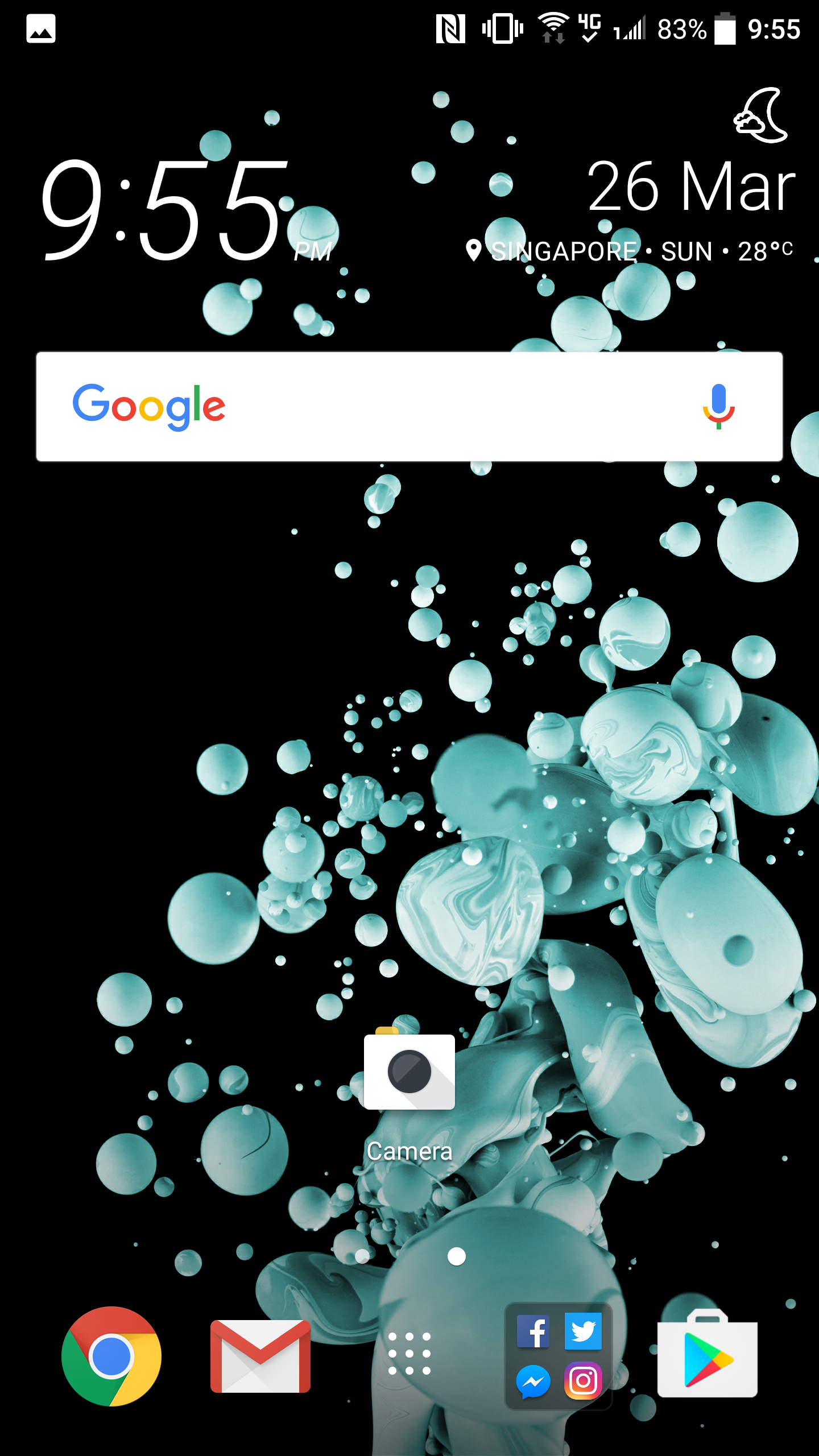
If your HTC Sense Home has stopped unexpectedly, one of the first troubleshooting steps you can try is a soft reset. This simple technique can help resolve minor software glitches that may be causing the issue.
To perform a soft reset on your HTC device, simply press and hold the power button for about 10 seconds until the device restarts. This can help refresh the system and potentially fix the problem with HTC Sense Home.
If the soft reset doesn’t work, you can also try clearing the cache for the HTC Sense Home app. To do this, go to Settings > Apps > HTC Sense Home > Storage > Clear Cache. This can help remove any temporary files that may be causing the app to crash.
Another option is to uninstall any recent updates to the HTC Sense Home app. To do this, go to Settings > Apps > HTC Sense Home > three dots menu > Uninstall updates. This can revert the app back to its original state and potentially resolve the issue.
By trying these soft reset techniques, you may be able to fix the problem of HTC Sense Home stopping unexpectedly on your HTC device.
Wipe Cache Partition
| Step | Instructions |
|---|---|
| 1 | Power off your HTC device. |
| 2 | Press and hold the Volume Down button and the Power button simultaneously until the bootloader screen appears. |
| 3 | Use the Volume buttons to navigate to the “RECOVERY” option and press the Power button to select it. |
| 4 | When the device displays the red triangle with an exclamation mark, press and hold the Power button, then briefly press the Volume Up button. |
| 5 | Use the Volume buttons to navigate to and select the “Wipe cache partition” option. |
| 6 | Press the Power button to confirm and wait for the process to complete. |
| 7 | Once the cache partition has been wiped, select the “Reboot system now” option to restart your device. |
Safe Mode Boot-up
- Press and hold the Power button until the Power off prompt appears on the screen.
- Long press the Power off prompt until the Reboot to safe mode prompt appears.
- Select OK to reboot the device into Safe Mode.
- Once in Safe Mode, navigate to Settings and select Apps & notifications.
- Scroll down and tap on See all apps to view all installed applications.
- Locate HTC Sense Home and select it.
- Tap on Force stop to close the app.
- Select Storage & cache and tap on Clear storage and Clear cache.
- Restart the device to exit Safe Mode and check if the issue is resolved.
