If you’re stuck in Safe Mode on Windows 10 or 11, here’s how to get out of it.
Exiting Safe Mode from the Desktop
To exit Safe Mode from the Desktop in Windows 10 and 11, you can simply follow these steps:
First, click on the Start button in the bottom left corner of your screen.
Next, type “MSCONFIG” into the search bar and hit Enter.
A System Configuration dialog box will pop up.
Navigate to the Boot tab and uncheck the box next to “Safe boot“.
Click Apply and then OK.
Finally, restart your computer to exit Safe Mode and boot back into Normal mode.
Following these steps should help you easily get out of Safe Mode on your Windows 10 or 11 computer.
Exiting Safe Mode Using System Configuration
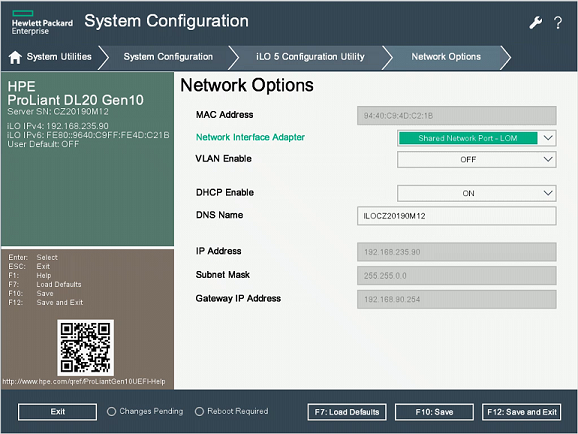
To exit Safe Mode using System Configuration in Windows 10 and 11, follow these steps:
1. Press Ctrl + Alt + Delete on your keyboard to open the security options menu.
2. Click on Task Manager from the list of options displayed.
3. In the Task Manager window, go to the File menu and select Run new task.
4. Type “msconfig” in the dialog box and click OK.
5. In the System Configuration window, go to the Boot tab.
6. Uncheck the box next to “Safe boot” under the Boot options section.
7. Click Apply and then OK to save the changes.
8. Restart your computer to exit Safe Mode and boot into normal mode.
Exiting Safe Mode with Command Prompt
If you find yourself stuck in Safe Mode on Windows 10 or 11 and need to exit using Command Prompt, follow these steps to get back to normal mode. First, press Ctrl + Alt + Delete on your keyboard to bring up the security options menu. Then, select “Task Manager” from the list of options.
In the Task Manager window, click on “File” in the menu bar and choose “Run new task.” Type cmd in the dialog box and check the box that says “Create this task with administrative privileges.” Click “OK” to open Command Prompt with admin rights.
Next, in the Command Prompt window, type the following command and hit Enter: bcdedit /deletevalue {current} safeboot. This command will remove the Safe Mode boot option from your system configuration.
After running the command, close the Command Prompt window and restart your computer. Your system should now boot into normal mode instead of Safe Mode. If you still encounter issues, you may need to troubleshoot further or seek additional support from Microsoft or your device manufacturer.
Additional Help and Options
- Restart your computer
- Click on the Start button and select Power.
- Choose Restart from the options.
- Wait for your computer to restart and see if it exits Safe Mode.
- Use System Configuration
- Press Windows key + R to open the Run dialog box.
- Type “msconfig” and press Enter.
- Go to the Boot tab and uncheck the box next to “Safe boot.”
- Click Apply and then OK.
- Restart your computer for the changes to take effect.
- Check for Windows Updates
- Click on the Start button and select Settings.
- Go to Update & Security and click on Windows Update.
- Click on Check for updates and install any available updates.
- Restart your computer after the updates are installed.
FAQ
How do I exit Safe Mode on my Windows 10?
To exit Safe Mode on Windows 10, you can open the Run menu by pressing the Windows key + R, type msconfig, press Enter, click on Boot at the top of the System Configuration menu, and ensure that Safe boot is unchecked under Boot options.
Why is my computer stuck in Safe Mode?
Your computer may be stuck in Safe Mode due to a corrupted or incompatible driver. This can happen when Windows updates or other software changes interfere with the drivers, preventing normal booting.
How do I turn off Safe Mode?
To turn off Safe Mode, you can restart your Android phone. Simply press and hold the power key, then select restart or reboot from the pop-up menu that appears. This will reboot your device in normal mode.
How do I fix Windows 10 startup in Safe Mode?
To fix Windows 10 startup in Safe Mode, you can navigate to the Advanced startup options through Settings and select to restart in Safe Mode.
