In my experience, forgetting the swipe pattern unlock on an Android device can be a frustrating situation to be in.
Using ‘Forgot Pattern’ Feature or Android Credentials
To unlock your Android device when you’ve forgotten the swipe pattern, you can use the ‘Forgot Pattern’ feature or your Android credentials. If you’ve linked your device to your Google Account, you can reset the pattern using your Google credentials.
If you’re unable to unlock your device using the ‘Forgot Pattern’ feature, you may need to perform a factory reset. Before doing this, make sure to back up your data. A factory reset will erase all data on your device, including the lock screen pattern.
To perform a factory reset on your Android device, you can follow these steps:
1. Turn off your device.
2. Press and hold the power and volume down buttons simultaneously until the Android logo appears.
3. Use the volume buttons to navigate to the ‘Factory Reset’ option and press the power button to select it.
Keep in mind that performing a factory reset will erase all data on your device, so make sure to back up any important information before proceeding. If you’re still unable to unlock your device, you may need to contact your device manufacturer or service provider for further assistance.
Bypass With Android Device Manager
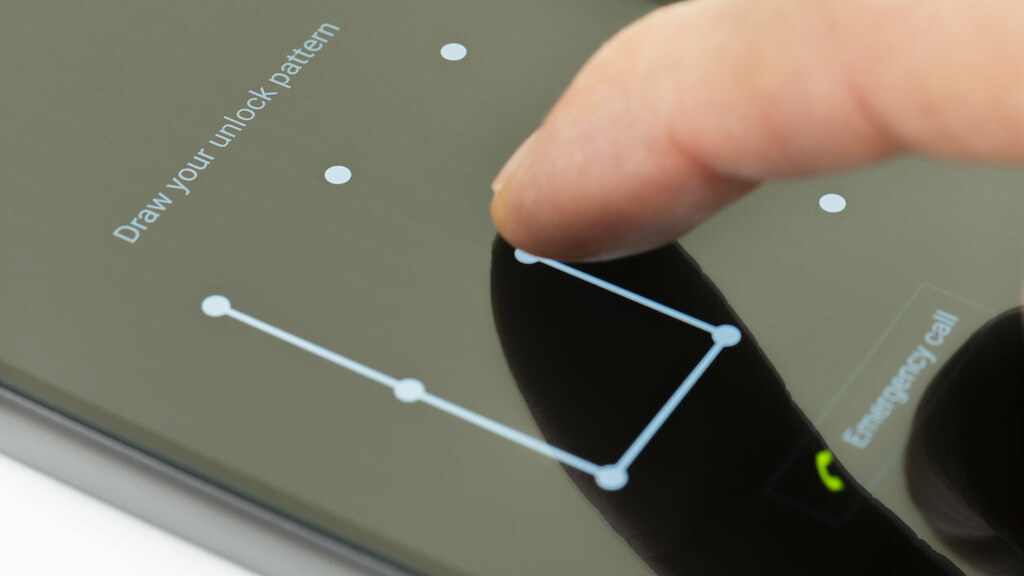
- Go to the Android Device Manager website on a computer or another device.
- Sign in to the same Google account that is linked to the locked device.
- Select the device you want to unlock from the list of devices associated with the Google account.
- Choose “Lock” from the options provided.
- Enter a new temporary password and click “Lock” again.
- Use the temporary password to unlock the Android device.
Unlocking Via Samsung’s ‘Find My Mobile’ Service
If you’ve forgotten your Android swipe pattern unlock, you can use Samsung’s ‘Find My Mobile’ service to regain access to your device. To start, go to the ‘Find My Mobile’ website on a computer or another mobile device and log in with your Samsung account details. Then, select your locked device from the list of registered devices.
Next, click on the ‘Unlock’ option and follow the on-screen instructions to unlock your device remotely. You may need to create a new PIN or password to access your device. Once you’ve successfully unlocked your device, you can set a new swipe pattern unlock to secure it in the future.
Software Solutions: 4uKey for Android and Dr.Fone
If you’ve forgotten your Android swipe pattern unlock, you can use **4uKey for Android** or **Dr.Fone** to easily bypass it.
First, download and install either **4uKey for Android** or **Dr.Fone** on your computer.
Next, launch the software and connect your Android device to your computer using a USB cable.
Follow the on-screen instructions to put your device into recovery mode and then proceed to unlock your device using the software.
Once the process is complete, you will have successfully bypassed the forgotten swipe pattern unlock on your Android device.
Reset Your Phone Using Its Buttons
1. Turn off your Android phone by pressing and holding the power button.
2. Once the phone is off, press and hold the power button and volume down button simultaneously.
3. Continue holding both buttons until you see the Android logo appear on the screen.
4. Use the volume buttons to navigate to the “Recovery Mode” option and press the power button to select it.
5. When in Recovery Mode, use the volume buttons to scroll to “Wipe data/factory reset” and press the power button to confirm.
6. Scroll to “Yes” using the volume buttons and press the power button to initiate the reset.
7. Once the reset is complete, select “Reboot system now” to restart your phone.
Factory Reset to Bypass Lock
To bypass the lock screen on your Android device when you’ve forgotten the swipe pattern, you can perform a factory reset. Keep in mind that this will delete all data on your phone, so make sure to back up any important information before proceeding.
Step 1: Turn off your Android device by holding down the power button.
Step 2: Press and hold the volume down button and power button simultaneously until the device turns on.
Step 3: Use the volume buttons to navigate to the “Recovery Mode” option and press the power button to select it.
Step 4: Once in Recovery Mode, use the volume buttons to select “Wipe data/factory reset” and press the power button to confirm.
Step 5: Select “Yes” to confirm the reset.
Step 6: After the reset is complete, select “Reboot system now” to restart your device.
Your Android device will now be reset to factory settings, allowing you to bypass the lock screen.
Enhanced Security Measures

One option is to use your Google account credentials to unlock your device. Enter an incorrect pattern multiple times until you see the option to enter your Google account information.
If you are unable to unlock your device using your Google account, you can perform a factory reset. Keep in mind that this will erase all data on your device, so be sure to have a backup in place.
To perform a factory reset, power off your device and then hold down the power and volume down buttons simultaneously. Use the volume buttons to navigate to the factory reset option and confirm with the power button.
After the factory reset is complete, you can set up your device as if it were brand new. Be sure to create a new swipe pattern unlock that you will remember to avoid this issue in the future.
Frequently Asked Questions
What happens if you forget your Android pattern?
Forgetting your Android pattern will result in being locked out of your device. The solution is to set up a new pattern or reset the lock screen until you can access your phone again.
Can you bypass a pattern lock on Android?
You can bypass a pattern lock on Android by entering the Google Account username and password that was previously added to the phone. This will allow you to either create a new pattern passcode or remove the pattern lock entirely.
Can pattern lock be broken?
Pattern lock can be broken within five attempts by using video and computer vision algorithm software, as researchers have found.
What is the master code for Samsung pattern unlock?
The master code for Samsung pattern unlock is *2767*3855# *2767*2878#.
