Enhancing your Facebook experience is now within reach as we unveil effective methods to tackle the frustrating issue of slow loading on both PC and mobile devices. Discover how to optimize your browsing speed and regain seamless access to the world’s largest social networking platform in this insightful guide for 2022.
Reasons for Facebook Slowness
There are several reasons why Facebook may be running slow on your PC or mobile device. One possible issue could be your internet connection. Make sure you have a stable and fast internet connection to ensure smooth loading. Additionally, check if you are using a VPN or any software that may be affecting your internet speed.
Another factor to consider is the browser you are using. Make sure you are using the latest version and try disabling any browser extensions or toolbars that may be causing conflicts.
Server outages or issues on Facebook’s end can also contribute to slow loading. In such cases, there is little user intervention can do except wait for the problem to be resolved.
If you are experiencing slow loading specifically on the Facebook app, try clearing the app’s cache or reinstalling it. Additionally, ensure that you have enough storage space on your device for the app to run smoothly.
Javascript and excessive requests can also slow down Facebook. Make sure your browser is up to date and consider disabling any unnecessary scripts or blocking ads.
Third-Party Toolbars and Browser Extensions
1. Check if you have any third-party toolbars or browser extensions installed on your web browser. These can sometimes interfere with Facebook’s loading process.
2. If you find any toolbars or extensions, disable or remove them from your browser settings.
3. Clear your browser cache and cookies to ensure a fresh start for Facebook.
4. Make sure your web browser is up to date. Outdated browser versions can cause compatibility issues with Facebook.
5. Consider using a different web browser or the Facebook app to see if the problem persists. Sometimes, switching to a different platform can resolve loading issues.
6. If you’re using a VPN or remote tools, try disabling them temporarily to see if they are causing the slow loading problem.
7. Check your internet connection and ensure you have a stable broadband connection.
8. If the issue persists, it may be a temporary problem on Facebook’s server. In such cases, waiting for a few hours or checking Facebook’s official support channels for any known issues can be helpful.
JavaScript Programming and Global Server Outages
JavaScript Programming plays a crucial role in the functioning of websites, including Facebook. However, it can sometimes contribute to slow loading issues on both PC and mobile devices. This can be especially frustrating for users who rely on the platform for various activities. To fix this issue, there are a few steps you can take.
First, clear your browser cache and cookies to ensure a fresh start. Next, disable any unnecessary browser extensions or plugins that may be causing conflicts. If the problem persists, try using a different web browser or updating your current browser to the latest version.
In some cases, the slow loading issue may be due to a global server outage. Unfortunately, there is little user intervention can do in such situations. The best course of action is to wait for the server outage to be resolved by Facebook’s technical team.
Older Web Browser Versions and Network Issues
If you’re experiencing slow loading issues on Facebook, it could be due to older web browser versions or network problems. Here’s what you can do to fix it:
1. Update your web browser: Ensure that you’re using the latest version of your web browser. Outdated versions may not be optimized for Facebook’s features and can result in slower loading times. Visit the official website of your browser and download the latest update.
2. Check your network connection: Slow loading can also be caused by network issues. Make sure you have a stable internet connection and try restarting your modem or router. If you’re using a mobile device, switch to a reliable Wi-Fi network or a strong cellular data connection.
3. Clear your browser cache: Over time, your browser’s cache can accumulate temporary files that may slow down Facebook. Clearing your cache can help improve loading speed. To do this, go to your browser’s settings and locate the option to clear browsing data. Select the cache option and click “Clear.”
Following these steps should help resolve the loading issue on Facebook. If you continue to experience problems, consider reaching out to your internet service provider for further assistance.
Solutions to Fix Facebook Slowness
- Optimize Network Connection: Ensure you have a stable and fast internet connection to prevent slow Facebook loading.
- Clear Browser Cache: Regularly clear your browser’s cache and cookies to remove stored data that may affect Facebook’s performance.
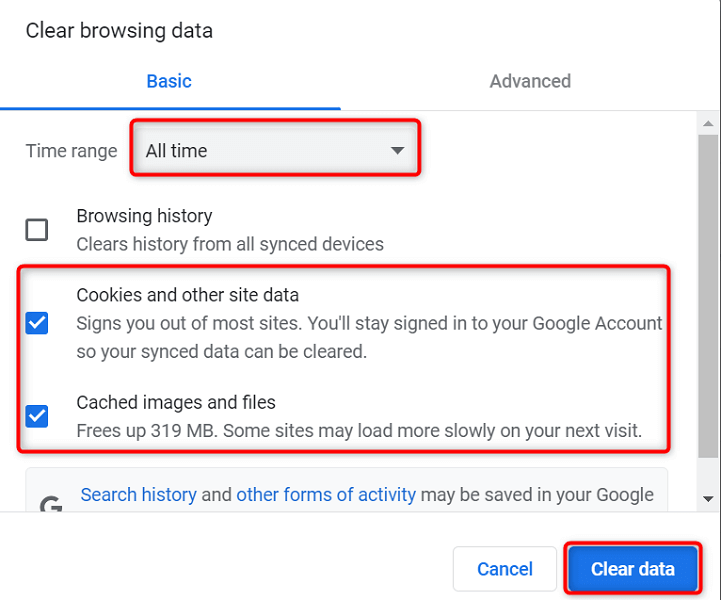
- Update Browser: Keep your browser up to date to benefit from the latest improvements and optimizations that can enhance Facebook’s loading speed.
- Disable Browser Extensions: Temporarily disable or remove any unnecessary browser extensions that might be causing conflicts or slowing down Facebook.
- Use a Different Browser: If you continue to experience slow loading on Facebook, try accessing it through a different browser to see if the issue persists.
- Check for System Updates: Ensure your operating system and device software are up to date, as outdated software can impact Facebook’s performance.
- Disable Background Applications: Close any unused applications running in the background, as they can consume system resources and affect Facebook’s loading speed.
- Scan for Malware: Run a thorough scan of your device for malware or viruses that could be slowing down your Facebook experience.
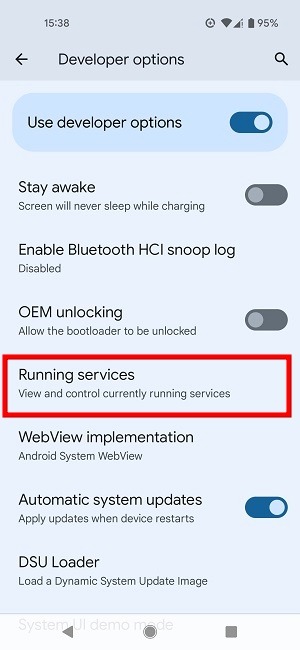
- Restart Device: Sometimes a simple restart can resolve temporary issues and refresh your device, potentially improving Facebook’s loading speed.
- Contact Facebook Support: If all else fails, reach out to Facebook’s support team for assistance with resolving any persistent or specific issues you encounter.
Use of VPN and Checking Network Connection
Use a VPN to Improve Facebook Loading Speed
If you’re experiencing slow loading on Facebook, using a VPN can help improve your connection. A VPN (Virtual Private Network) encrypts your internet traffic and routes it through a server in a different location, which can bypass any network congestion or restrictions.
To use a VPN on your PC or mobile device, follow these steps:
1. Download a reliable VPN app from a trusted provider like ExpressVPN or NordVPN.
2. Launch the VPN app and sign in with your account credentials.
3. Select a server location that is closer to your physical location or choose a server with a less congested network.
4. Connect to the VPN server and wait for the connection to establish.
5. Check your network connection to ensure that you are now connected through the VPN.
By using a VPN, you can bypass any network issues that may be causing slow loading on Facebook. Give it a try and enjoy a faster browsing experience.
Clearing Cookies and Updating the Browser
To fix slow loading issues on Facebook for PC and mobile, clearing cookies and updating your browser can be helpful. Here’s how to do it:
1. Clear Cookies:
– Open your browser and go to the settings menu.
– Look for the “Privacy” or “Security” section.
– Find the option to clear your browsing data or cookies.
– Select “Clear cookies” or “Clear browsing data”.
– Choose the time range you want to clear, or select “All time” for a thorough cleanup.
– Confirm the action and restart your browser.
2. Update the Browser:
– Check for any available updates for your browser.
– Go to the browser’s settings or preferences menu.
– Look for the “About” or “Help” section.
– If an update is available, click “Update” or “Check for updates”.
– Follow the prompts to install the latest version.
– Restart your browser for the changes to take effect.
By clearing cookies and updating your browser, you can improve Facebook’s loading speed and overall performance on your PC and mobile devices.
Checking for Facebook Updates and Outages
To check for Facebook updates and outages, follow these steps:
1. Open your web browser and go to the Facebook website or launch the Facebook app on your mobile device.
2. If you’re experiencing slow loading on Facebook, it’s important to first check if there are any updates available for the app or your browser. Update them if needed.
3. Next, check for any Facebook service outages. You can visit the Facebook Help Center or search online for any reported issues.
4. If there are no reported outages, try clearing your browser cache or app data. This can help resolve any temporary glitches that may be causing slow loading.
5. Ensure that your internet service is working properly and that you have a stable broadband connection.
6. If you’re using an Android device, try force-stopping the Facebook app and then relaunching it.
7. If you’re part of a Facebook group, it’s worth checking if the slow loading issue is specific to that group. You can try leaving the group temporarily to see if it improves the performance.
8. Finally, if none of the above steps help, you may need to reach out to Facebook support or consult tech support resources like TechRounder, Flexiple, or Dr. Hrishikesh Pardeshi for further assistance.
Disabling Extensions and Clearing Cache
To fix slow Facebook loading on your PC or mobile device, you can try disabling extensions and clearing your cache. These steps can help improve the performance of your Facebook experience.
First, let’s start with disabling extensions. Extensions can sometimes interfere with the loading speed of Facebook. To disable extensions, follow these steps:
1. Open your browser’s settings or preferences.
2. Look for the extensions or add-ons section.
3. Disable any extensions that you don’t need or suspect may be causing issues.
Next, let’s move on to clearing your cache. Clearing your cache can remove any stored data that may be slowing down Facebook. To clear your cache, follow these steps:
1. In your browser’s settings or preferences, find the clear browsing data or clear cache option.
2. Select the appropriate time range (such as “all time” or “last hour”).
3. Check the box for clearing cache or temporary files.
4. Click on the clear or delete button to remove the cache.
By disabling extensions and clearing your cache, you can optimize your Facebook loading speed and enjoy a smoother browsing experience.
Reinstalling Facebook and Trying a Different Browser
To fix slow Facebook loading on your PC or mobile device, you can try reinstalling the Facebook app and using a different browser. First, uninstall the Facebook app from your device and then reinstall it from the official app store. This can help resolve any issues with the app that may be causing it to load slowly.
Next, try using a different browser to access Facebook. Some browsers may be more optimized for Facebook’s platform, resulting in faster loading times. Open your preferred browser and type in the Facebook URL to access the site.
If you’re still experiencing slow loading, consider clearing your browser’s cache and cookies, as this can sometimes improve performance. You can usually find this option in your browser’s settings or preferences menu.
Additionally, check your internet connection to ensure it’s stable and fast enough to support Facebook’s features. Consider restarting your router or connecting to a different Wi-Fi network if needed.
Clearing Browser History and Changing DNS
To clear your browser history and change DNS settings, follow these steps:
1. Clearing Browser History:
– Open your browser’s settings or options menu.
– Look for the “Privacy” or “History” section.
– Click on “Clear browsing data” or a similar option.
– Choose the time range for which you want to clear the history (e.g., “Last hour” or “All time”).
– Check the box next to “Browsing history” or similar option.
– Click on “Clear” or “Delete” to remove the browsing history.
2. Changing DNS Settings:
– Open your device’s network settings.
– Find the Wi-Fi or Ethernet connection you’re using.
– Long-press or right-click on the connection and select “Properties” or “Network settings.”
– Look for the DNS settings and click on the option to change them.
– Enter the preferred DNS server address (e.g., 8.8.8.8) and save the changes.
By clearing your browser history and changing DNS settings, you can improve your browsing experience and potentially resolve slow Facebook loading issues on both PC and mobile devices.
Considerations for Third-Party Facebook Apps
| Considerations for Third-Party Facebook Apps | |
|---|---|
| 1. App Permissions: | Before installing a third-party Facebook app, carefully review the permissions it requires. Some apps may request access to personal information or have the ability to post on your behalf. Ensure the requested permissions align with the app’s functionality and your comfort level. |
| 2. User Reviews and Ratings: | Prior to downloading a third-party app, check user reviews and ratings to gauge its reliability and performance. Look for feedback on speed, stability, and any potential issues reported by other users. |
| 3. App Developer: | Research the app developer or company behind the third-party app. Verify their reputation, credibility, and history of delivering secure and trustworthy apps. Stick to well-known and established developers to minimize risks. |
| 4. App Updates: | Regular updates indicate that the app is actively maintained and improved. Ensure that the third-party app you choose receives frequent updates, as these often address bugs, security vulnerabilities, and compatibility issues. |
| 5. Privacy Policy: | Review the app’s privacy policy to understand how your data will be collected, used, and protected. Ensure the app follows industry-standard privacy practices and provides transparent information regarding data handling. |
| 6. Secure Connection: | When using third-party Facebook apps, ensure they establish a secure connection (HTTPS) to protect your data during transmission. Avoid apps that do not prioritize encryption, as they pose a higher risk to your privacy and security. |
| 7. App Authenticity: | Be cautious of fake or counterfeit apps that mimic popular Facebook functionalities. Verify the authenticity of the app before downloading it by checking official sources, such as the Facebook App Center or the developer’s official website. |
| 8. User Feedback and Support: | Consider the availability of user feedback channels and responsive customer support. A reliable third-party app should have a mechanism for users to report issues, provide suggestions, and receive timely assistance. |
