In my experience with slow Ethernet powerline adapter speeds, I have encountered frustrating delays in my network connection.
Understanding Powerline Network Basics
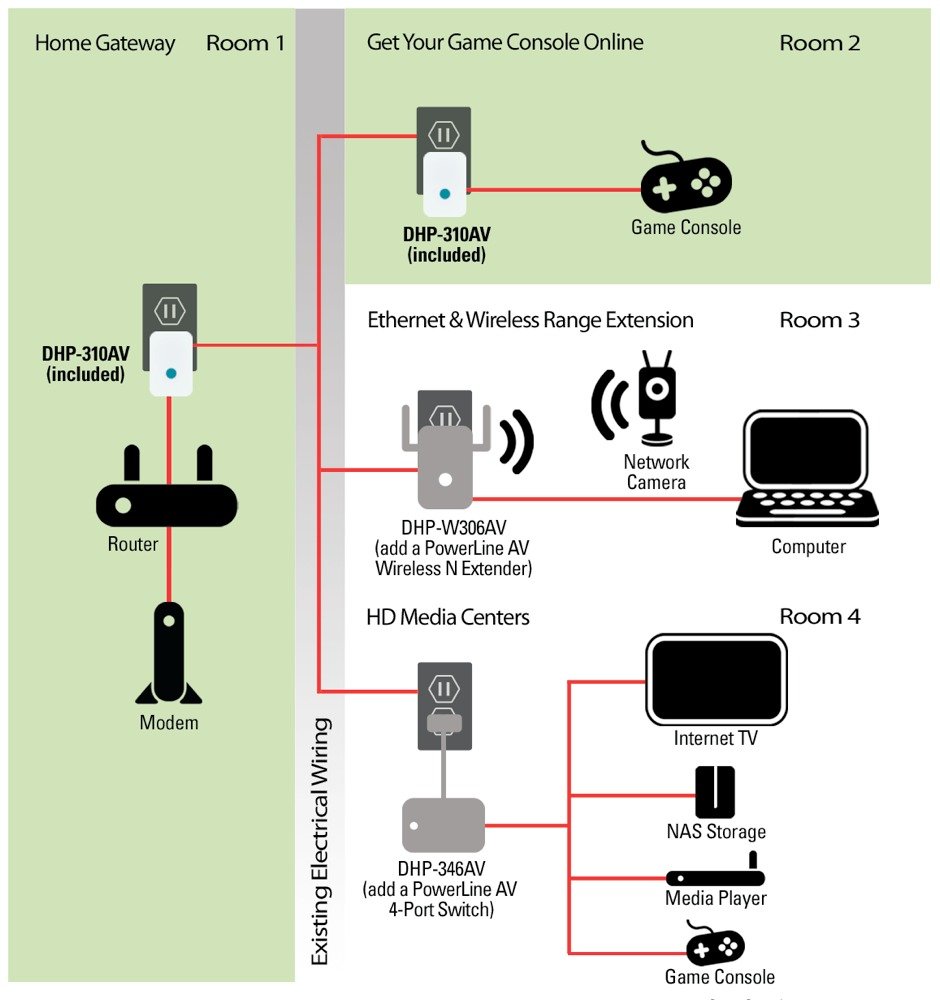
When experiencing slow Ethernet powerline adapter speeds, it is important to understand the basics of power-line communication. Begin by checking for any potential interference sources such as surge protectors, circuit breakers, or electrical wiring issues. Make sure your powerline adapters are plugged directly into a wall outlet, avoiding the use of extension cords or power strips.
Consider the distance between your powerline adapters as well as the quality of the electrical wiring in your home, as these factors can impact network throughput. Additionally, ensure that your adapters are compatible with each other and are from the same manufacturer.
If you are still experiencing slow speeds, try resetting your powerline adapters or updating their firmware. Sometimes, simply restarting your network can improve performance. By taking these steps, you can troubleshoot and potentially improve the speed of your Ethernet powerline adapter.
Optimizing Setup and Range

- Move the Powerline Adapters Closer:
- Physically move the powerline adapters closer to each other to improve connection quality and speed.
- Avoid plugging the adapters into power strips or surge protectors, as this can interfere with the signal.
- Check the Wiring:
- Ensure that the powerline adapters are plugged directly into a wall outlet, not a power strip or extension cord.
- Inspect the wiring in your home for any potential sources of interference or signal degradation.
- Update Firmware:
- Check the manufacturer’s website for firmware updates for your powerline adapters.
- Follow the instructions to download and install the latest firmware to optimize performance.
- Reset the Adapters:
- Unplug both powerline adapters from the wall outlets.
- Wait for a few minutes before plugging them back in to reset the connection.
- Optimize Network Settings:
- Access the powerline adapter’s configuration settings through the manufacturer’s software or web interface.
- Adjust settings such as encryption, QoS, and power saving modes to optimize performance.
Navigating Circuit Breakers and Noise
When experiencing slow Ethernet powerline adapter speeds, the issue could be related to circuit breakers and noise interference. Ensure that the powerline adapter is plugged directly into a power outlet, bypassing surge protectors or extension cords, as these can introduce noise into the connection. Consider moving the adapter to a different outlet on the same circuit to avoid any potential interference from circuit breakers. Check for any other devices on the same circuit that may be causing electromagnetic interference, such as appliances or electronics.
Investigate the possibility of using a powerline adapter with built-in noise filtering technology to improve network throughput. Consult the manufacturer’s guidelines for optimal placement and troubleshooting tips regarding circuit breakers and noise interference.
Upgrading and Adapter Compatibility

When upgrading your Ethernet Powerline Adapter, ensure compatibility with your existing setup. Check the specifications of both the adapter and your network to avoid any issues.
If experiencing slow speeds with your Powerline Adapter, consider upgrading to a newer model that supports faster data rates. Look for adapters that are compatible with HomePlug standards for optimal performance.
Make sure to connect your Powerline Adapter directly into a wall outlet, avoiding surge protectors, circuit breakers, or extension cords.
If you are still experiencing slow speeds, consider checking for electromagnetic interference from other devices nearby. Moving the adapter to a different outlet may help improve its performance.
Regularly update the firmware on your adapter to ensure it is running efficiently and taking advantage of the latest features.
FAQs
Why is my powerline Ethernet so slow?
Your powerline Ethernet may be slow if your Powerline adapters are connected via a surge protector or extension lead. These devices can stabilize noise on the power line, causing lower throughput speeds.
Do powerline adapters lose speed?
Powerline adapters can lose speed due to factors such as distance, electrical interference, and the load on the powerline. Plugging them into surge protectors can also affect performance.
Why is my Ethernet not getting full speed?
Your Ethernet may not be getting full speed due to issues with the cable’s connectors.
Can you run Ethernet over power?
Yes, you can run Ethernet over power by using Powerline adapters.
