Dealing with a Dell hard drive error code 2000-0142 status 7 can be frustrating, but with the right steps, it can be resolved.
Identifying Causes of Drive Malfunctions

Identifying the causes of drive malfunctions is crucial in fixing the Dell hard drive error code 2000-0142 status 7. One common reason for this error is a failing hard disk drive, which can result from physical damage, bad sectors, or data corruption. Another potential cause is a malfunctioning SATA connection or a problem with the motherboard.
When troubleshooting this error, start by checking for any physical damage to the hard drive or SATA connection. If these components appear to be in good condition, the issue may be related to data corruption or bad sectors on the drive.
It’s also important to consider the possibility of a software-related problem, such as a corrupted master boot record or a conflict within the operating system. In some cases, an error message related to the Dell hard drive error code may provide clues about the specific reason for the malfunction.
To address this issue, consider using a disk enclosure to connect the hard drive to another computer and attempt data recovery. This can help determine if the problem lies with the hard drive itself or with the computer’s motherboard or other components.
If data recovery is successful, it’s recommended to create a backup of the important files as soon as possible to prevent data loss. In some cases, a workaround may be necessary to temporarily resolve the error and allow the computer to boot properly. If the issue persists, seeking professional assistance may be necessary to diagnose and repair the root cause of the error.
Diagnostics and Recovery Software Solutions

| Software Solution | Description |
|---|---|
| CHKDSK | Windows built-in tool for checking and repairing file system errors on a hard drive. |
| HD Tune | A hard disk utility that can test the performance, scan for errors, and securely erase data on the hard drive. |
| Recuva | A data recovery tool that can help recover files that have been accidentally deleted or lost due to a hard drive error. |
| SpinRite | A powerful hard drive maintenance and data recovery software that can repair many hard drive issues. |
Step-by-Step Repair with CHKDSK Command
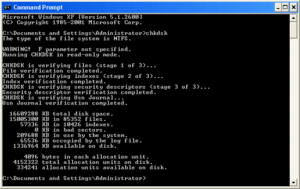
To fix Dell hard drive error code 2000-0142 status 7, you can use the CHKDSK command to repair any disk errors. Here’s how to do it:
First, you need to boot your computer from a Windows installation USB or CD. Insert the installation media and restart your computer. Press any key to boot from the installation media when prompted.
Next, select your language, time and currency format, and keyboard or input method, then click “Next.” Click “Repair your computer” at the bottom left corner of the screen.
In the System Recovery Options window, select the operating system you want to repair, then click “Next.”
Now, open the Command Prompt by clicking on “Command Prompt” from the System Recovery Options menu.
In the Command Prompt window, type chkdsk /f /r and press Enter. This will start the CHKDSK utility and scan for and repair any disk errors.
Once the process is complete, restart your computer and see if the error is resolved. If the issue persists, it may indicate a hardware failure, and you should consider backing up your data and replacing the hard drive.
Advanced Troubleshooting: Replace Read/Write Heads

To replace the read/write heads on a Dell hard drive experiencing error code 2000-0142 status 7, follow these steps:
1. Obtain the Replacement Read/Write Heads: Purchase a compatible replacement read/write head for your specific Dell hard drive model.
2. Prepare the Work Area: Find a clean, well-lit workspace to work on the hard drive. Use an antistatic wrist strap to prevent damage from static electricity.
3. Open the Hard Drive: Carefully open the hard drive using the appropriate tools. Be mindful of the delicate components inside.
4. Replace the Read/Write Heads: Gently remove the old read/write heads and replace them with the new ones. Follow any specific instructions provided with the replacement heads.
5. Close the Hard Drive: Once the new read/write heads are in place, carefully close the hard drive casing.
Full System Reinstallation for Data Recovery
Start by booting your Dell Inspiron from a Windows installation media. Follow the on-screen instructions to reach the installation window. From there, select the “Custom Install” option to perform a clean installation of Windows. This will erase all data on the hard drive, so it’s important to have a backup.
Once the installation is complete, you can restore your backed-up data to the hard drive. This process should resolve the hard drive error code 2000-0142 status 7 and allow you to recover your data. Remember to regularly back up your data to prevent data loss in the future.
