In my experience, fixing WoW Error 132 Access Violation Fatal Exception can be frustrating.
Update and Scan Game Files
To fix WoW Error 132 Access Violation Fatal Exception, it is important to regularly update and scan your game files. This can help resolve any corrupt or missing files that may be causing the error.
First, make sure to update your World of Warcraft game client to the latest version. This can be done by opening the Battle.net launcher and clicking on the “Update” button next to the game.
Next, scan your game files for any errors or missing files. To do this, open the Battle.net launcher and click on the World of Warcraft tab. Then, click on “Options” and select “Scan and Repair.” This will scan your game files and automatically repair any issues that are found.
If the scan and repair process does not fix the error, you can try deleting the Cache folder in your World of Warcraft directory. This folder can sometimes contain corrupted files that may be causing the error. To do this, navigate to the World of Warcraft directory on your computer and delete the Cache folder.
By regularly updating and scanning your game files, you can help prevent and fix WoW Error 132 Access Violation Fatal Exception.
Modify Game Settings and Folders
- Disable Fullscreen Optimization:
- Right-click on the game shortcut.
- Select Properties.
- Go to the Compatibility tab.
- Check the box next to Disable fullscreen optimizations.
- Click Apply and then OK.
- Run the Game as Administrator:
- Right-click on the game shortcut.
- Select Run as administrator.
- Clear the Cache Folder:
- Navigate to the game’s installation folder.
- Locate the Cache folder.
- Delete all files in the Cache folder.
- Update Addons:
- Open the game’s Addons folder.
- Delete any outdated or incompatible addons.
- Update all addons to their latest versions.
Adjust System and Security Settings
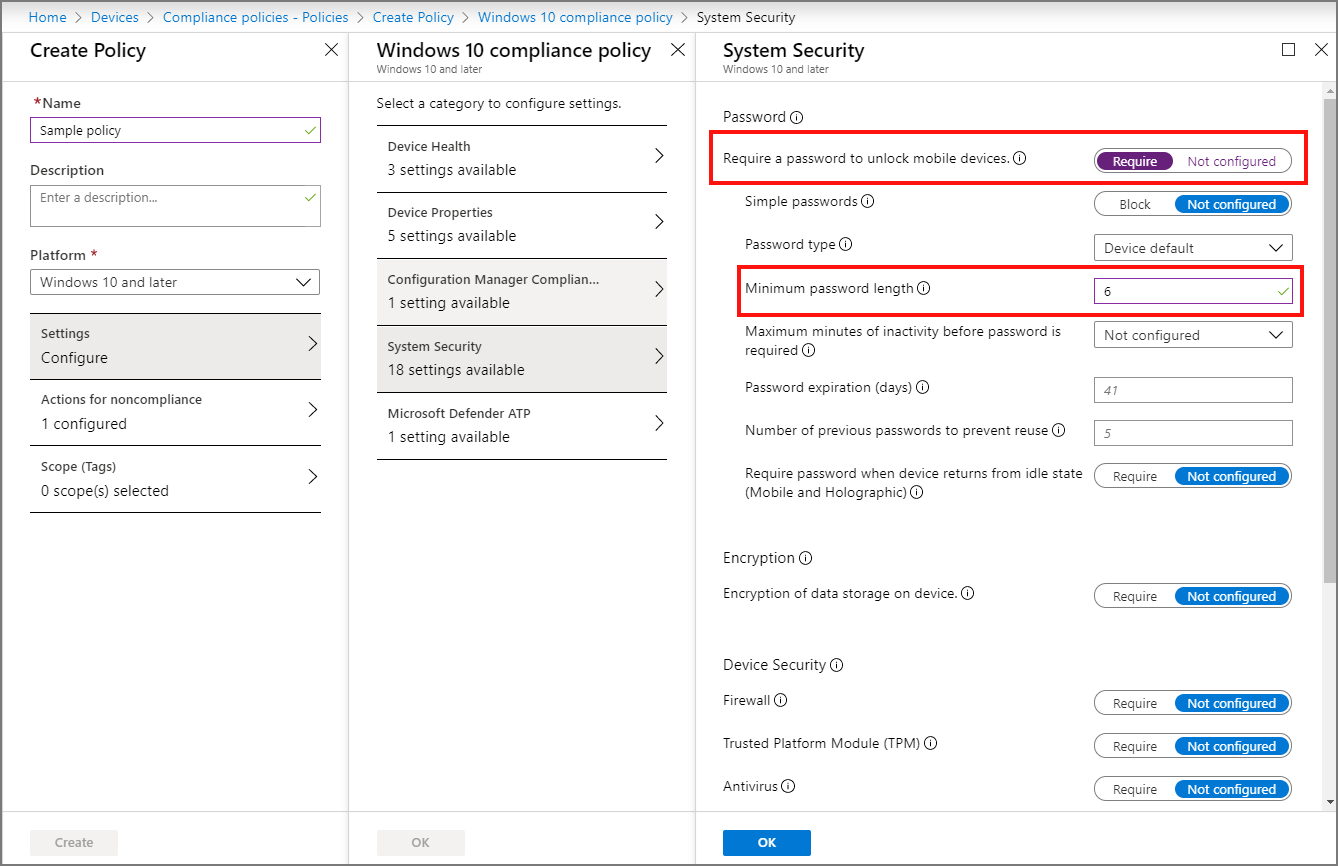
1. Update your graphics driver to the latest version. This can help resolve compatibility issues that may be causing the error.
2. Disable any overlays or third-party programs that may be interfering with the game. This includes programs like Discord, MSI Afterburner, and NVIDIA GeForce Experience.
3. Check your firewall and antivirus settings to ensure that World of Warcraft has the necessary permissions to run. You may need to add an exception for the game in your security software.
4. Verify the integrity of your game files through the Battle.net launcher. This can help identify and repair any corrupted files that may be causing the error.
5. Run the game in compatibility mode for an earlier version of Windows. Right-click on the game’s executable file, go to Properties, and navigate to the Compatibility tab to make this adjustment.
6. Consider disabling any overclocking on your system, as this can sometimes cause instability that leads to errors like Error 132.
Troubleshoot Hardware and Reinstall Game
If you encounter Error 132 Access Violation Fatal Exception in World of Warcraft, the issue may be related to hardware problems or corrupted game files. To troubleshoot hardware issues, start by checking your computer’s RAM and hard drive for errors. You can do this by running a diagnostic test or using the Windows Memory Diagnostic tool.
Next, try reinstalling the game to fix any corrupted files that may be causing the error. To do this, follow these steps:
1. Uninstall World of Warcraft from your computer by going to Control Panel > Programs > Programs and Features, then selecting World of Warcraft and clicking Uninstall.
2. Download the game client from the official website and reinstall it on your computer.
3. Make sure to install any updates or patches for the game to ensure it is up to date.
If the error persists after troubleshooting hardware and reinstalling the game, you may want to seek further help from the World of Warcraft community forums or Reddit for additional solutions. It’s possible that other players have encountered the same issue and may have found a different workaround.
FAQ
How to fix wow error 132?
To fix WoW error 132, update your drivers and ensure your graphics card drivers are up to date, especially if you have a GeForce card which can be updated through the Nvidia GeForce Experience app.
What is error 134 in wow classic?
Error 134 in WoW Classic occurs when the game is unable to make changes to a specific game file. This can be due to permission issues, security software interference, or corruption within the file.
