Having trouble with the Epic Games Launcher not loading correctly? Let’s explore some solutions to fix this issue.
End the Launcher Process in Task Manager
1. Press Ctrl + Shift + Esc on your keyboard to open Task Manager.
2. Look for the Epic Games Launcher process in the list of running applications.
3. Right-click on the Epic Games Launcher process and select End Task.
4. Confirm that you want to end the process if prompted.
5. Restart the Epic Games Launcher to see if the issue has been resolved.
If the Epic Games Launcher is still not loading correctly after ending the process, you may need to try other troubleshooting steps to fix the problem.
Adjust Your Display Settings
1. Right-click on your desktop and select Display settings.
2. Adjust the resolution and scale to match your monitor’s recommended settings.
3. Make sure the refresh rate is set correctly for your monitor.
4. Restart your computer after making these changes to see if the Epic Games Launcher loads correctly.
If the issue persists, consider updating your graphics drivers or disabling any antivirus software that may be interfering with the launcher. You can also try running the launcher in compatibility mode by right-clicking on the shortcut and selecting Properties.
Update Your Graphics Driver
If the issue persists, try updating your operating system to the latest version and check for any pending updates for your graphics driver in the Device Manager. Uninstall any outdated or conflicting drivers and reinstall the correct one.
You can also try running the Epic Games Launcher as an administrator by right-clicking on the shortcut and selecting “Run as administrator.” This can help with any permission or access issues that might be causing the launcher not to load correctly.
Change Launcher Properties
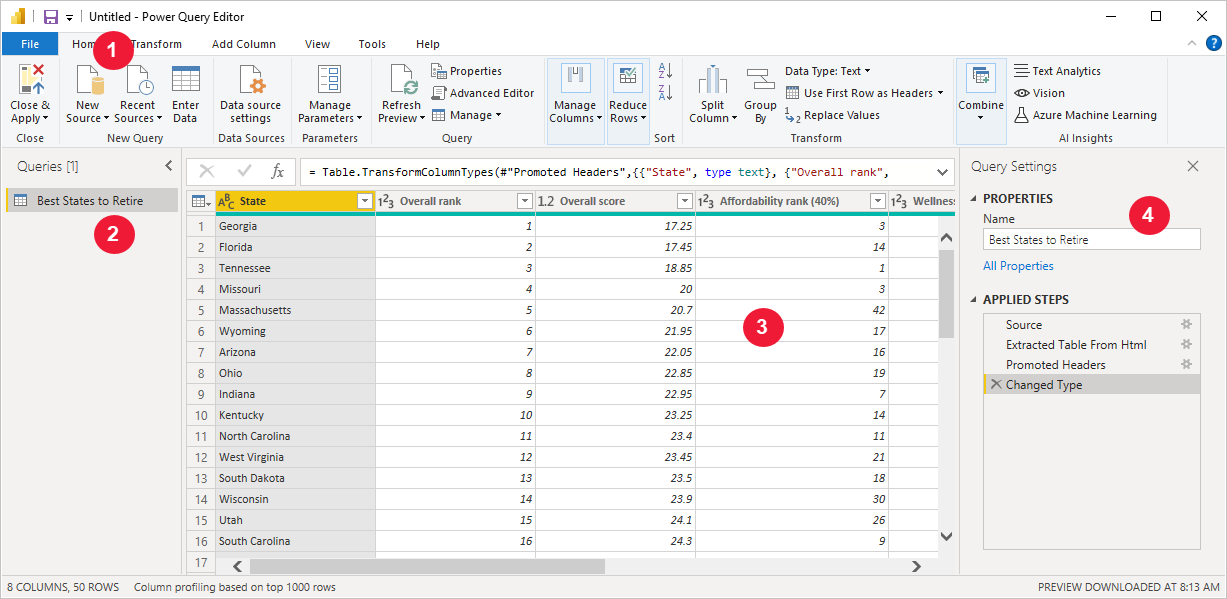
1. Right-click on the Epic Games Launcher shortcut on your desktop.
2. Select “Properties” from the context menu.
3. In the Target field, add -OpenGL at the end of the path after .exe.
4. Click “Apply” and then “OK” to save the changes.
5. Double-click the shortcut to launch the Epic Games Launcher with the new properties.
If the launcher still does not load correctly, you may need to seek further technical support or check for any conflicting software or antivirus programs that could be causing the issue.
Clear the Web Cache Folder
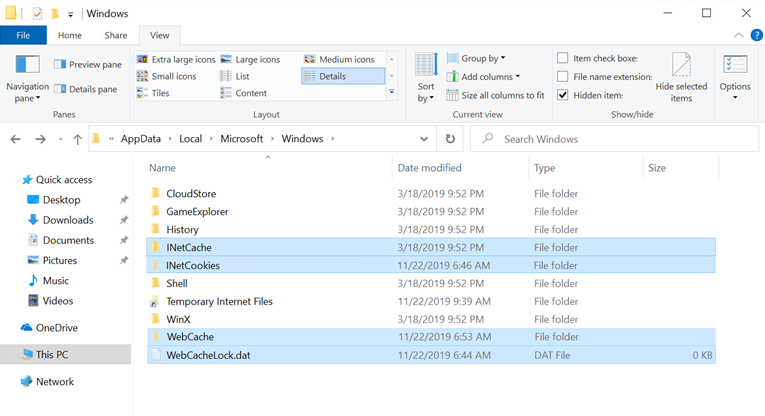
- Open File Explorer.
- Navigate to C:\Users\[Your Username]\AppData\Local\EpicGamesLauncher\Saved
- Delete the webcache folder.
- Restart the Epic Games Launcher.
Repair the Launcher
| Steps to Repair the Launcher |
|---|
| 1. Check for Updates |
| 2. Clear Cache |
| 3. Run as Administrator |
| 4. Reinstall the Launcher |
| 5. Contact Epic Games Support |
Reinstall the Launcher
To reinstall the Epic Games Launcher, follow these steps:
1. Uninstall the Launcher: Go to the Control Panel, then Programs and Features. Find the Epic Games Launcher in the list and uninstall it.
2. Download the Launcher: Visit the Epic Games website and download the latest version of the Launcher.
3. Install the Launcher: Double-click the downloaded file to start the installation process. Follow the on-screen instructions to complete the installation.
Remember to restart your computer after reinstalling the Launcher to ensure that the changes take effect.
These steps should help fix any issues you were experiencing with the Epic Games Launcher not loading correctly. If the problem persists, you may need to contact Epic Games technical support for further assistance.
Frequently Asked Questions
How do I fix corrupted Epic Games launcher?
To fix a corrupted Epic Games launcher, you can visit the Epic Games website and download the launcher again. Once the download is complete, run the file and click on the Repair button to fix any issues.
Why does my Epic Games launcher look weird?
Your Epic Games launcher may look weird due to issues with the web cache or high DPI settings. Try clearing the launcher’s web cache or adjusting the high DPI settings to resolve the issue.
How do I reset my Epic Games launcher?
To reset your Epic Games launcher, you can close the launcher by right-clicking the system tray icon in the bottom right corner of your taskbar, then selecting Exit. Remove any command line arguments from the launcher desktop shortcut’s target line, click Apply, and then re-open the launcher.
How do I fix Epic Games launcher still running?
To fix Epic Games launcher still running, you can press CTRL+ALT+DEL, open Task Manager, go to Processes, find the launcher that’s still running, and end the task. Then, relaunch the launcher.
