In the realm of home entertainment, few frustrations compare to the annoyance of a freezing or skipping DVD player. Whether you’re in the midst of an intense movie scene or trying to unwind with your favorite TV show, these interruptions can hinder your viewing experience. Fear not, as this article delves into simple yet effective solutions to fix the freezing and skipping issues plaguing your DVD player.
Understanding DVD Skipping and Freezing Issues
If you’re experiencing DVD skipping or freezing issues, there are a few steps you can take to resolve the problem.
First, make sure the DVD disc is clean and free from fingerprints or scratches. Use a soft cloth to gently wipe the disc from the center to the outer edge.
Next, check the playback settings on your DVD player. Make sure it’s set to the appropriate setting (e.g., progressive scan) for your TV or monitor. Consult your instruction manual or visit the manufacturer’s support page for guidance on adjusting these settings.
If the issue persists, try cleaning the DVD player’s lens using a DVD-player cleaning disc. This can help remove any dust or build-up that may be causing playback problems.
If none of these steps resolve the issue, it may be necessary to seek professional repair services. Contact your DVD player’s manufacturer or local repair shops for estimates and further assistance.
Troubleshooting Techniques for DVD Skipping and Freezing
- Ensure clean disc: Clean the DVD disc with a soft, lint-free cloth to remove any smudges, fingerprints, or dust particles that may be causing skipping or freezing.
- Check for physical damage: Inspect the DVD disc for any visible scratches, cracks, or warping. Such damages can interfere with smooth playback and lead to skipping or freezing.

- Verify disc compatibility: Confirm that the DVD player is compatible with the format of the disc being played. Some players may have limitations on supported formats.
- Update DVD player firmware: Check the manufacturer’s website for any available firmware updates for your DVD player. Keeping the firmware up to date can address compatibility issues and improve performance.
- Adjust playback settings: Explore the DVD player’s menu options to adjust settings like playback speed, audio output, or video resolution. Experimenting with these settings may resolve skipping or freezing problems.
- Try a different disc: Test the DVD player with a different disc to determine if the issue is specific to the problematic disc. If other discs play without skipping or freezing, the original disc may be faulty.
- Clean the DVD player: Use a DVD lens cleaning kit to remove dust or debris that may have accumulated on the player’s lens. A clean lens can enhance the player’s ability to read the disc properly.
- Power cycle the DVD player: Turn off the DVD player and unplug it from the power source. Wait for a few minutes before plugging it back in and turning it on. Power cycling can help resolve temporary glitches causing freezing or skipping.

- Check DVD player connections: Ensure that all cables connecting the DVD player to the TV or audio system are securely plugged in. Loose or damaged connections can lead to intermittent freezing or skipping.
- Test on a different DVD player: If possible, try playing the problematic disc on a different DVD player to determine if the issue is with the disc or the player itself.
Fixing Incompatibilities between DVD Players and Discs
If your DVD player is freezing or skipping when playing discs, there are a few steps you can take to resolve the issue.
Step 1: Check for scratches or build-up on the disc. A scratched or dirty disc can cause playback problems. Clean the disc with a soft cloth or use a DVD-player cleaning disc to remove any build-up.
Step 2: Update your DVD player’s firmware. Visit the manufacturer’s website or the model support page to see if there are any firmware updates available for your specific DVD player. Follow the instructions provided to update the firmware.
Step 3: Try a different disc. Sometimes, compatibility issues can arise between certain DVD players and discs. Try playing a different disc to see if the freezing or skipping issue persists. If the problem only occurs with a specific disc, it may be a compatibility issue between the disc and your DVD player.
Step 4: Seek professional help. If none of the above steps resolve the issue, it may be necessary to seek assistance from a professional repair service. Contact your DVD player’s manufacturer or visit a reputable electronics store for further assistance.
Remember, it’s always important to refer to your DVD player’s instruction manual for specific troubleshooting instructions and recommendations.
python
class DVDPlayer:
def __init__(self, disc):
self.disc = disc
self.playing = False
self.current_time = 0
def load_disc(self, disc):
self.disc = disc
self.playing = False
self.current_time = 0
print("Disc loaded.")
def play(self):
if self.disc:
self.playing = True
print("Playing...")
else:
print("No disc loaded.")
def pause(self):
if self.playing:
self.playing = False
print("Paused.")
else:
print("Nothing is playing.")
def stop(self):
if self.playing:
self.playing = False
self.current_time = 0
print("Stopped.")
else:
print("Nothing is playing.")
def seek(self, seconds):
if self.playing:
self.current_time += seconds
print("Seeking", seconds, "seconds.")
else:
print("Nothing is playing.")
# Example usage
player = DVDPlayer("Movie Title")
player.play() # Output: "Playing..."
player.pause() # Output: "Paused."
player.seek(30) # Output: "Seeking 30 seconds."
player.stop() # Output: "Stopped."
Keep in mind that this sample code is a basic simulation and doesn’t address any freezing issues. It only provides a structure for a DVD player class with functionalities like loading a disc, playing, pausing, stopping, and seeking.
Cleaning Methods for DVD Players and Discs
- Clean the DVD Player:
- Disconnect the DVD player from the power source.

- Open the DVD player’s casing.
- Using a can of compressed air, gently blow away any dust or debris from the internal components.
- Take a soft, lint-free cloth and dampen it slightly with water or a mild cleaning solution.
- Gently wipe the exterior of the DVD player to remove any smudges or fingerprints.

- Allow the DVD player to dry completely before reassembling and reconnecting it to the power source.
- Clean the DVD Discs:
- Inspect the DVD disc for any visible scratches or dirt.
- If there are visible scratches, use a DVD repair kit or toothpaste to gently buff out the scratches.
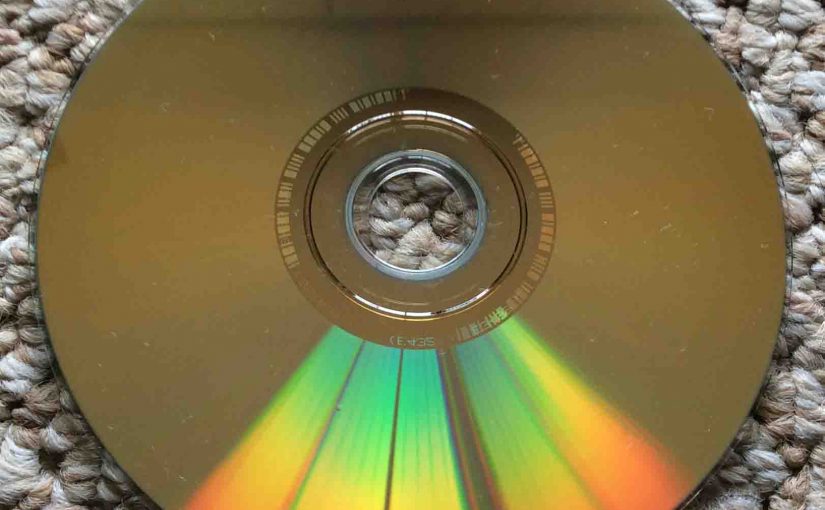
- Take a soft, lint-free cloth and dampen it slightly with water or a mild cleaning solution.
- Starting from the center of the DVD disc, gently wipe in a straight line towards the outer edge.
- Repeat the wiping process until the entire disc has been cleaned.
- Allow the DVD disc to air dry or use a lint-free cloth to gently pat it dry.
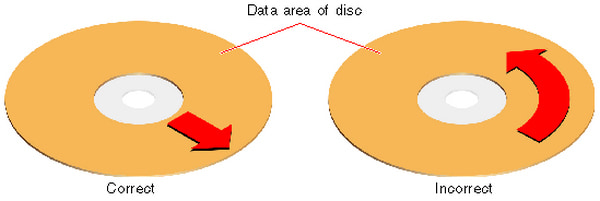
Preventative Measures to Avoid DVD Skipping and Freezing
1. Keep your DVDs clean and free from scratches. Use a soft, lint-free cloth to wipe them in a straight line from the center to the edge. Avoid using abrasive materials or circular motions.
2. Make sure your DVD player is placed on a stable surface. Vibrations can cause skipping and freezing. If necessary, use rubber pads or a non-slip mat to keep it steady.
3. Check for firmware updates on the manufacturer’s website or support page for your DVD player model. These updates can improve compatibility and performance.
4. Avoid using damaged or low-quality DVDs. These can cause playback issues. If a DVD is scratched or damaged, consider getting it repaired or replaced.
5. Adjust the settings on your DVD player. Some players have options for adjusting the laser lens, playback speed, or video output settings. Refer to the user manual or the manufacturer’s support page for guidance.
Remember, preventative measures can significantly reduce the chances of DVD skipping and freezing.
Considering Repair or Replacement for DVD Player Issues
If your DVD player is freezing or skipping, there are a few steps you can take to address the problem before deciding on repair or replacement.
1. Check for Firmware Updates: Visit the manufacturer’s website or support page for your DVD player model. Look for any available firmware updates and follow the instructions for installation.
2. Clean the Disc: Inspect the DVD for any scratches or dirt. Clean it gently with a soft cloth, wiping from the center outwards. Avoid using harsh chemicals or abrasive materials.
3. Try Different Discs: Test the player with multiple DVDs or CDs to see if the issue persists across all media. If it only happens with certain discs, those may be the problem.
4. Adjust Player Settings: Check the player’s settings for any options related to progressive scan or motion settings. Try toggling these options to see if it improves playback.
5. Consider Repair or Replacement: If the issue continues after trying these steps, it may be time to consider repair or replacement. Contact the manufacturer’s customer service or visit a reputable electronics store for further assistance and estimates.
Remember, always refer to your DVD player’s manual or seek guidance from the manufacturer for specific troubleshooting instructions.
Additional Resources for Fixing DVD Skipping and Freezing
- Check the disc for scratches or dirt: Clean the DVD with a soft cloth and check for any visible scratches that may be causing the skipping or freezing.
- Try playing the DVD in a different player: If the DVD skips or freezes in one player but not in another, it may indicate a problem with the player itself.
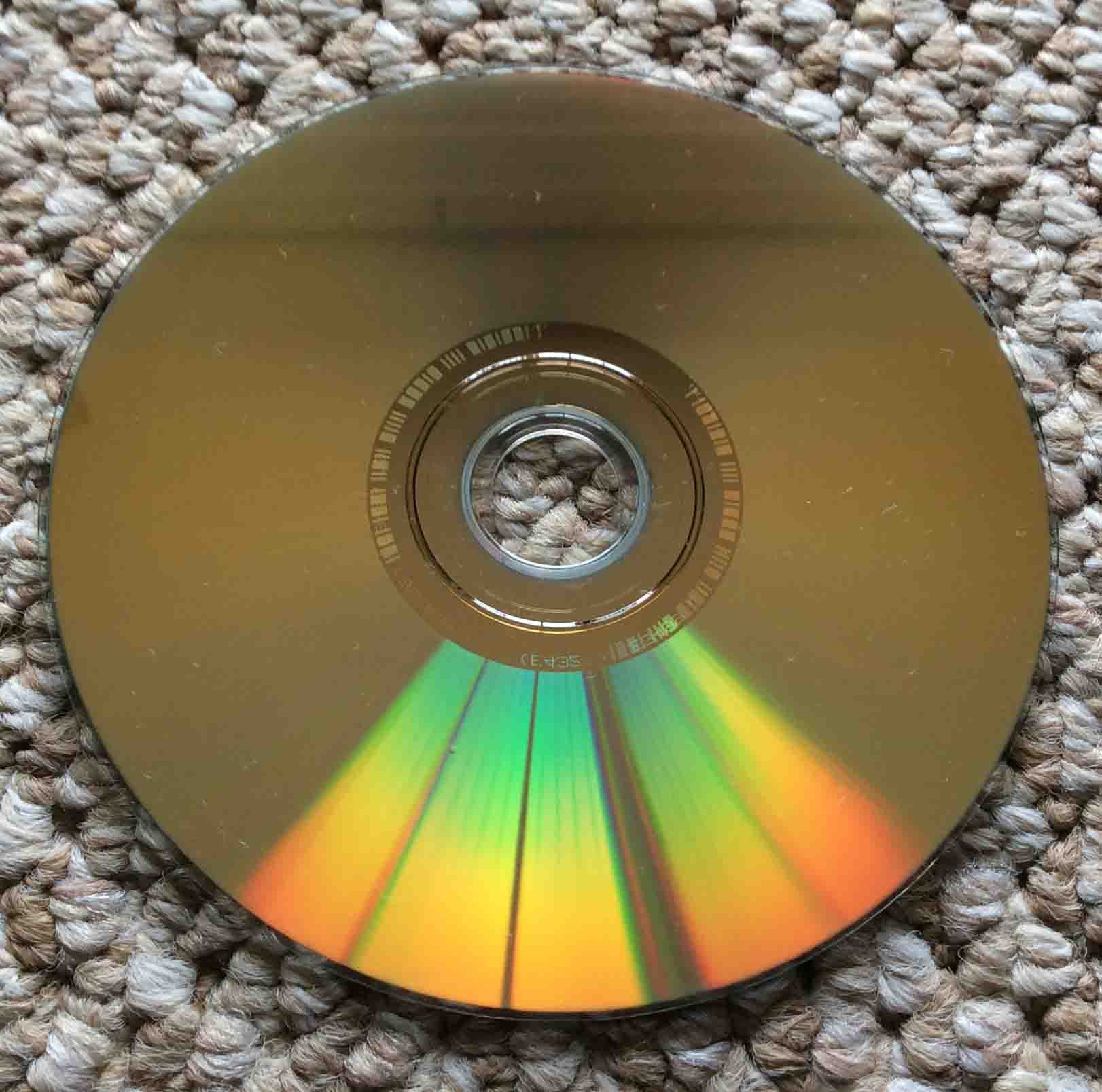
- Update your DVD player’s firmware: Visit the manufacturer’s website and look for firmware updates for your specific DVD player model.
- Adjust the DVD player’s laser lens: Consult the user manual or contact the manufacturer for instructions on how to properly clean or adjust the laser lens.
- Check the DVD player’s compatibility: Ensure that the DVD player is compatible with the format of the DVD you are trying to play (e.g., DVD-R, DVD+R, etc.).
- Try a different DVD: If the skipping or freezing only occurs with a specific DVD, it may be a problem with the disc itself. Try playing a different DVD to see if the issue persists.
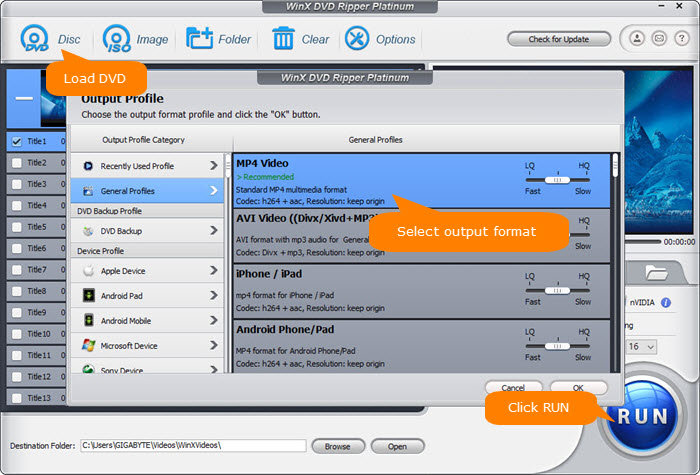
- Disable any background programs: Close any unnecessary programs or applications running in the background, as they may be causing the DVD player to skip or freeze.
- Check the DVD player’s connections: Ensure that all cables between the DVD player and the TV are securely plugged in and not damaged.
- Reset the DVD player: If all else fails, try resetting the DVD player to its factory settings. Refer to the user manual or contact the manufacturer for instructions.
