In this article, I will provide steps to fix the DRIVER_IRQL_NOT_LESS_OR_EQUAL error on Windows 10, also known as the Blue Screen of Death.
Understanding the Causes
To fix the DRIVER_IRQL_NOT_LESS_OR_EQUAL blue screen error on Windows 10, it is crucial to understand the possible causes behind it. This error typically occurs due to compatibility issues with device drivers or hardware components.
Start by checking for any recently installed drivers or hardware components that may be causing conflicts. Update or uninstall these drivers to see if the error persists.
Another common cause of this error is malware or viruses on your system. Run a full scan using your antivirus software, such as Microsoft Defender Antivirus, to remove any malicious programs that could be triggering the blue screen error.
Memory paging issues, null pointers, or software bugs can also lead to this error. Use a debugger to analyze the crash dump file and identify the root cause of the problem.
Hardware and Software Checks
| Hardware Checks | Software Checks |
|---|---|
| 1. Check for faulty RAM by running a memory diagnostic tool. | 1. Update device drivers to ensure compatibility with Windows 10. |
| 2. Inspect the hard drive for errors using CHKDSK. | 2. Scan for malware and viruses using a reputable antivirus program. |
| 3. Ensure all hardware components are properly connected and seated. | 3. Disable recently installed software or drivers that may be causing conflicts. |
| 4. Check for overheating by monitoring CPU and GPU temperatures. | 4. Perform a clean boot to eliminate software conflicts. |
Updating and Reinstalling Drivers
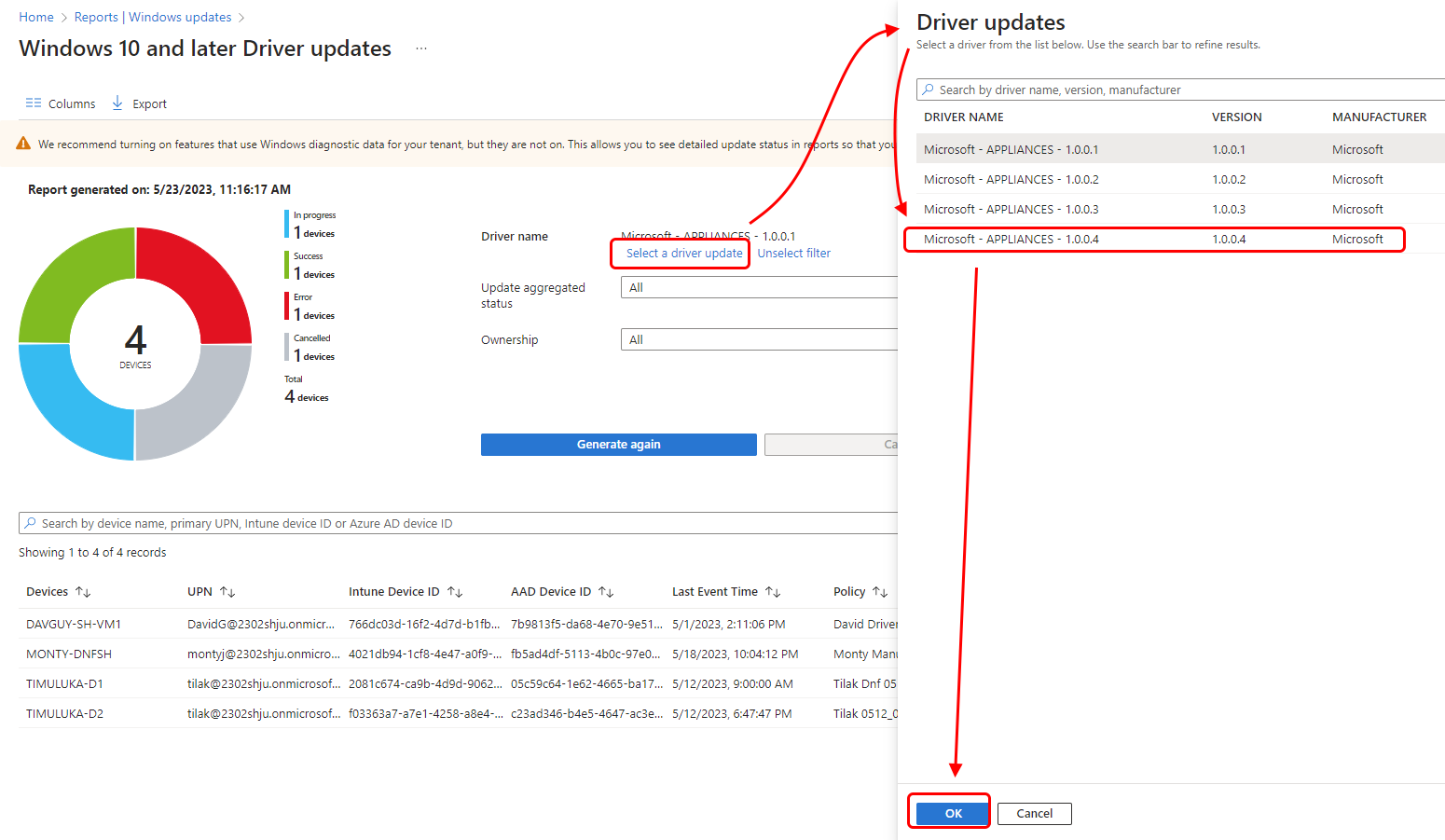
To fix the DRIVER_IRQL_NOT_LESS_OR_EQUAL Windows 10 blue screen error, updating and reinstalling drivers may be necessary. First, press Windows key + X and select Device Manager. Double-click on the category of the device you want to update, then right-click on the device and select Update driver. This will search for the latest driver software online and install it.
If updating doesn’t work, you can try reinstalling the driver. Right-click on the device in Device Manager and select Uninstall device. Restart your computer and the driver will automatically reinstall. Make sure to download drivers only from official websites to avoid computer viruses.
This process can help resolve issues related to outdated or corrupted drivers.
System File and Virus Scan
First, run a system file scan using the Command Prompt:
– Open Command Prompt as an administrator
– Type “sfc /scannow” and press Enter
– Wait for the scan to complete and follow any on-screen instructions
Next, perform a virus scan using your preferred antivirus software:
– Open your antivirus program
– Run a full scan of your system
– Quarantine or remove any detected threats
It is crucial to ensure that your system is free from any malware that could be causing the error. By running these scans, you can eliminate potential issues and hopefully resolve the DRIVER_IRQL_NOT_LESS_OR_EQUAL error on Windows 10.
Troubleshooting with Windows Tools
To troubleshoot the DRIVER_IRQL_NOT_LESS_OR_EQUAL Windows 10 blue screen error, you can utilize Windows tools to help resolve the issue. One helpful tool is the Windows Memory Diagnostic, which can help identify any memory-related problems that may be causing the error. To access this tool, search for “Windows Memory Diagnostic” in the Windows search bar and select “Windows Memory Diagnostic” from the search results. Follow the on-screen instructions to run the diagnostic tool and check for any memory issues.
Another useful Windows tool for troubleshooting blue screen errors is the Event Viewer. This tool can provide detailed information about system events, including the DRIVER_IRQL_NOT_LESS_OR_EQUAL error. To access the Event Viewer, right-click on the Start button and select “Event Viewer” from the context menu. Navigate to the “Windows Logs” section and check the “System” and “Application” logs for any error messages related to the blue screen error.
In addition to these tools, you can also use the Windows Device Manager to check for any outdated or corrupted device drivers that may be causing the error. To access the Device Manager, right-click on the Start button and select “Device Manager” from the context menu. Expand the categories and look for any devices with a yellow exclamation mark, indicating a driver issue. Right-click on the device and select “Update driver” to search for updated drivers.
By using these Windows tools, you can effectively troubleshoot and fix the DRIVER_IRQL_NOT_LESS_OR_EQUAL Windows 10 blue screen error, helping to restore your system stability and prevent further crashes.
Preventative Measures and Recovery Tips
- Update Drivers:
- Press Windows Key + X and choose Device Manager.
- Locate the device with the driver issue, right-click on it, and select Update driver.
- Choose Search automatically for updated driver software.
- Restart your computer after the update is complete.
- Check for Windows Updates:
- Press Windows Key + I to open Settings.
- Click on Update & Security and then Check for updates.
- Install any available updates and restart your computer.
Recovery Tips
- Run System File Checker:
- Press Windows Key + X and choose Windows PowerShell (Admin).
- Type sfc /scannow and press Enter.
- Wait for the scan to complete and restart your computer.
- Check for Malware:
- Run a full system scan using your preferred antivirus software.
- If malware is detected, follow the software’s instructions to remove it.
- Restart your computer after the scan is complete.
F.A.Qs
How do I fix driver IRQL not less or equal?
To fix the driver IRQL not less or equal error, you can try fixing corrupted system files with DISM & SFC, performing a system restore, updating Windows & drivers, running a memory test, checking storage health, clean installing graphics drivers, and disabling third party services.
Can RAM cause IRQL not less or equal?
RAM can indeed cause an IRQL not less or equal error. This can occur if the memory is incompatible with your computer, leading to a driver or hardware error.
What is the cause of Irql_not_less_or_equal BSOD?
The cause of IRQL_NOT_LESS_OR_EQUAL BSOD is often outdated or incompatible device drivers. Updating drivers to their latest versions can help resolve this error.
