In this article, we will discuss how to fix the Windows 10/11 DISM Invalid Handle Error.
Resolving Access Issues
To resolve access issues when encountering the DISM Invalid Handle Error in Windows 10/11, follow these steps:
– Run Command Prompt as an Administrator by right-clicking on the Start menu button and selecting “Command Prompt (Admin).”
– Enter the command “sfc /scannow” and press Enter to scan and repair corrupted system files.
– Next, run the Deployment Image Servicing and Management tool by entering the command “DISM /Online /Cleanup-Image /RestoreHealth” and pressing Enter.
– Restart your computer to apply the changes and check if the issue has been resolved.
If the problem persists, consider performing a System Restore or seeking further assistance from Microsoft Support.
Running DISM and Startup Repair
First, run the Deployment Image Servicing and Management (DISM) tool by entering the command: “DISM /Online /Cleanup-Image /RestoreHealth” and press Enter. This will scan and repair any corrupted system files.
If DISM doesn’t resolve the issue, you can proceed with running Startup Repair. To do this, go to Settings > Update & Security > Recovery, and click on “Restart now” under Advanced startup. Then select Troubleshoot > Advanced options > Startup Repair and follow the on-screen instructions to repair your system files.
Booting into Safe Mode and Managing Updates
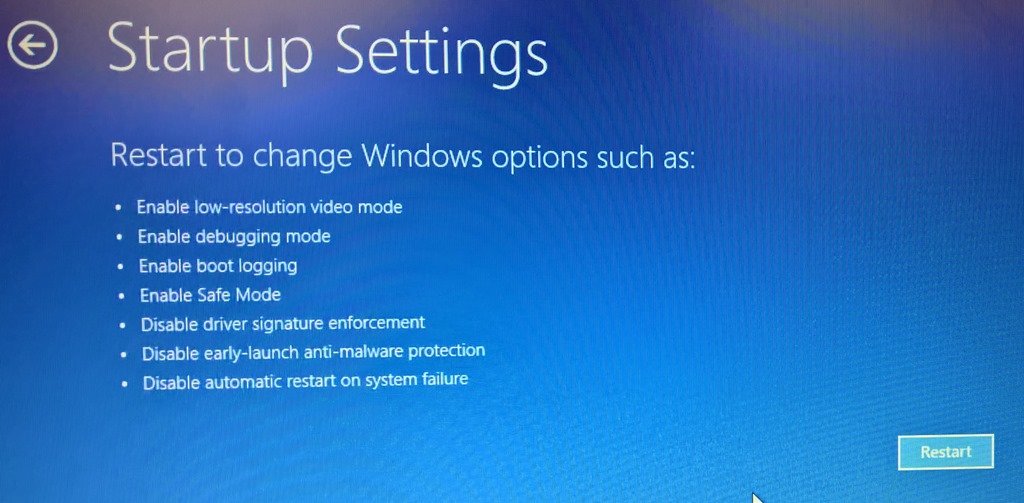
- Boot into Safe Mode
- Open Settings by pressing Windows key + I
- Click on Update & Security
- Go to Recovery tab
- Under Advanced startup, click Restart now
- Choose Troubleshoot
- Select Advanced options
- Click on Startup Settings
- Press Restart
- Press 4 to boot into Safe Mode
- Manage Windows Updates
- Open Settings by pressing Windows key + I
- Click on Update & Security
- Check for Windows Updates
- Install any available updates
Advanced Troubleshooting Techniques
| Technique | Description |
|---|---|
| Run DISM Tool with Administrative Privileges | Ensure you run the DISM tool with administrative privileges to avoid the “Invalid Handle” error. |
| Check System File Corruption | Run the System File Checker tool to scan and repair any corrupted system files that may be causing the error. |
| Update Windows | Make sure your Windows operating system is up to date with the latest updates and patches. |
| Disable Antivirus Software | Temporarily disable any third-party antivirus software that may be interfering with the DISM tool. |
| Perform a Clean Boot | Start Windows in a clean boot state to eliminate any conflicting software that may be causing the error. |
