If you’ve encountered the frustrating “Device is Unreachable” error on your iPhone, you’re not alone. Let’s explore some solutions to fix this issue.
Explore USB Connection Solutions
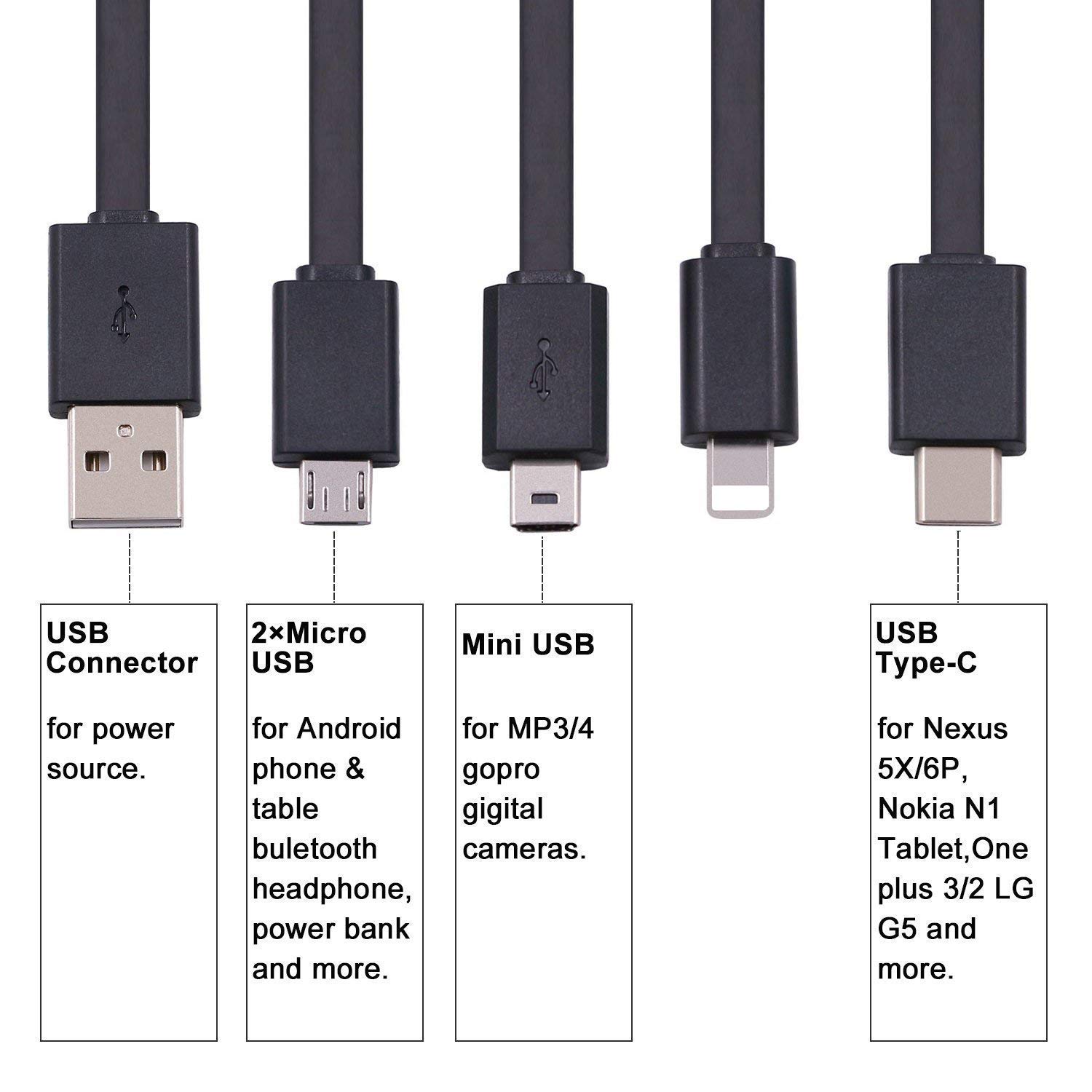
If you are experiencing the “Device is Unreachable” error on your iPhone, one of the first things you should check is the USB connection. A faulty or loose connection can prevent your device from being recognized by your computer. Here are some solutions to explore:
1. Check the USB cable: Make sure the USB cable you are using is not damaged or frayed. Try using a different cable to see if that resolves the issue.
2. Use a different USB port: Sometimes the problem can be with the USB port on your computer. Try connecting your iPhone to a different port to see if it makes a difference.
3. Restart your devices: Sometimes a simple restart can fix connectivity issues. Restart both your iPhone and your computer, then try connecting again.
Adjust iPhone Settings for Transfer
Step 1: On your iPhone, go to Settings and tap on your name at the top of the screen. Then, select iCloud and turn on iCloud Drive. This will allow you to transfer files wirelessly between your iPhone and computer.
Step 2: If you are using a Windows computer, download and install the iCloud for Windows app. Open the app and sign in with your Apple ID. Then, enable the iCloud Drive option to access your iPhone files on your computer.
Step 3: For Mac users, make sure your iPhone is connected to your Mac using a USB cable. Open Finder and select your iPhone under Locations. Enable the “Show this iPhone when on Wi-Fi” option to transfer files wirelessly.
Utilize iCloud for Photo Accessibility
- Enable iCloud Photo Library on your iPhone
- Ensure your device is connected to a stable Wi-Fi network
- Check your iCloud storage to make sure you have enough space for photo backups
- Turn on iCloud Photo Sharing to easily share photos with others
- Use iCloud Photo Stream to access your photos on all Apple devices
- Utilize iCloud to recover deleted photos in case of accidental deletion
- Set up Family Sharing to share photos with family members
Employ Alternative File Transfer Methods
Wi-Fi Transfer: Connect your iPhone and computer to the same Wi-Fi network. Use third-party apps or built-in features like AirDrop to transfer files wirelessly. This can help bypass any USB connection issues causing the error.
Cloud-Based Services: Utilize cloud storage services like iCloud, Google Drive, or Dropbox to transfer files between your iPhone and computer. Upload files from one device and access them on the other without the need for a physical connection.
Considerations: When employing alternative file transfer methods, ensure that both devices have sufficient storage space and are connected to a stable Wi-Fi network. Experiment with different methods to find the one that works best for your specific situation.
By using alternative file transfer methods, you can overcome the “Device is Unreachable” error on your iPhone and continue transferring files seamlessly between your devices.
F.A.Q.
Why does my iPhone say the device is unreachable?
Your iPhone may say the device is unreachable due to a broken USB cable port. Try using a different port or cable for the transfer to see if that resolves the issue.
What does device not reachable mean?
Device not reachable means that a connection cannot be established between two devices, resulting in the inability to transfer files. This issue may arise due to hardware or software problems, preventing the successful transfer of data.
Why is my iPhone not showing up when I plug it into my computer?
Your iPhone may not be showing up when you plug it into your computer because they may not trust each other. To resolve this, make sure to trust your computer by tapping Trust on your device when prompted. If you don’t see the alert or tapped incorrectly, reset your Location & Privacy settings.
Why is my iPhone not connecting to my laptop through USB?
Your iPhone may not be connecting to your laptop through USB due to a faulty cable. Make sure you are using the cable supplied with your iPhone or an official Apple cable. Additionally, try plugging the iPhone into a different USB port on your laptop.
