Are you experiencing issues with your Windows 7 update getting stuck at 35% configuration? Let’s troubleshoot this problem together.
Understanding the Cause of Update Failures
Update failures in Windows 7 can be caused by a variety of factors, including corrupt system files, conflicting software, or issues with the Windows Update service. One common cause of update failures is a stuck update at 35% configuration.
To fix Windows 7 update stuck at 35% configuration, you can try the following steps:
First, try restarting your computer and running the Windows Update troubleshooter. This tool can help identify and resolve common issues with Windows Update.
If that doesn’t work, you can try resetting the Windows Update components. To do this, open a Command Prompt window with administrative privileges and run the following commands:
– net stop wuauserv
– net stop cryptSvc
– net stop bits
– net stop msiserver
– ren C:\Windows\SoftwareDistribution SoftwareDistribution.old
– ren C:\Windows\System32\catroot2 catroot2.old
– net start wuauserv
– net start cryptSvc
– net start bits
– net start msiserver
After running these commands, try running Windows Update again to see if the issue has been resolved. If the problem persists, you may need to perform a clean boot or use the Windows Update troubleshooter tool.
Verifying Update Progress: Stuck or Slow?
- Check internet connection:
- Ensure you have a stable internet connection.
- Try resetting your modem or router.
- Restart Windows Update service:
- Open Run by pressing Win+R.
- Type services.msc and press Enter.
- Locate Windows Update service and right-click to restart it.
- Run Windows Update troubleshooter:
- Open Control Panel and go to Troubleshooting.
- Click on Fix problems with Windows Update.
- Follow the on-screen instructions to troubleshoot the issue.
Effective Solutions for Unfreezing Updates
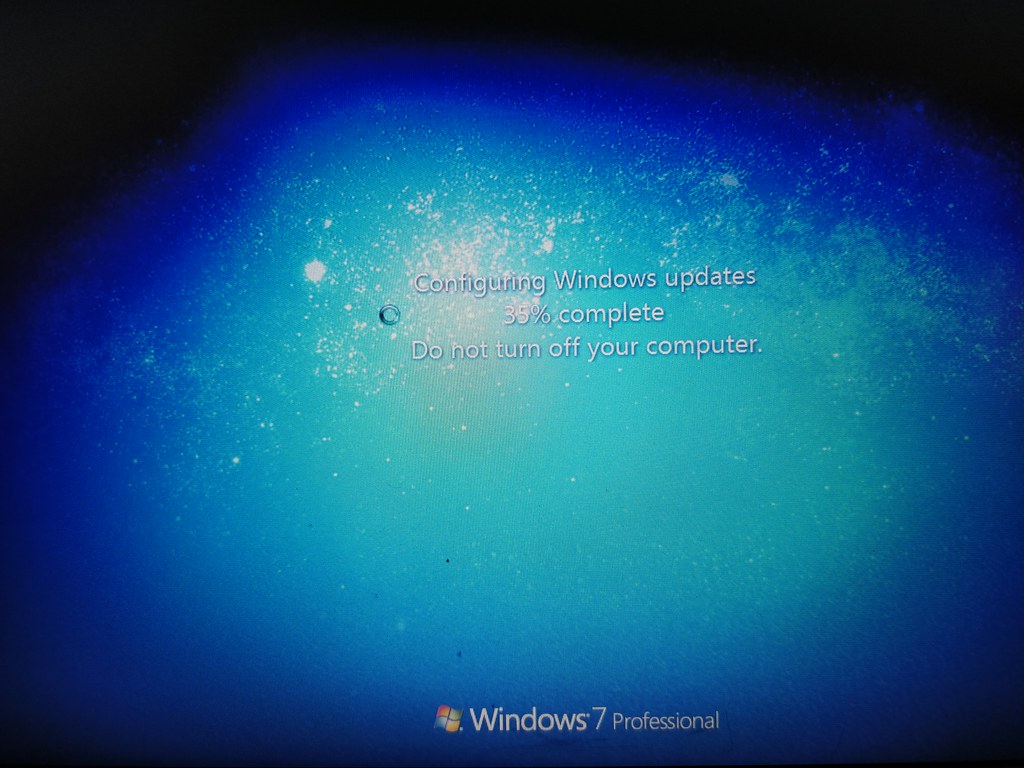
One effective solution for unfreezing updates when Windows 7 is stuck at 35% configuration is to try using Safe Mode. To do this, restart your computer and repeatedly press the F8 key until the Advanced Boot Options menu appears. From there, select Safe Mode and see if the update progresses.
If Safe Mode doesn’t work, you can try using the Windows Assessment and Deployment Kit (ADK) to create a boot disk. This can help you access advanced troubleshooting tools and potentially unfreeze the update process.
Another option is to use the Diskpart command in the Command Prompt. This tool can help you manage your computer’s hard drive partitions and potentially resolve issues that are causing the update to freeze.
If all else fails, you may need to consider performing a clean install of Windows 7. This will erase all your data, so make sure to back up your important files before proceeding.
Remember to always keep your computer and Windows 7 up to date with the latest updates to ensure smooth operation and security. And if you continue to experience issues with updates, seek help from Microsoft or a professional computer technician.
Recovery Options for Data After Failed Update Attempts
If your Windows 7 update is stuck at 35% configuration and you’ve exhausted all other options, you may need to consider recovering your data after failed update attempts. Here are some recovery options to try:
First, try booting into Windows Recovery Environment (WinRE) by restarting your computer and pressing F8. From there, you can try to repair your Windows installation using the built-in tools.
If that doesn’t work, you can create a bootable USB flash drive with the Windows Assessment and Deployment Kit. Boot from the USB drive and access the Command Prompt to try to fix the update issue.
Another option is to use a boot disk or Windows Preinstallation Environment to access the Command Prompt. From there, you can use commands like Diskpart to recover your data from the hard drive.
If you’re comfortable with it, you can also try using cmd.exe to manually fix the update issue. This may involve deleting certain files or folders that are causing the update to fail.
Remember to back up your data before attempting any recovery options, as there is always a risk of data loss. If you’re unsure about any steps, seek help from a professional or consult online forums like Reddit for advice.
FAQ
How do I fix Windows Update stuck at 35%?
To fix Windows Update stuck at 35%, you can try installing the update in a clean boot state. Restart your Windows and follow these steps: unplug all removable media, do a system restore, and run SFC/Scannow.
How do I fix Windows 7 Failure configuring Windows updates?
To fix Windows 7 Failure configuring Windows updates, you can start by running the Windows update troubleshooter, installing updates in a clean boot state, deleting the update cache, and performing a system restore if necessary.
Why is my computer stuck on configuring Windows updates?
Your computer may be stuck on configuring Windows updates due to software conflicts causing your system to freeze. It’s important to troubleshoot these conflicts to allow updates to proceed smoothly.
