Having trouble getting your Garmin device recognized by your computer? Let’s explore some potential fixes.
Update USB and Garmin Drivers
To fix the issue of your Garmin device not being recognized by your computer, you may need to update the USB and Garmin drivers. Start by checking if your Garmin device is connected properly to your computer using a USB cable. Once confirmed, proceed with updating the drivers.
Firstly, go to the Garmin website and download the latest USB drivers for your device. Install them on your computer following the on-screen instructions. After that, navigate to the Device Manager on your computer.
Next, locate your Garmin device under the “Portable Devices” or “Other Devices” section. Right-click on it and select “Update Driver.” Choose the option to search for drivers automatically.
Finally, restart your computer and reconnect your Garmin device. It should now be recognized by your computer. If the issue persists, consider performing a factory reset on your Garmin device.
Adjust Power Management Settings
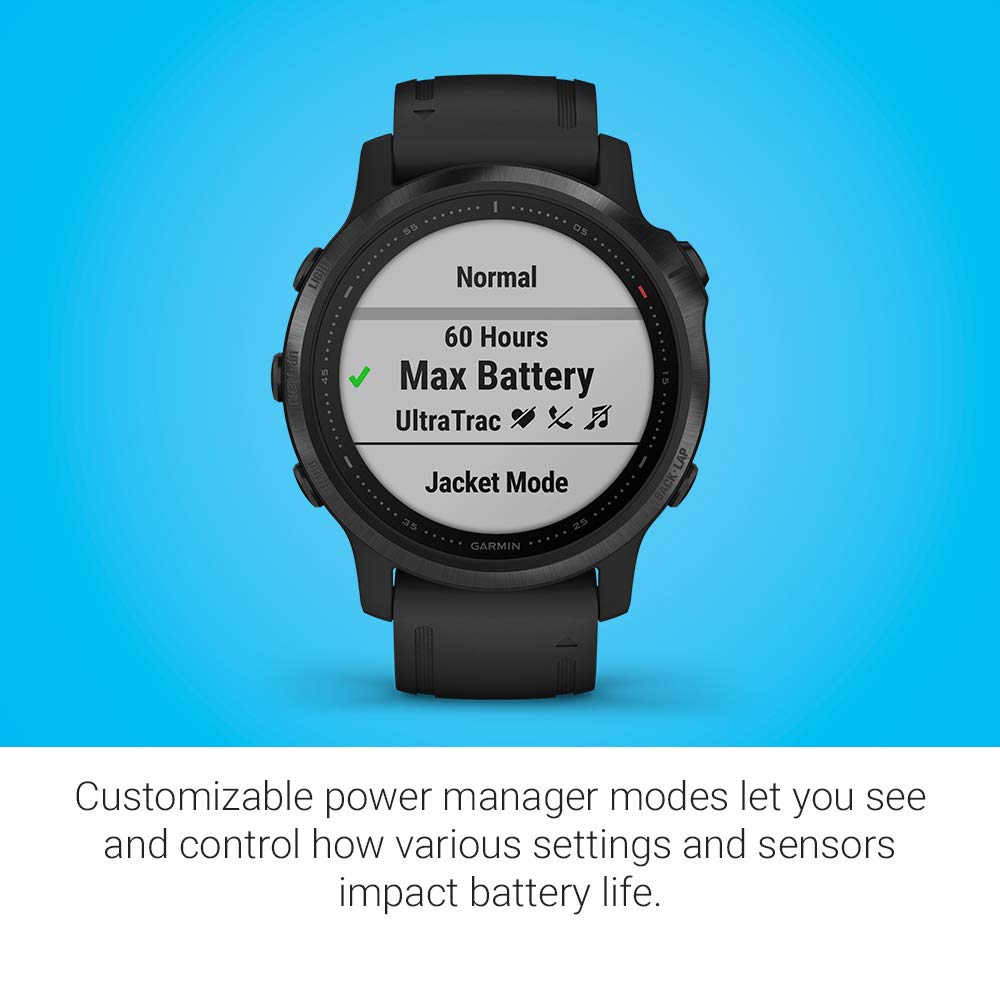
Within the properties window, click on the “Power Management” tab. Here, uncheck the box that says “Allow the computer to turn off this device to save power.” This will ensure that your computer does not inadvertently disconnect your Garmin device due to power-saving settings.
After making this adjustment, close the properties window and safely disconnect your Garmin device from the computer. Reconnect it and see if it is now recognized. Adjusting power management settings can often resolve connectivity issues between Garmin devices and computers.
Test with Alternate USB Cable
- Try connecting your Garmin device to your computer using a different USB cable.
- Make sure the alternate USB cable is in good condition and not damaged.
- Test if the Garmin device is recognized by the computer with the new USB cable.
- Check if the computer detects the Garmin device with the alternate USB cable.

- If the Garmin device is still not recognized, try using a different USB port on the computer.
- Ensure the USB port on the computer is functioning properly.

Verify USB Port Functionality
If the Garmin device is recognized on another computer, the issue may be with the USB ports on your original computer. Check the USB ports for any physical damage or debris that may be preventing proper connection.
Use Device Manager: Open Device Manager on your computer to check if the Garmin device is listed under the USB controllers section. If it appears with an exclamation mark or error message, try updating the device driver to resolve any compatibility issues.
If the Garmin device is still not recognized after following these steps, consider contacting Garmin customer support for further assistance.
Manage Garmin Express Software
If your Garmin device is not being recognized by your computer, one possible solution is to manage the Garmin Express software. First, make sure you have the latest version of Garmin Express installed on your computer. To do this, download the latest version from the official Garmin website and install it on your computer.
Next, connect your Garmin device to your computer using a USB cable. Open Garmin Express and wait for the software to detect your device. If your device is still not being recognized, try using a different USB port on your computer or a different USB cable.
If the issue persists, try restarting both your computer and your Garmin device. You may also want to reset your Garmin device to factory settings. Keep in mind that this may delete any saved data on your device, so make sure to back up any important information beforehand.
FAQs
Why can’t my computer detect my Garmin?
Your computer may not be able to detect your Garmin due to issues with the USB cable, USB port, or connection to a USB hub. Try using a different cable, port, or connecting directly to the computer to troubleshoot the problem.
How do I get my Garmin to show up on my computer?
To get your Garmin to show up on your computer, you will need to connect the device using a USB cable and then download and install the Garmin Express application from www.garmin.com/express. Open the application, select Add Device, and follow the on-screen instructions.
Why won’t my Garmin sync to my computer?
Your Garmin won’t sync to your computer because an active Bluetooth connection is needed to transfer user data between the Garmin watch and the Garmin Explore app. If Bluetooth is turned off or there is a connection disruption, syncing will not be successful.
Why is Garmin USB not recognized by Windows 10?
Garmin USB is not recognized by Windows 10 because devices formatted with FAT12, FAT16, or FAT32 file systems are not detected as mass storage devices by Windows 10.
