Dealing with the “Connection Interrupted” error in COD Black Ops Cold War can be frustrating, but there are steps you can take to fix it and get back to enjoying the game.
Verify Server and Game Status
If the servers are up and running, but you are still experiencing connection interrupted errors, try restarting your router and modem to refresh your internet connection. It’s also a good idea to check your internet speed to ensure that it meets the minimum requirements for playing COD Black Ops Cold War.
Another step you can take is to verify the game files on your platform to make sure that there are no corrupted files causing the connection issues. If all else fails, reaching out to your internet service provider for further assistance might help resolve the problem.
Troubleshoot Your Network Setup

First, ensure that your computer is connected to a stable Wi-Fi or Ethernet network with reliable internet access.
Next, check for any device driver updates or router firmware updates that may be causing the interruption.
If you are still experiencing issues, try restarting your router and modem, and then power cycling your gaming console or PC.
Additionally, close any background applications or streaming media that may be consuming bandwidth and affecting your gameplay.
Opt for a Wired Connection

When experiencing connection interrupted errors in COD Black Ops Cold War, opting for a wired connection can often provide a more stable and reliable internet connection. Using an Ethernet cable instead of Wi-Fi can reduce the likelihood of interruptions during gameplay.
First, check to see if your computer is equipped with an Ethernet port. If not, you may need to purchase an Ethernet adapter.
Next, connect one end of the Ethernet cable to your computer and the other end to your router.
Finally, ensure that your computer is set to prioritize the wired connection over Wi-Fi. This can typically be done in the network settings of your operating system.
By using a wired connection, you can minimize the risk of interruptions and enjoy a smoother gaming experience in COD Black Ops Cold War.
Ensure All Drivers and Firmware Are Updated
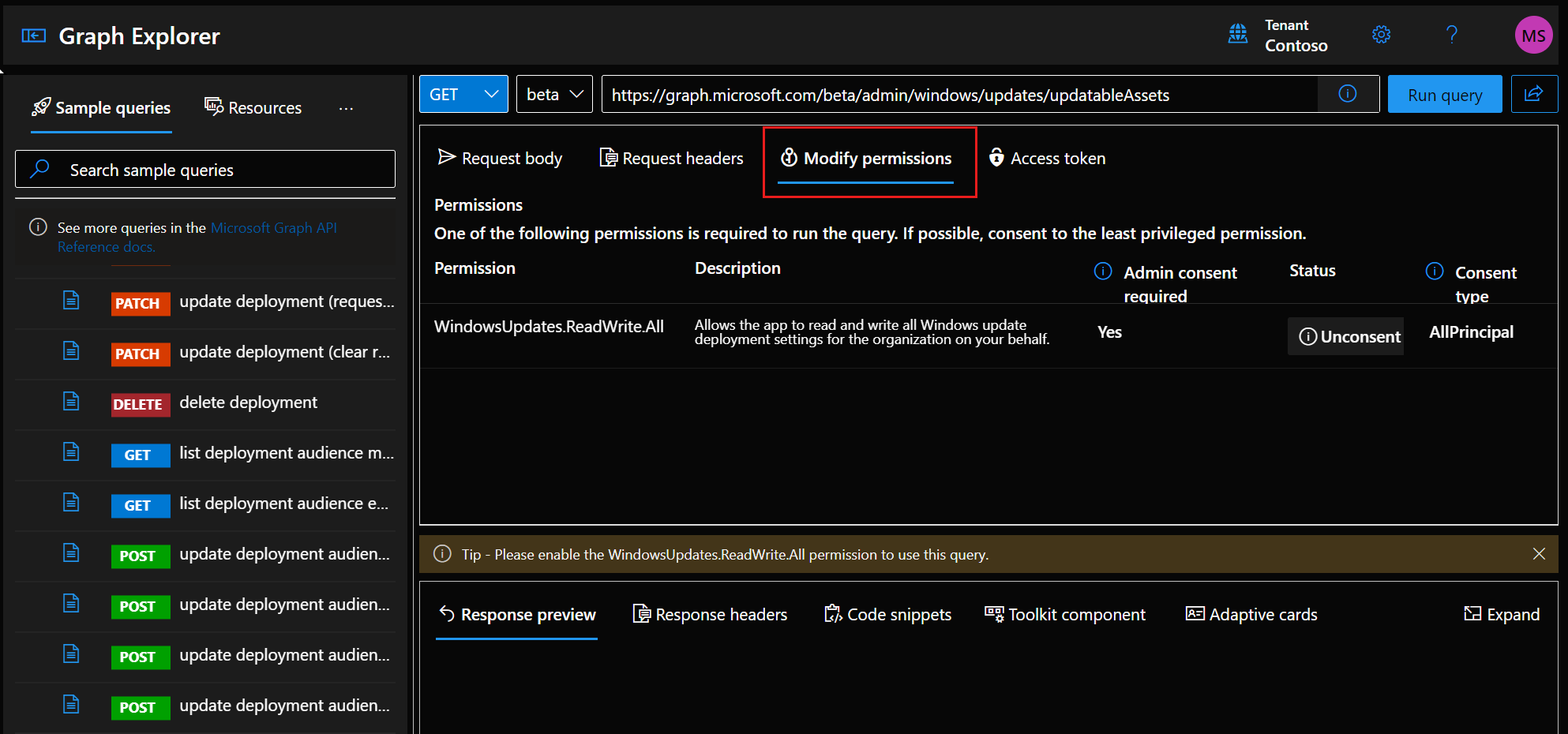
- Check for Updates: Open the device manager and check for any available updates for your network adapter and other relevant hardware drivers.
- Update Network Adapter Driver: Right-click on your network adapter in the device manager and select “Update driver” to search for and install the latest driver software.
- Check Firmware Updates: Visit the manufacturer’s website for your router and other network devices to see if there are any firmware updates available. Follow the instructions to update the firmware if necessary.
Consider Game Reinstallation Steps
To fix the connection interrupted error in COD Black Ops Cold War, you may need to consider reinstalling the game. First, uninstall the game from your device and make sure to delete any remaining game files. Then, reinstall the game from the original source to ensure a clean installation. After reinstalling, try connecting to the game again to see if the issue has been resolved. If the problem persists, you may need to look further into your network connection and troubleshoot any potential issues there. Additionally, make sure your device’s drivers and software are all up to date to avoid any potential conflicts.
