Having trouble accessing your administrator account on Windows 10? Learn how to enable or log in to your account with these simple steps.
Log on Using Safe Mode or Recovery Console
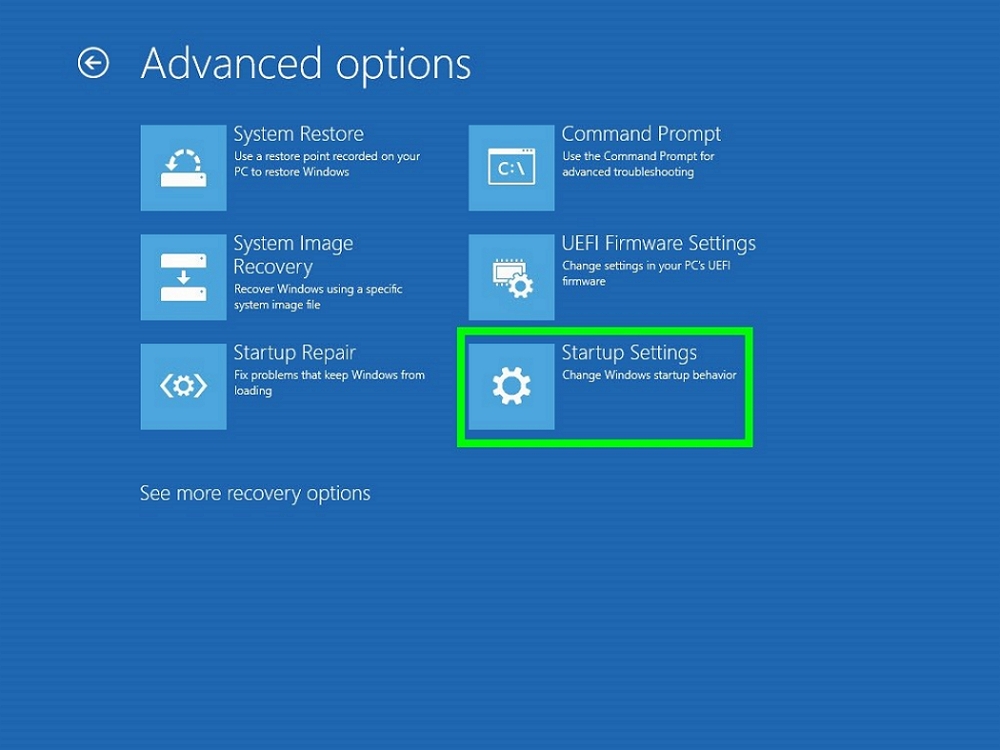
To access your administrator account on Windows 10 when you’re facing login issues, you can enable Safe Mode or use the Recovery Console. These options can help you troubleshoot and regain access to your system.
To log on using Safe Mode:
1. Restart your computer and press the F8 key repeatedly as it boots up.
2. Select “Safe Mode” from the boot menu that appears.
3. Once in Safe Mode, you can access the administrator account and make necessary changes.
To use the Recovery Console:
1. Insert a Windows installation disc or USB flash drive and boot from it.
2. Select “Repair your computer” and navigate to “Troubleshoot.”
3. Choose “Command Prompt” to access the Recovery Console.
Both Safe Mode and the Recovery Console provide access to your administrator account in Windows 10, allowing you to troubleshoot and resolve login issues effectively.
Enable or Disable Administrator Account Via Command Prompt
| Command | Description |
|---|---|
net user administrator /active:yes |
Enables the built-in Administrator account |
net user administrator /active:no |
Disables the built-in Administrator account |
If you cannot access the administrator account in Windows 10, you can use the above commands in Command Prompt to enable or disable the account.
Reset, Remove, or Create New Administrator Password
To reset, remove, or create a new administrator password in Windows 10, follow these steps:
Reset Administrator Password:
1. Restart your computer and boot from a Windows 10 installation USB flash drive or boot disk.
2. Access the Command Prompt by pressing Shift + F10 during the installation process.
3. Type the following command to list all the users on the system:
“`cmd.exe
net user
“`
4. To reset the password for the administrator account, type the following command:
“`cmd.exe
net user [username] [newpassword]
“`
5. Restart your computer and log in with the new password.
Remove Administrator Password:
1. Press the Windows key + X and select “Computer Management.”
2. Navigate to “Local Users and Groups” and then “Users.”
3. Right-click on the administrator account and select “Set Password.”
4. Leave the new password fields blank and click “OK” to remove the password.
5. Restart your computer and log in without a password.
Create New Administrator Account:
1. Press the Windows key + X and select “Computer Management.”
2. Navigate to “Local Users and Groups” and then “Users.”
3. Right-click on an empty space and select “New User.”
4. Enter the necessary details for the new administrator account, including a username and password.
5. Restart your computer and log in with the new administrator account.
Restore to Factory Settings or Use Built-in Administrator Options
To restore your Windows 10 computer to factory settings, follow these steps:
1. Go to Settings by clicking on the Start menu and selecting Settings (gear icon).
2. In the Settings window, click on Update & Security.
3. From the options on the left side, select Recovery.
4. Under Reset this PC, click on Get started.
5. Choose whether you want to keep your files or remove everything. Select the option that best suits your needs.
If you are unable to access the administrator account in Windows 10, you can use the built-in administrator options to enable or log in. Here’s how:
1. Restart your computer and press the Shift key while clicking on Restart to access the Advanced Startup options.
2. In the Advanced Startup menu, select Troubleshoot.
3. Click on Advanced options.
4. Select Command Prompt.
5. In the Command Prompt window, type “net user administrator /active:yes” and press Enter.
6. Restart your computer and you should now see the Administrator account available for login.
If you are still unable to access the Administrator account, you may need to consider restoring your computer to factory settings as mentioned earlier. This will reset your computer to its original state and allow you to set up a new Administrator account.
F.A.Qs
Why am I not able to login to the administrator account in Windows 10?
You are not able to login to the administrator account in Windows 10 because your account type is not Administrator.
How to enable administrator account in Windows 10 if access is denied?
To enable the administrator account in Windows 10 if access is denied, you can boot into Safe Mode and log on as Administrator.
Why am I unable to get administrator privileges on Windows 10?
You are unable to get administrator privileges on Windows 10 because you may need to access the startup settings and enable safe mode to troubleshoot the issue.
How do I recover my administrator account on Windows 10?
To recover your administrator account on Windows 10, you can create a new user account with administrative privileges using a bootable USB drive. Then sign in to Windows 10 with the new user account and recover the deleted administrator account.
