Having trouble with the latest Call of Duty update? You’re not alone.
Patch Notes and Game Updates
When encountering issues with Call of Duty updates, it’s important to understand the known problems and how to address them. Here, we provide concise and direct instructions to help you troubleshoot and resolve any update-related issues.
1. Update Installation Issues:
If you’re having trouble installing the latest Call of Duty update, follow these steps:
– First, ensure that your PlayStation 4 is connected to the internet.
– Verify that you have sufficient storage space on your console for the update.
– Restart your PlayStation 4 and try the update again.
– If the problem persists, try clearing your console’s cache by turning it off, unplugging the power cord, waiting for a few minutes, and then plugging it back in.
– You can also try deleting any unnecessary content to free up more space for the update.
– If none of these steps work, try reinstalling the game entirely.
2. Game Performance Issues:
If you experience performance issues after installing a Call of Duty update, follow these steps to improve your gameplay:
– Update your PlayStation 4 firmware to the latest version.
– Make sure that your PlayStation 4 is properly connected to the internet.
– Check for any available system software updates and install them.
– Ensure that your PlayStation 4 is well-ventilated to prevent overheating.
– If you’re using a wireless connection, try using a wired connection for better stability.
– Adjust your in-game settings, such as graphics and resolution, to optimize performance.
– If the problem persists, try rebuilding your PlayStation 4 database through the Safe Mode menu.
3. Connectivity Issues:
If you’re encountering connectivity problems in Call of Duty: Warzone or any other game mode, follow these steps:
– Check your internet connection and make sure it’s stable.
– If you’re using a wireless connection, try connecting your PlayStation 4 directly to the router using an Ethernet cable.
– Restart your router to refresh the connection.
– Ensure that your PlayStation 4 firmware and game are up to date.
– Try disabling any firewall or antivirus software temporarily to see if it affects the connectivity.
– If you’re still experiencing issues, consider forwarding the necessary ports for Call of Duty on your router. You can find the required port numbers on the game’s official website.
4. Visual or Audio Glitches:
If you’re encountering visual or audio glitches after updating Call of Duty, try these troubleshooting steps:
– Check your display settings and ensure that they are correctly configured for your setup.
– Update your PlayStation 4 firmware and game to the latest versions.
– Verify that your HDMI or audio cables are securely connected.
– Try changing your display resolution or switching between HDR and non-HDR modes.
– If you’re experiencing graphical issues, try disabling any overclocking settings on your PlayStation 4.
– Consider adjusting your in-game graphics settings to a lower level for improved stability.
New Features and Content Additions
If you’re experiencing issues with Call of Duty updates or encountering known problems, here are some helpful tips to navigate through them:
1. Checking your system compatibility: Before troubleshooting any update issues, it’s essential to ensure your system meets the game’s requirements. Use the DirectX Diagnostic Tool to verify your DirectX version and other system specifications.
2. Updating graphics drivers: Outdated or incompatible graphics drivers can often cause performance issues or crashes. Visit your graphics card manufacturer’s website to download and install the latest drivers for optimal gameplay.
3. Troubleshooting download problems: If you’re having trouble downloading updates or downloadable content, try the following steps:
– Restart your console or PC: Sometimes a simple restart can fix download issues.
– Check your internet connection: Ensure you have a stable internet connection and try connecting via a wired connection if possible.
– Delete and re-download: If the download is consistently failing, delete the file and attempt to download it again.
– Contact support: If the problem persists, reach out to the game’s support team for further assistance.
4. Addressing game performance issues: If you’re experiencing lag, stuttering, or low frame rates, consider the following steps:
– Adjust graphics settings: Lowering graphical settings can help improve performance on lower-end systems.
– Close unnecessary background applications: Shut down any resource-intensive programs running in the background to free up system resources.
– Update DirectX: Ensure you have the latest version of DirectX installed, as it can improve game performance and stability.
– Verify game files: In some cases, corrupted game files can cause performance issues. Use the game’s built-in file verification feature or reinstall the game to fix any potential file issues.
5. Dealing with specific weapon-related problems: If you encounter issues with a specific weapon, such as a sniper rifle or longbow, consider the following:
– Check for updates: Developers often release patches to address weapon-specific issues. Ensure your game is up to date.
– Report bugs: If you’ve encountered a weapon-related bug, consider reporting it to the game’s support team with detailed information to help them address the problem.
6. Troubleshooting Warzone-related issues: If you’re facing problems specifically related to Call of Duty: Warzone, try the following steps:
– Update the game: Ensure you have the latest version of Warzone installed, as updates often include bug fixes and optimizations.
– Check server status: Verify if there are any server issues or maintenance ongoing by visiting the official game’s social media channels or website.
– Reinstall the game: If the issue persists, consider reinstalling the game to rule out any corrupted files causing the problem.
Gameplay Adjustments and Balancing
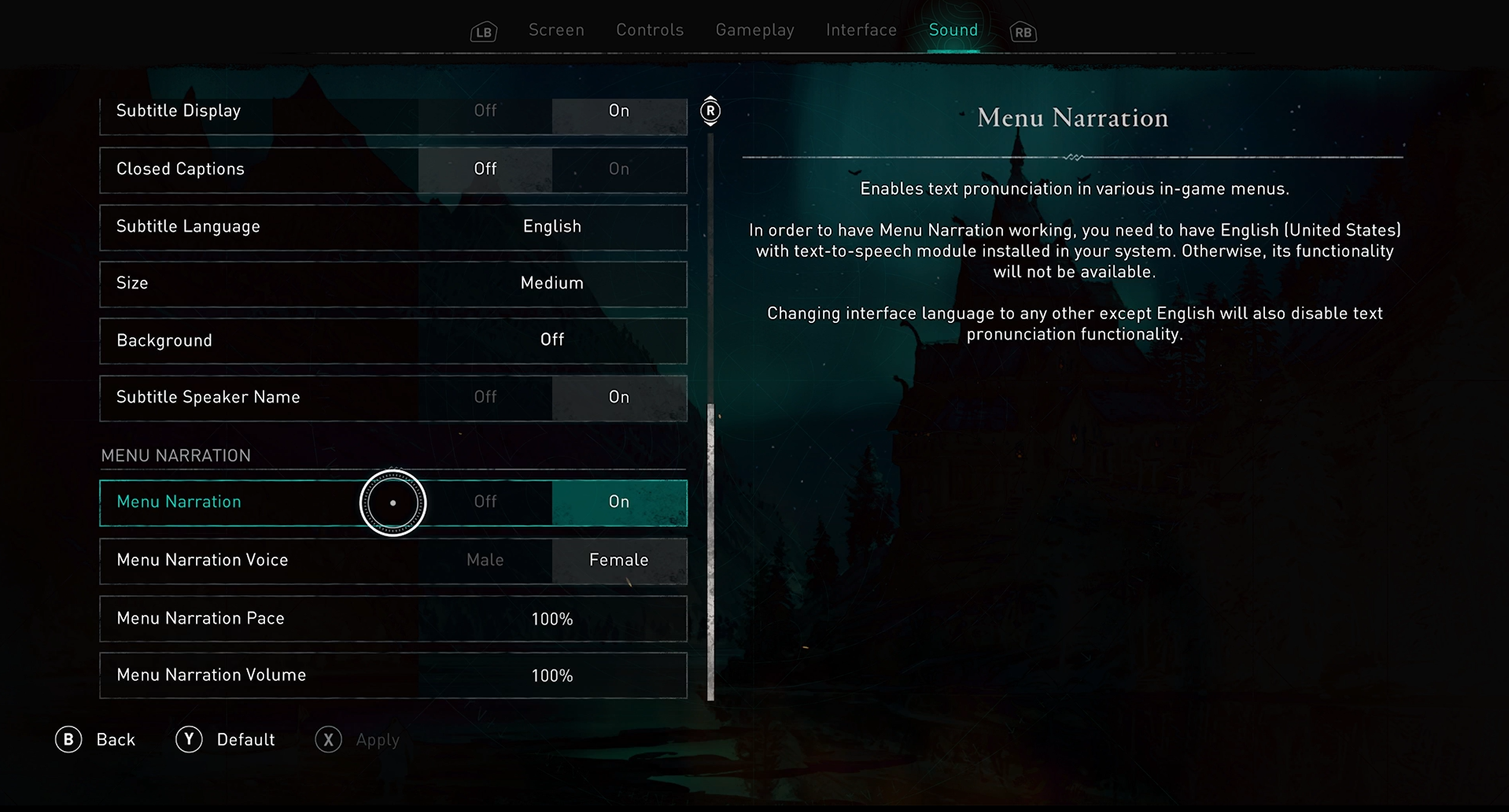
One of the common issues players face is unbalanced weapons, particularly sniper rifles. If you find that a particular sniper rifle is overpowered and dominating the game, here’s what you can do to address it. First, check if the issue is acknowledged by the game developers or mentioned in the patch notes. They might already be aware of the problem and working on a fix. If not, consider reaching out to the game’s support team via email or any other designated channel to report the issue. Providing specific details about the weapon and its performance can help them identify and address the problem more effectively.
Another issue that players may encounter is related to downloadable content. Sometimes, new content may not download correctly or may cause issues during gameplay. If you’re facing such problems, there are a few steps you can take to resolve them. Firstly, ensure that your game is fully updated and that you have the latest version installed. If the issue persists, try verifying the game files through the game’s launcher or platform. This process will check for any corrupted or missing files and replace them if necessary. If the issue still persists, consider reaching out to the game’s support team for further assistance.
It’s also worth mentioning that some issues may be specific to certain platforms, such as Sony PlayStation or Xbox. If you’re experiencing gameplay problems or imbalances on a specific platform, it’s advisable to check if the issue is widely reported among other players on the same platform. Forums and community groups can be a valuable resource to find out if others are facing similar issues and if any workarounds or solutions have been discovered.
When it comes to gameplay adjustments and balancing, iron sights can play a significant role. These sights allow players to aim more accurately and improve their overall performance. However, if you find that iron sights are not functioning as intended or causing issues during gameplay, there are a few troubleshooting steps you can take. Firstly, check if the issue is specific to a particular weapon or if it’s a widespread problem. If it’s widespread, it’s likely that the game developers are already aware and working on a fix. In the meantime, you can try adjusting the in-game settings for iron sights sensitivity or toggle any related options that might affect their behavior. If the issue persists, consider reaching out to the game’s support team for further assistance.
Path tracing is a rendering technique that enhances the visual quality in games, including Call of Duty: Modern Warfare. However, some players may experience performance issues or graphical glitches when using path tracing. If you encounter such problems, there are a few steps you can take to address them. Firstly, ensure that your graphics card drivers are up to date. Outdated drivers can often cause compatibility issues with new rendering techniques. Additionally, you can try adjusting the graphical settings in the game, reducing the level of path tracing or disabling it altogether. This might improve performance and resolve any graphical glitches you’re experiencing.
Lastly, let’s address the issue of balancing in regard to the Battle Pass and skins. Sometimes, certain skins or items in the Battle Pass may be perceived as overpowered or unbalanced, giving players an unfair advantage. If you come across such issues, it’s essential to provide feedback to the game developers. Many games have dedicated forums or feedback channels where you can voice your concerns and suggestions for balancing. Providing specific details about the skin or item and explaining why you believe it’s unbalanced can help the developers make informed adjustments in future updates.
Bug Fixes and UI/UX Improvements
Bug Fixes and UI/UX Improvements
To address the Call of Duty update issues and known problems, the developers have released bug fixes and UI/UX improvements. These updates aim to enhance the overall gameplay experience and resolve any existing issues. Here are some of the key updates you need to be aware of:
1. Bug Fixes:
– Numerous bug fixes have been implemented to address various issues encountered by players. These fixes include resolving crashes, freezes, and game-breaking glitches.
– If you are experiencing any technical problems, it is recommended to run the DirectX Diagnostic Tool to ensure your system meets the game’s requirements. This tool can help identify and troubleshoot any DirectX-related issues that may be causing problems.
2. UI/UX Improvements:
– The user interface and user experience have been enhanced to provide a more intuitive and streamlined gaming experience.
– Menu navigation has been improved, making it easier for players to access different game modes, settings, and options.
– If you encounter any issues with the UI/UX, try restarting the game or clearing the cache to ensure that any temporary glitches are resolved.
3. Email Support:
– If you are still experiencing issues after the bug fixes and improvements, reaching out to Call of Duty’s email support can be helpful. Provide them with detailed information about the problem you are facing, including any error codes or messages you have encountered. This will assist them in diagnosing and resolving your specific issue.
4. Sony Console Specific Fixes:
– If you are playing Call of Duty on a Sony console, such as PlayStation 4 or PlayStation 5, make sure you have the latest system software update installed. This can often address compatibility issues and improve overall performance.
– Additionally, check for any firmware updates for your console’s controllers, as these updates can also contribute to a smoother gaming experience.
5. Longbow and Modern Warfare Fixes:
– Some players have reported issues with the Longbow sniper rifle and certain aspects of the Modern Warfare game. The developers have acknowledged these problems and are actively working on fixes. Keep an eye out for future updates that specifically address these issues.
6. Skin Related Fixes:
– If you are encountering issues with skins or cosmetic items in the game, it is recommended to check for any available updates. Developers often release patches to fix issues related to skins, such as missing textures or incorrect appearances.
– Additionally, make sure you have a stable internet connection while downloading or applying any skin updates. Interruptions during the process can lead to incomplete installations or errors.
F.A.Qs
Are Warzone servers down right now?
No, there are currently no issues with Warzone servers.
Is Call of Duty down PS5?
No, currently there are no reported issues with Call of Duty on PS5.
Why is my cod not updating?
Your cod may not be updating due to a potential issue with your internet connection. Try ensuring that your Wifi or internet connection is stable and reliable. Additionally, you can attempt using different types of connections to rule out any problems with your current one. Refreshing the app and troubleshooting the connection may help resolve the issue.
