Have you forgotten your password and need to reset your Acer laptop running on Windows 10, 8, or 7?
Pre-Reset Preparations for Your Laptop
Before resetting your Acer laptop without a password, it’s important to make some preparations:
First, ensure that your laptop is charged or plugged into a power source to avoid any interruptions during the reset process. Backup any important files or data to a USB flash drive or an external hard drive to prevent data loss.
Next, create a recovery disc or USB drive using the Windows Recovery Tool. This will allow you to easily reset your laptop if needed. You can download this tool from the Microsoft website.
If you are using Windows 10, you can also access the Windows Preinstallation Environment by pressing the appropriate function key during boot-up. This will give you access to troubleshooting tools and options for resetting your laptop.
Remember to keep your Acer laptop plugged in during the reset process to avoid any issues with power loss. After the reset is complete, you can log in using your Microsoft Windows login or create a new user account.
Utilizing Acer Care Center for Resetting
To reset your Acer laptop without a password, you can utilize the Acer Care Center software. First, ensure your laptop is turned off. Next, press the power button to turn it on. As soon as the Acer logo appears, repeatedly press the Alt + F10 keys until the recovery process begins.
From the Acer Care Center menu, select the option for resetting your laptop. Follow the on-screen instructions to complete the reset process. Make sure to back up any important files before proceeding, as the reset will erase all data on the laptop.
After the reset is complete, your Acer laptop will be restored to its factory settings. This method is useful for troubleshooting issues or preparing the laptop for resale.
Reset Techniques: Alt + F10 on Startup
To reset an Acer laptop running Windows 10/8/7 without a password, you can use the Alt + F10 key combination during startup. First, power on the laptop and continually press the Alt + F10 keys until the Acer logo appears. This will access the Acer eRecovery Management utility. From here, you can choose the “Restore Operating System to Factory Defaults” option.
This process will erase all data on the laptop, so make sure to back up any important files beforehand. Follow the on-screen prompts to complete the reset process. Once finished, the laptop will restart with the operating system restored to its original factory settings. This method is useful if you’ve forgotten your password or are experiencing software issues that can’t be resolved through other means.
Resetting with Installation or Repair Disk
To reset your Acer laptop without a password using an installation or repair disk, you will need to create a bootable disk with either a USB flash drive or an optical disc image.
First, insert the installation or repair disk into your personal computer.
Next, restart your Acer laptop and boot from the installation or repair disk by pressing the designated function key during startup.
Follow the on-screen instructions to access the recovery options and choose the option to reset your Windows 10/8/7 operating system.
Finally, follow the prompts to complete the reset process, which may involve restoring your laptop to its factory settings.
By using an installation or repair disk, you can reset your Acer laptop without needing to enter a password, making it a convenient solution for resolving certain issues with your computer.
Linux OS Reset Methods
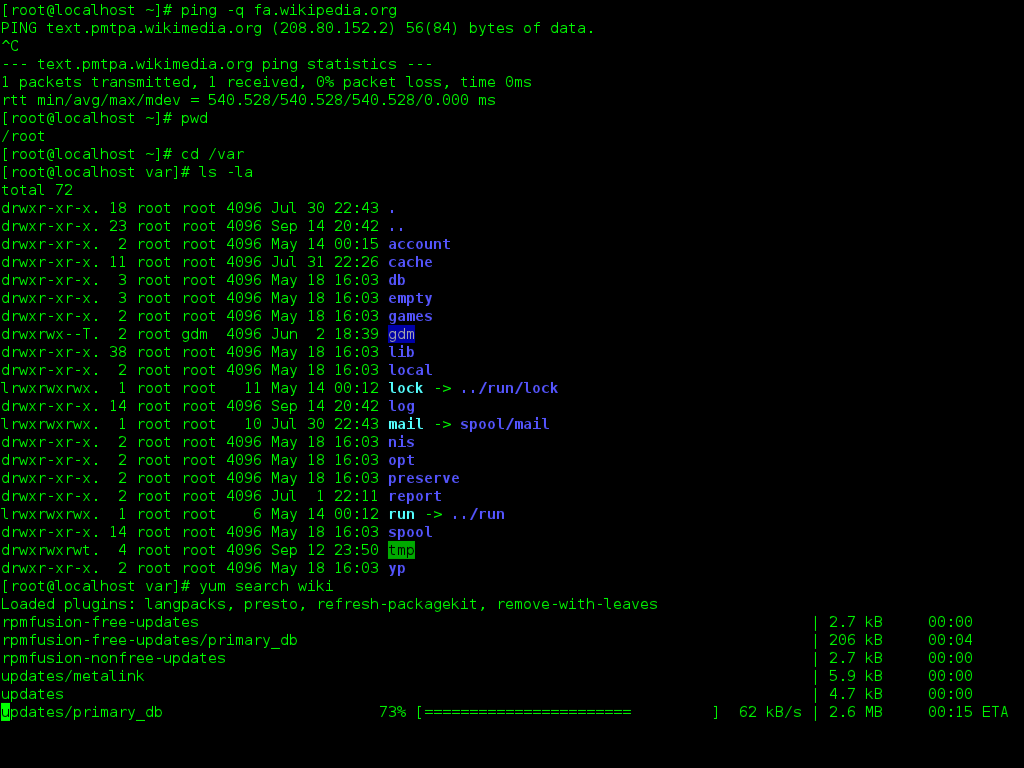
-
Boot into Recovery Mode:
- Turn off the Acer laptop.
- Turn it back on and press the Esc key repeatedly until the Boot Menu appears.
- Select the Recovery Mode option.
- Follow the on-screen instructions to reset the Linux OS.
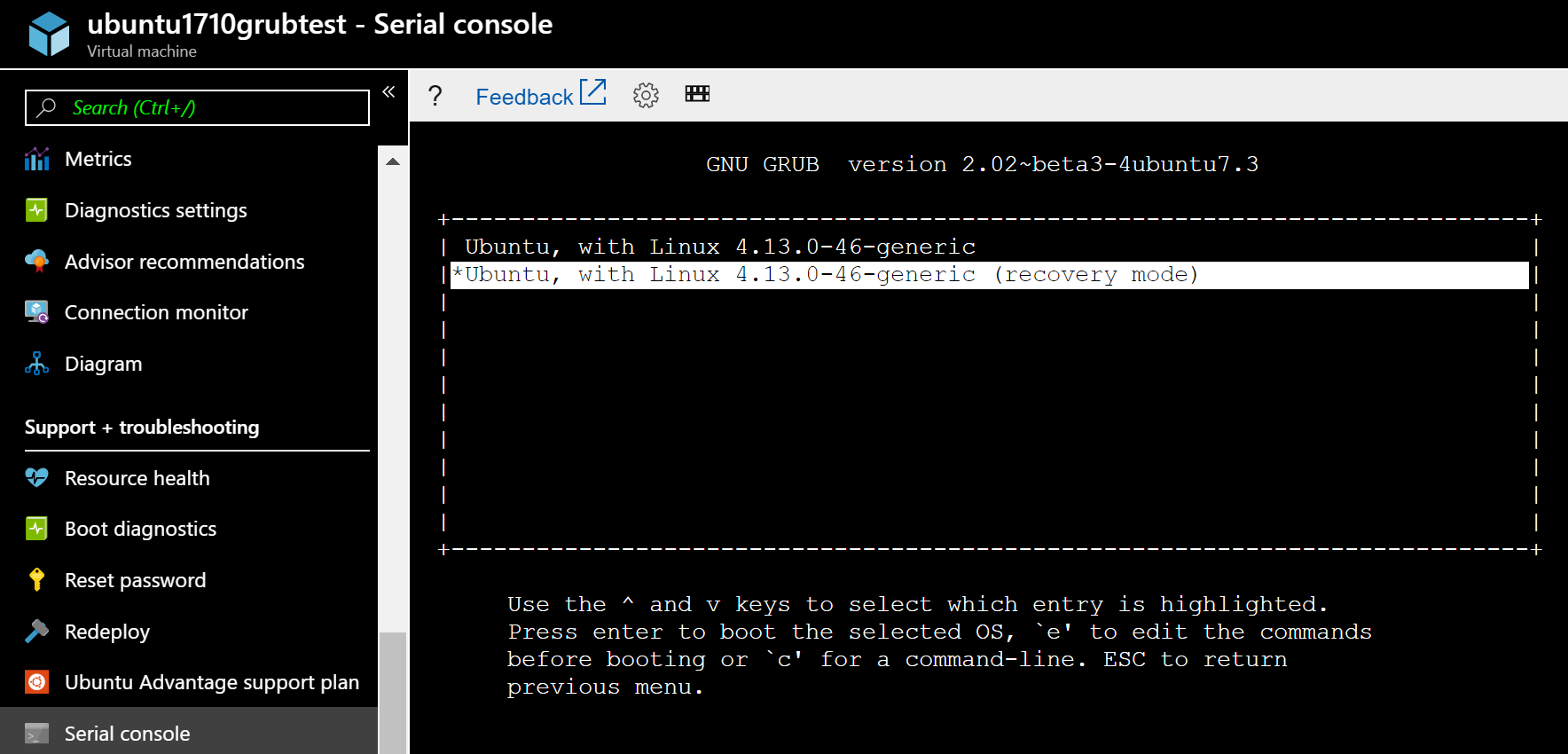
-
Use Live USB:
- Insert a bootable Linux Live USB into the laptop.
- Boot from the USB by changing the boot order in the BIOS settings.
- Select the Try Linux option.
- Open a terminal and use commands to reset the Linux OS.
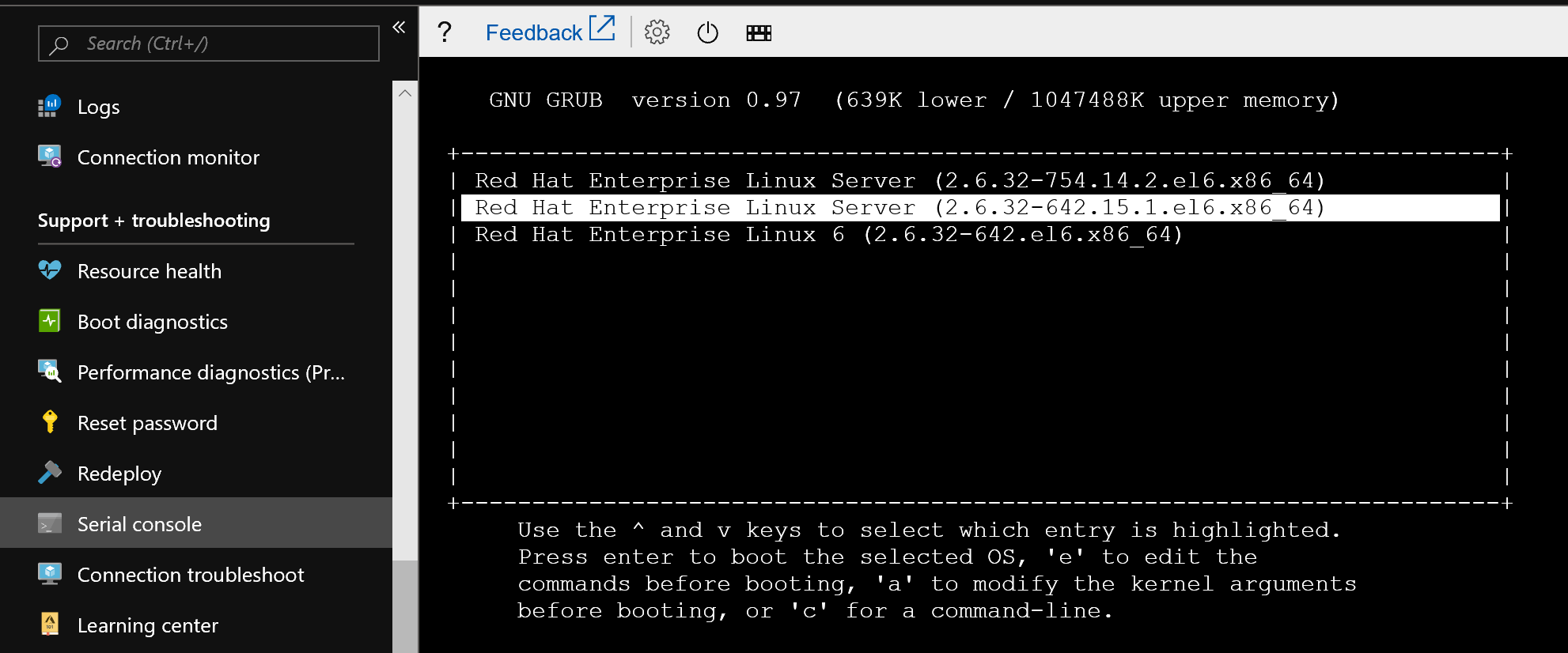
-
Reinstall Linux:
- Create a bootable Linux installation USB.
- Boot from the USB and select the Install Linux option.
- Choose the option to erase the current Linux installation and install a fresh copy.
- Follow the on-screen instructions to complete the installation.
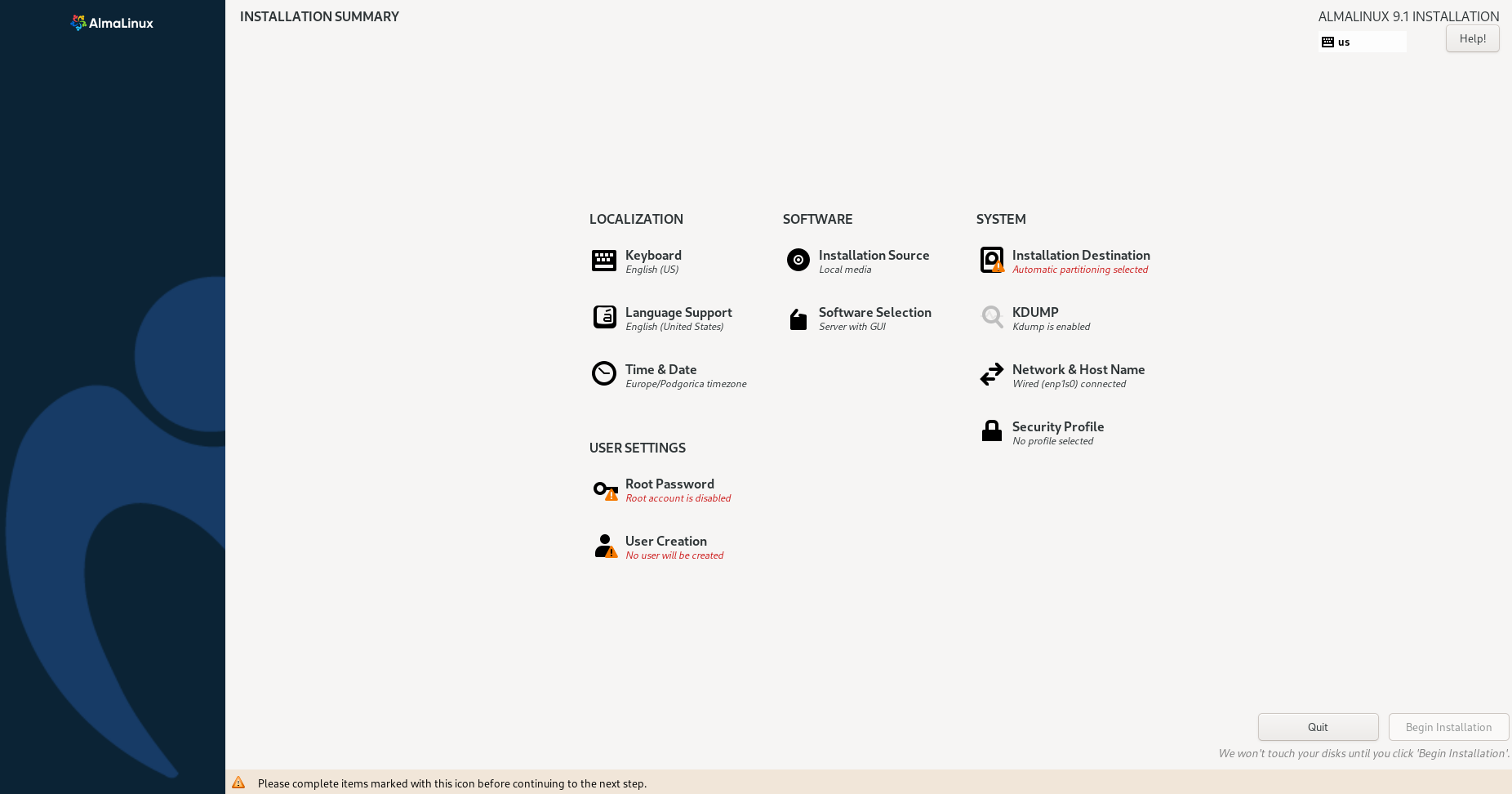
Recovering Data Post-Reset
To recover data post-reset on your Acer laptop running Windows 10/8/7 without a password, you can follow these simple steps. First, boot your laptop into Windows Preinstallation Environment by inserting a recovery disc or USB drive. Once you see the Windows setup screen, go to Repair your computer > Troubleshoot > Advanced options > Command Prompt.
Next, navigate to the location where your data is stored using the Command Prompt. You can then copy your files to an external USB drive or upload them to a cloud storage service. After you have successfully recovered your data, you can proceed with the factory reset process to restore your laptop to its original state.
FAQs
How do I force my Acer laptop to factory settings?
To force your Acer laptop to factory settings, you can go to Settings, then Update & Security, and finally Recovery. From there, you can choose to reset your PC and follow the on-screen instructions to reinstall Windows.
Why does my laptop fail to factory reset?
Your laptop fails to factory reset because the Windows Recovery Environment image may be offline or corrupted. This error could also be caused by corrupted files like .dll. One possible solution is to try using the SFC command prompt.
How do you fix an Acer laptop that won’t boot up?
To fix an Acer laptop that won’t boot up, make sure it is connected to power, remove all external devices, and connect to an external display. Leave it connected to power for a few hours to see if it will boot up.
What do I do if my Acer laptop is stuck on restarting?
If your Acer laptop is stuck on restarting, you can try holding down the power button for 10 seconds to force a shutdown and then restart the laptop. If that doesn’t work, boot into safe mode and troubleshoot the issue.
